PyCharm is an Integrated Development Environment (IDE) that is widely used by Python developers for writing, testing, and deploying Python code. It offers a range of features that make the development process more efficient and streamlined. In this blog post, we will explore the process of installing and using PyCharm, as well as provide some tips and tricks to help you get the most out of this powerful tool.
Introduction
PyCharm is a feature-rich IDE that provides a comprehensive set of tools for Python development. It is developed by JetBrains, a leading provider of software development tools. PyCharm offers a user-friendly interface, advanced code editing features, and powerful debugging and testing capabilities, making it a popular choice among Python developers.
One of the key advantages of using PyCharm is its ability to streamline the development workflow. It provides a range of tools and features that help developers write, test, and deploy their Python applications more efficiently. From code completion and refactoring to integrated version control and deployment options, PyCharm offers a comprehensive suite of tools to enhance the development experience.
In this blog post, we will walk through the process of installing and setting up PyCharm, as well as explore its various features and functionalities. We will also provide tips and tricks to help you get the most out of this powerful IDE.
Downloading PyCharm
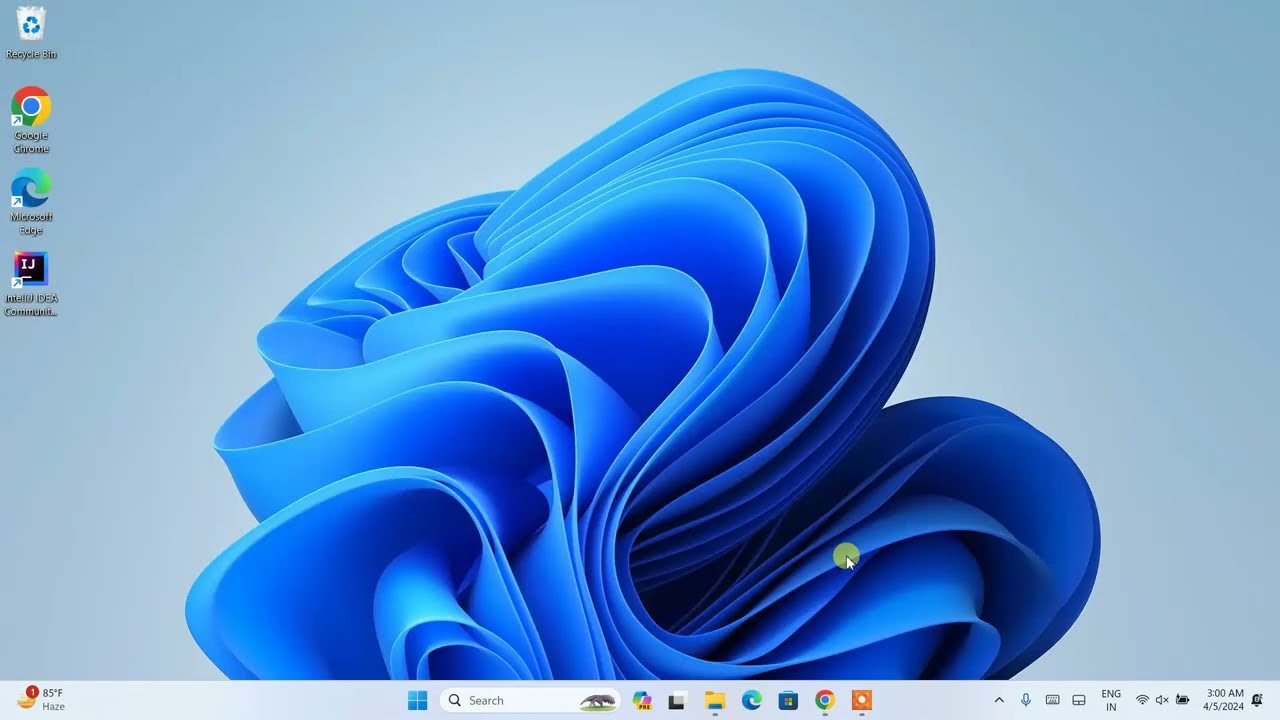
To get started with PyCharm, you will need to download the appropriate version for your operating system. PyCharm is available for Windows, macOS, and Linux, and you can download it from the official JetBrains website (https://www.jetbrains.com/pycharm/download/).
Choosing the Right Edition
PyCharm is available in two editions: Community and Professional. The Community edition is free and open-source, while the Professional edition is a commercial offering with additional features and tools.
The key differences between the two editions are:
| Feature | Community Edition | Professional Edition |
|---|---|---|
| Code Refactoring | ✓ | ✓ |
| Integrated Version Control | ✓ | ✓ |
| Debugging and Testing Tools | ✓ | ✓ |
| Database Tools | ✘ | ✓ |
| Web Development Tools | ✘ | ✓ |
| Remote Development | ✘ | ✓ |
| Machine Learning Tools | ✘ | ✓ |
Depending on your specific needs and the features you require, you can choose the edition that best suits your requirements.
Downloading the Installer
Once you have decided on the edition you want to use, you can download the installer from the JetBrains website. The download process is straightforward and should only take a few minutes, depending on your internet connection speed.
After the download is complete, you can proceed to the installation process.
Installing PyCharm
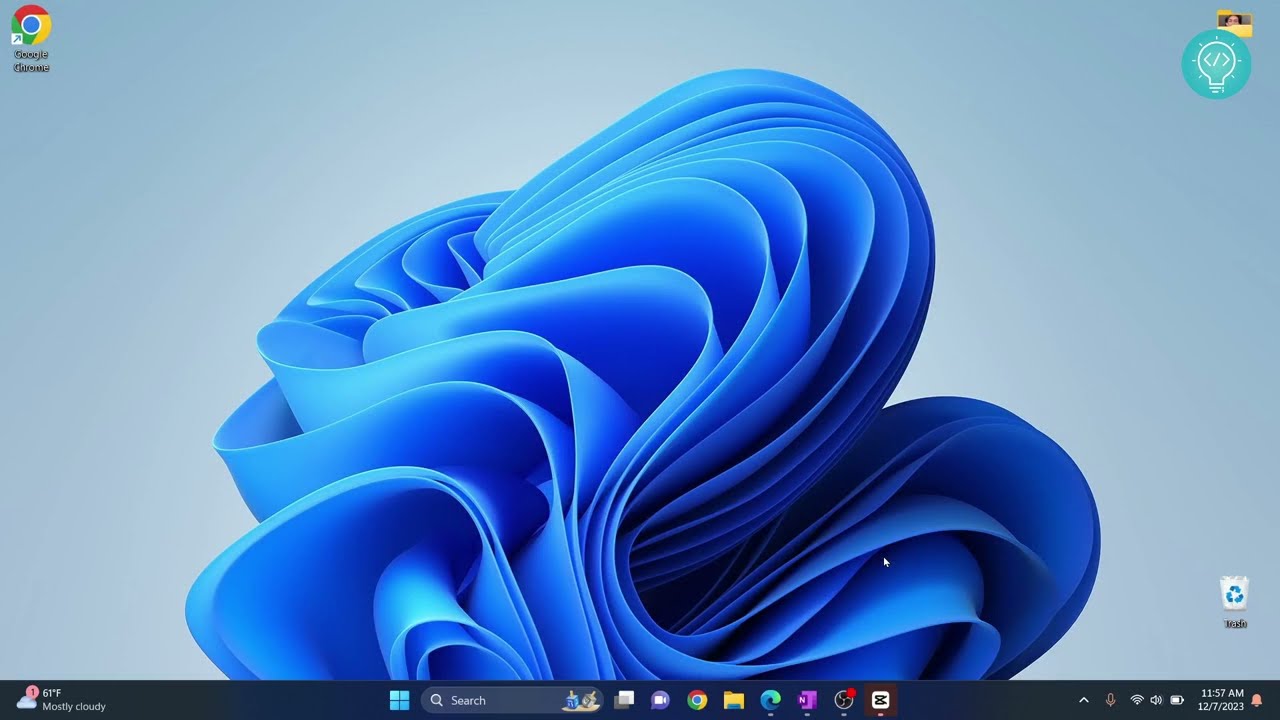
The installation process for PyCharm varies slightly depending on your operating system. Here’s a general overview of the steps you can follow:
Windows
- Locate the downloaded installer file and double-click it to launch the installation process.
- Follow the on-screen instructions and accept the license agreement.
- Choose the installation directory and click “Install” to begin the installation.
- Once the installation is complete, click “Finish” to launch PyCharm.
macOS
- Locate the downloaded DMG file and double-click it to mount the installation image.
- Drag the PyCharm icon into the Applications folder to install the software.
- Once the installation is complete, you can launch PyCharm from the Applications folder.
Linux
- Locate the downloaded tarball file and extract it to your desired installation directory.
- Navigate to the extracted directory and run the
bin/pycharm.shscript to launch PyCharm.
Regardless of your operating system, the installation process should be straightforward and should not require any advanced technical knowledge.
Setting up PyCharm
After successfully installing PyCharm, you can proceed to set up the IDE to suit your preferences and workflow.
Configuring the Workspace
When you first launch PyCharm, you will be prompted to configure your workspace. This includes setting the default project location, configuring the appearance and theme, and selecting the Python interpreter you want to use.
You can customize these settings at any time by navigating to the “File” > “Settings” (or “PyCharm” > “Preferences” on macOS) menu.
Installing Plugins
PyCharm supports a wide range of plugins that can extend its functionality and integrate it with various tools and services. You can browse and install these plugins by navigating to the “File” > “Settings” > “Plugins” menu.
Some popular plugins include:
- Python Inspections: Provides advanced code inspection and refactoring tools.
- Markdown Support: Enables rich Markdown editing and preview.
- Docker Integration: Integrates PyCharm with Docker for containerized development.
- Git Integration: Provides seamless version control management within PyCharm.
Installing relevant plugins can help you streamline your development workflow and improve your productivity.
Configuring the Python Interpreter
PyCharm allows you to configure multiple Python interpreters, which is particularly useful if you need to work with different versions of Python or virtual environments. You can manage your Python interpreters by navigating to the “File” > “Settings” > “Project: ” > “Project Interpreter” menu.
Here, you can add, remove, and configure the Python interpreters you want to use for your project. This ensures that your code runs consistently across different environments.
Using PyCharm
Now that you have PyCharm set up, let’s explore some of the key features and functionalities that can help you become a more efficient Python developer.
Code Editor
The PyCharm code editor provides a range of features to enhance your coding experience. Some of the key features include:
- Code Completion: PyCharm automatically suggests completions for variable names, function calls, and other language constructs, saving you time and reducing errors.
- Code Formatting: PyCharm can automatically format your code to follow best practices and common coding styles, such as PEP 8.
- Code Folding: You can collapse and expand code blocks to improve code readability and focus on specific sections of your codebase.
- Search and Navigation: PyCharm offers advanced search and navigation tools, allowing you to quickly find and navigate through your code.
Debugging and Testing
PyCharm’s debugging and testing tools are essential for ensuring the quality of your code. Some of the key features include:
- Integrated Debugger: PyCharm’s debugger allows you to step through your code, set breakpoints, and inspect variable values to identify and fix issues.
- Unit Testing: PyCharm integrates with popular Python testing frameworks, such as unittest, pytest, and doctest, making it easy to write and run tests.
- Coverage Analysis: PyCharm can generate coverage reports to help you identify areas of your codebase that lack test coverage.
Version Control
PyCharm seamlessly integrates with popular version control systems, such as Git, Subversion, and Mercurial. This allows you to manage your codebase, collaborate with team members, and track changes directly within the IDE.
Some of the version control features in PyCharm include:
- Git Integration: Easily stage, commit, and push changes to your Git repositories.
- Merge Conflict Resolution: PyCharm provides tools to help you resolve merge conflicts, ensuring a smooth collaboration process.
- Commit History Visualization: View the commit history of your project and quickly navigate through changes.
Project Management
PyCharm offers various project management features to help you organize and manage your Python projects. Some of these features include:
- Project Structure: Easily create and manage project modules, packages, and directories to keep your codebase organized.
- Task Management: PyCharm integrates with task management tools like Trello and Jira, allowing you to manage your project tasks directly within the IDE.
- Virtual Environments: PyCharm makes it easy to create and manage virtual environments, ensuring that your project dependencies are isolated and consistent.
Deployment and Collaboration
PyCharm also provides tools to simplify the deployment and collaboration process for your Python projects. Some of these features include:
- Remote Development: PyCharm allows you to develop, debug, and deploy your code on remote servers or containers, making it easier to work on projects across different environments.
- Deployment Options: PyCharm integrates with various deployment platforms, such as Docker, Kubernetes, and cloud services, to streamline the deployment process.
- Collaboration Tools: PyCharm’s built-in collaboration features, such as code reviews and real-time collaboration, make it easier to work with team members on shared projects.
Tips and Tricks
To help you get the most out of PyCharm, here are some tips and tricks to consider:
Keyboard Shortcuts
PyCharm offers a wide range of keyboard shortcuts that can help you work more efficiently. Some of the most useful shortcuts include:
Ctrl + Space: Invoke code completionCtrl + F: Find text in the current fileCtrl + N: Navigate to a classCtrl + Shift + F: Search across the entire projectCtrl + Shift + A: Find and execute any PyCharm action
Take the time to learn and memorize the most common shortcuts to boost your productivity.
Live Templates
PyCharm’s live templates allow you to quickly insert predefined code snippets into your files. This can be especially useful for repetitive code structures, such as function or class definitions.
You can customize and create your own live templates by navigating to the “File” > “Settings” > “Editor” > “Live Templates” menu.
Refactoring Tools
PyCharm’s advanced refactoring tools can help you safely restructure your code without introducing bugs. Some useful refactoring options include:
- Rename: Rename a variable, function, or class across your entire codebase.
- Extract Method: Extract a block of code into a new function or method.
- Inline: Replace a function or variable with its implementation.
- Move: Relocate a class, function, or module to a different location in your project.
Take advantage of these refactoring tools to keep your codebase clean and maintainable.
Integrated Terminal
PyCharm includes an integrated terminal that allows you to run shell commands directly within the IDE. This can be particularly useful for running Python scripts, managing virtual environments, and interacting with Git.
You can access the integrated terminal by pressing Ctrl + Alt + S (or Cmd + Alt + S on macOS) and selecting the “Terminal” option.
Intelligent Assistance
PyCharm’s intelligent assistance features can help you write better code and catch potential issues early on. Some of these features include:
- Inspection and Highlighting: PyCharm can automatically highlight syntax errors, code style issues, and potential bugs.
- Quick Fixes: PyCharm can suggest and apply quick fixes to common problems, such as missing imports or variable declarations.
- Code Intentions: PyCharm can suggest and apply various code transformations, such as converting a for-loop to a list comprehension.
Utilize these intelligent assistance features to improve the quality and maintainability of your codebase.
Conclusion
In this blog post, we have explored the process of installing and using PyCharm, one of the most popular Integrated Development Environments (IDEs) for Python development. We’ve covered the key features and functionalities of PyCharm, including its code editor, debugging and testing tools, version control integration, project management capabilities, and deployment options.
We’ve also provided a range of tips and tricks to help you get the most out of PyCharm and become a more efficient and productive Python developer. From mastering keyboard shortcuts to leveraging advanced refactoring tools, the features and capabilities of PyCharm can significantly enhance your development workflow.
Whether you’re a seasoned Python developer or just starting your journey, PyCharm is an invaluable tool that can streamline your development process and help you create high-quality, maintainable code. By taking the time to explore and customize PyCharm to suit your needs, you’ll be well on your way to becoming a more efficient and effective Python developer.