Steam is a digital distribution platform developed by Valve Corporation, which has become the dominant marketplace for PC gaming. It offers a vast library of games, ranging from classic titles to the latest releases, along with a suite of features that enhance the gaming experience. In this comprehensive blog post, we’ll explore how to effectively use Steam for your PC gaming needs.
Benefits of using Steam for PC gaming
Vast game library
Steam boasts an extensive catalogue of games, spanning a wide range of genres and catering to diverse gaming preferences. From blockbuster AAA titles to indie gems, Steam’s library provides a wealth of options for PC gamers.
| Benefit | Description |
|---|---|
| Extensive game selection | Steam offers a vast library of games, with over 30,000 titles available. |
| Diverse game genres | The platform caters to a wide range of genres, including action, adventure, simulation, strategy, and more. |
| Indie game support | Steam provides a platform for independent developers to showcase their unique and innovative games. |
- Access to the latest game releases
- Ability to discover new and lesser-known games
- Extensive back catalogue of classic and acclaimed titles
Convenience and accessibility
Steam offers a user-friendly platform that streamlines the gaming experience, making it easy for players to discover, purchase, and manage their games.
- Centralized game management
- Automatic game updates
- Cloud saving and cross-platform play
- Integrated social features
Affordable pricing and sales
Steam is renowned for its frequent sales and discounts, allowing PC gamers to purchase games at reduced prices.
- Seasonal sales like the Steam Summer Sale and Steam Winter Sale
- Regular discounts on individual games and bundles
- Free-to-play and “free-to-try” game options
Community and social features
Steam’s integrated community features foster a vibrant and engaged gaming ecosystem.
- User reviews and ratings
- Game discussions and forums
- Multiplayer and co-op gaming
- User-generated content and mods
Reliable and secure platform
Steam prioritizes the security and reliability of its platform, ensuring a safe and trustworthy gaming experience for its users.
- Secure payment processing
- Automatic game backups and cloud storage
- Regular software updates and bug fixes
Setting up Steam on your computer
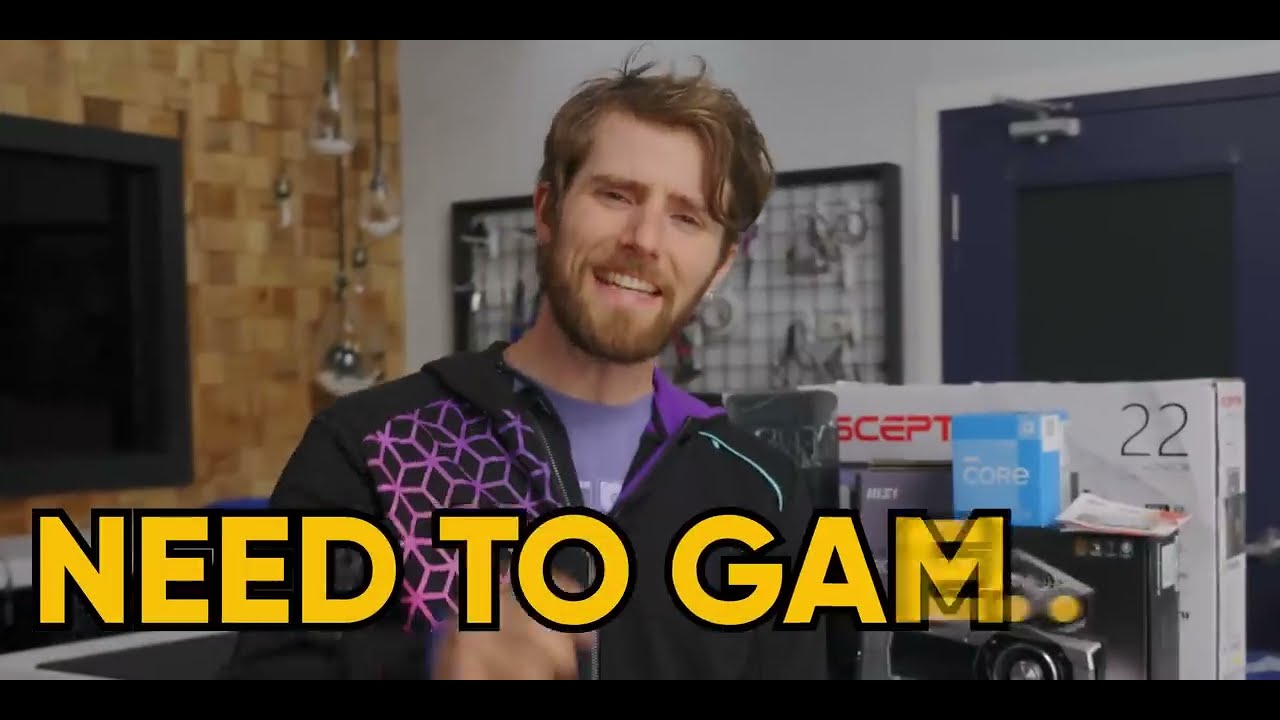
Downloading and installing Steam
- Visit the official Steam website (https://store.steampowered.com/) and click on the “Install Steam” button.
- Follow the on-screen instructions to download the Steam installer for your operating system (Windows, macOS, or Linux).
- Run the installer and follow the prompts to complete the installation process.
Creating a Steam account
- During the installation process, you’ll be prompted to create a new Steam account or sign in to an existing one.
- If creating a new account, provide the necessary information, such as your email address and a secure password.
- Verify your email address and complete the account setup process.
Configuring your Steam settings
- Launch the Steam client and navigate to the “Settings” menu.
- Customize your Steam settings, such as:
- Choosing your preferred language
- Adjusting your account and privacy settings
- Configuring your download and update preferences
- Enabling two-factor authentication for added security
Discovering and purchasing games on Steam

Browsing the Steam Store
- From the Steam client, click on the “Store” tab to access the Steam Store.
- Explore the various categories and genres, such as “New Releases,” “Top Sellers,” and “Specials.”
- Use the search function to find specific games or browse by tags and keywords.
Utilizing Steam’s recommendation system
- Steam’s recommendation engine provides personalized suggestions based on your game library and browsing history.
- Check the “Recommended for You” and “Discovered by the Steam algorithm” sections for tailored game recommendations.
- Review game ratings, user reviews, and screenshots to help with your purchasing decisions.
Purchasing games on Steam
- When you’ve found a game you’re interested in, click on the “Add to Cart” button.
- Review your cart and proceed to the checkout process, where you can select your preferred payment method.
- Complete the purchase, and the game will be added to your Steam library.
Managing your game library
Accessing your game library
- From the Steam client, click on the “Library” tab to view your entire game collection.
- Your games will be organized by category, such as “Recent,” “Installed,” and “All Games.”
- Use the search function to quickly find a specific game in your library.
Installing and launching games
- To install a game, simply click on the “Install” button next to the game’s title.
- The game will be downloaded and installed on your computer.
- Once the installation is complete, click the “Play” button to launch the game.
Organizing and managing your games
- Create custom folders and collections to organize your game library.
- Rearrange and sort your games by title, release date, or playtime.
- Hide or remove games from your library that you no longer wish to see.
Using Steam features for a better gaming experience
Steam achievements and trading cards
- Earn Steam achievements by completing specific in-game tasks or milestones.
- Collect Steam trading cards by playing games, which can be traded or sold on the Steam Marketplace.
Steam Workshop and user-generated content
- Access the Steam Workshop to discover and install mods, custom maps, and other user-generated content for your games.
- Explore the vast repository of community-created content to enhance your gaming experience.
Steam Remote Play and streaming
- Use Steam Remote Play to stream your games from your PC to other devices, such as laptops, tablets, or smartphones.
- Enjoy seamless gameplay on the go or in different locations by taking advantage of Steam’s streaming capabilities.
Steam Input and controller support
- Customize your game controls and button mappings using the Steam Input system.
- Easily configure and use a variety of controllers, including gamepads, joysticks, and more, for a more immersive gaming experience.
Troubleshooting common issues
Game installation and download issues
- Check your internet connection and download speed to ensure a smooth installation process.
- Verify the integrity of your game files and try restarting the download if necessary.
- Explore Steam’s community forums for potential solutions to specific installation problems.
Performance and compatibility problems
- Ensure your computer meets the minimum system requirements for the game you’re playing.
- Update your graphics drivers and other system software to the latest versions.
- Adjust in-game settings or use Steam’s performance optimization tools to improve performance.
Account and login issues
- Verify your Steam account credentials and check for any suspicious activity.
- Enable two-factor authentication for added security and prevent unauthorized access.
- Contact Steam support if you encounter persistent login or account-related issues.
Community and customer support
- Utilize Steam’s community forums to find solutions to common problems and connect with other players.
- Explore the Steam Support website for comprehensive guides and troubleshooting resources.
- If necessary, submit a support ticket to the Steam team for further assistance.
Conclusion
Steam has become an integral part of the PC gaming landscape, offering a comprehensive platform that caters to the diverse needs of gamers. From its vast game library and affordable pricing to its robust community features and reliable security, Steam has revolutionized the way we discover, purchase, and manage our PC games.
By understanding how to effectively utilize Steam’s various features and tools, you can unlock a world of gaming possibilities, explore new genres and titles, and enjoy a seamless and enjoyable gaming experience. Whether you’re a seasoned PC gamer or new to the platform, Steam provides the resources and support you need to make the most of your PC gaming journey.