In today’s digital age, the gaming industry has shifted from physical copies to digital downloads. This transformation has opened up new opportunities for game developers and publishers, with platforms like Steam, the Epic Games Store, and EA’s Origin dominating the downloadable game market. While Origin may not be as prominent as its rivals, its journey and impact are worth exploring, offering a unique perspective on the dynamics of the digital games market.
Introduction
Origin was launched in 2011 by Electronic Arts (EA), one of the largest gaming companies in the world. Initially met with skepticism and even ridicule, Origin has grown into a formidable platform, offering players access to popular titles such as FIFA, Madden NFL, and The Sims. In this article, we will explore how to use Origin for game downloads, from setting up an account to troubleshooting common issues.
Overview of Origin Platform
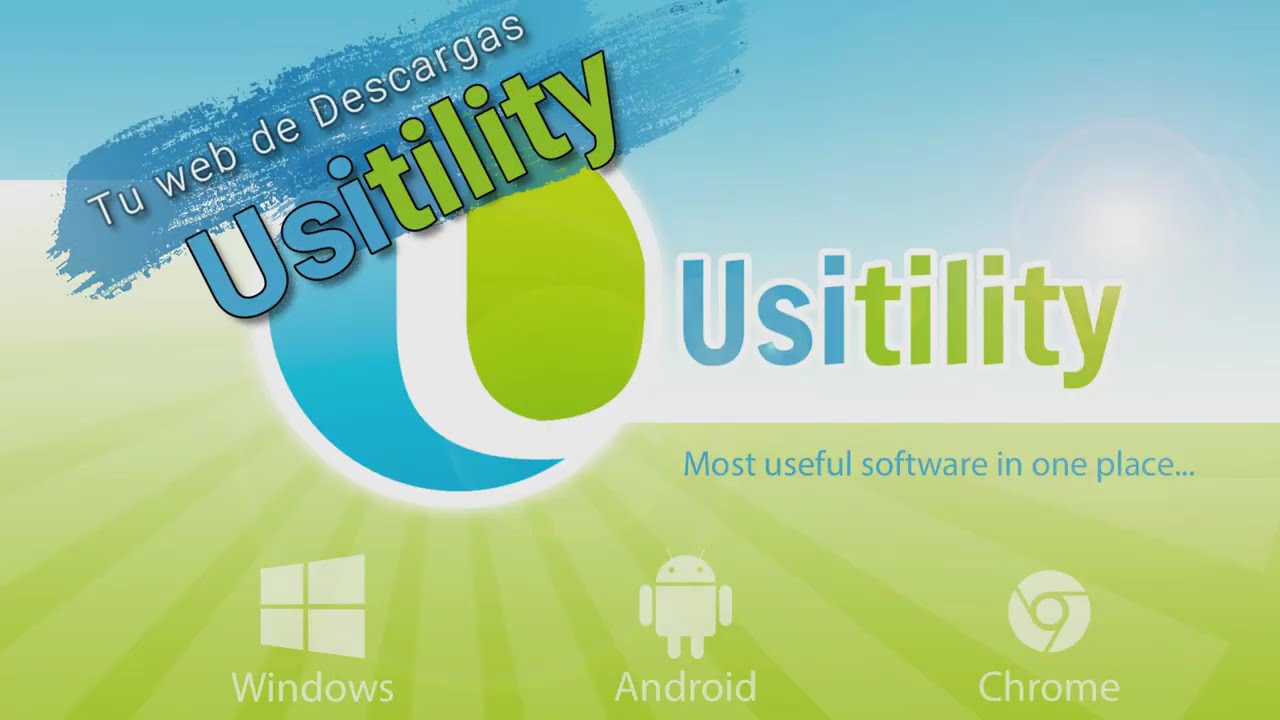
Before diving into the details of using Origin for game downloads, let’s take a closer look at the platform itself. Origin is a digital distribution platform, similar to Steam, that allows users to browse, purchase, download, and manage their game library. It also offers features like community forums, live streaming, and social integration. Origin is available on both Windows and macOS operating systems.
To use Origin, you will need a compatible device, a reliable internet connection, and an Origin account. Setting up an account is free and can be done through the Origin website or the desktop application. Once you have an account, you can start browsing and purchasing games on Origin.
Setting Up an Origin Account
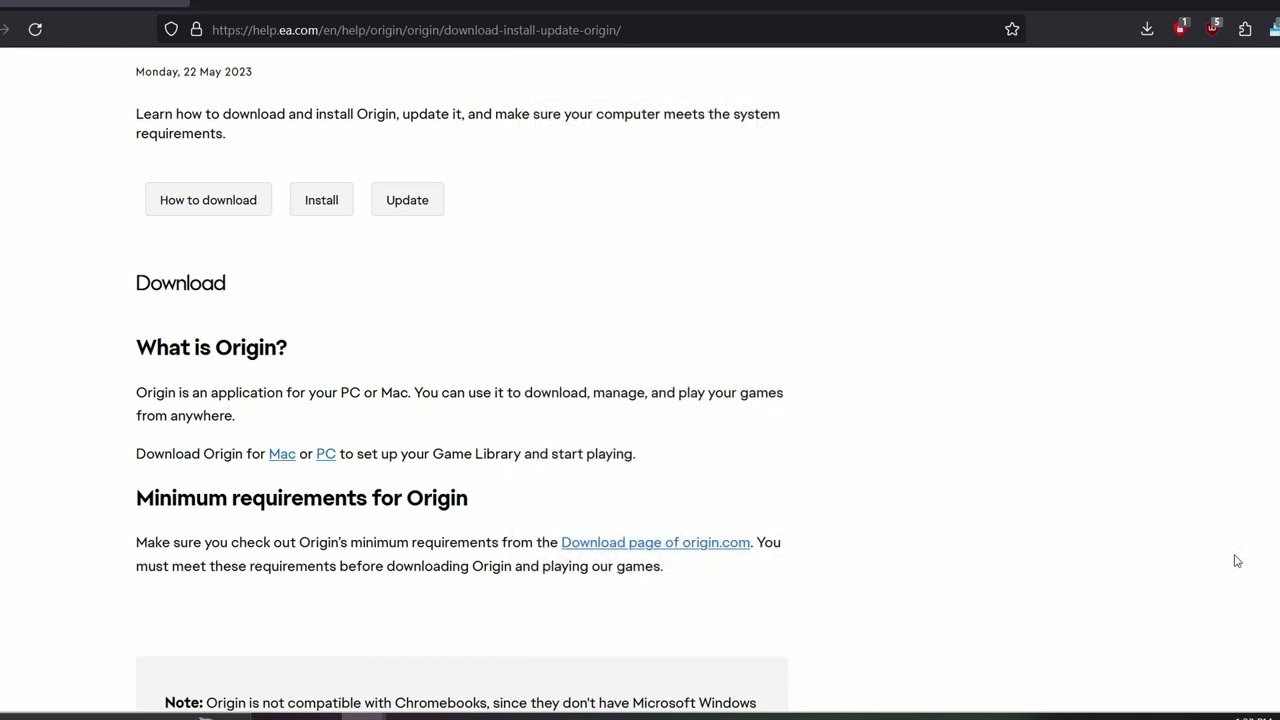
To create an Origin account, follow these steps:
- Go to the Origin website or download the desktop application.
- Click on the “Create an Account” button.
- Enter your email address, password, and date of birth.
- Read and agree to the Terms of Service and Privacy Policy.
- Complete the reCAPTCHA verification and click “Create Account.”
Congratulations, your Origin account is now set up. You can also choose to link your Facebook, Xbox Live, or PlayStation Network account for easier access.
Browsing and Purchasing Games on Origin
Once you have an Origin account, you can start browsing and purchasing games from the platform. Here’s how:
- Log in to your Origin account.
- Click on the “Store” tab at the top of the page.
- Browse through the available games and offers.
- Once you have found a game you want to purchase, click on it to view more details.
- Select “Add to Cart” if you wish to purchase the game.
- If you have a promo code or discount, enter it in the designated field and click “Apply.”
- Review your cart and click on “Proceed to Checkout.”
- Select your preferred payment method and complete the transaction.
After completing the purchase, the game will be added to your Origin library, and you can proceed with downloading and installing it.
Downloading and Installing Games from Origin
To download and install games from Origin, follow these steps:
- Log in to your Origin account.
- Click on the “My Game Library” tab at the top of the page.
- Select the game you want to download and click on the “Download” button.
- The game will begin downloading automatically.
- Once the download is complete, click on the game again and select “Install.”
- Follow the prompts to complete the installation process.
Keep in mind that the time it takes to download and install a game will depend on your internet speed and the size of the game.
Managing Game Library on Origin
As you continue to purchase and download games on Origin, your library will grow. Here are some tips for managing your game library on the platform:
- Use the search function to find a specific game quickly.
- Sort your games by title, release date, or size.
- Create categories or folders to organize your library.
- Remove games you no longer play to free up space.
- Keep your games up to date by enabling automatic updates in the settings.
Troubleshooting Common Issues
As with any digital platform, Origin may encounter technical issues from time to time. Here are some common problems and their solutions:
- Slow Downloads: If your game is taking too long to download, try pausing and resuming the download or changing your internet connection.
- Connection Errors: If you are experiencing connection errors, check your internet connection and make sure there are no outages in your area.
- Crashes: If Origin keeps crashing, make sure your device meets the minimum system requirements and try updating your graphics drivers.
- Game Not Launching: If a game fails to launch, try repairing the game files through the “Application Settings” menu or reinstalling the game.
If none of these solutions work, you can contact EA’s customer support for further assistance.
Conclusion
Origin’s journey from humble beginnings to a gaming giant is a testament to the ever-evolving digital landscape of the gaming industry. With its vast catalog of popular games and strong brand recognition, Origin has solidified its place in the downloadable game market. We hope this article has provided you with a comprehensive guide on how to use Origin for game downloads, and we look forward to seeing what the future holds for this platform. Happy gaming!