Introduction
In recent years, gaming has become more accessible than ever before. With the rise of digital platforms and subscription services, players now have a wide variety of options when it comes to accessing and playing their favorite games. One of the most popular and talked about services in the gaming industry is Xbox Game Pass.
Initially launched for Xbox consoles, Xbox Game Pass quickly gained popularity among gamers for its vast library of games available for a monthly fee. However, with the expansion of the service to include PC, many have questioned whether Xbox Game Pass on PC is truly a revolution in gaming or simply a flawed experiment. In this article, we will delve into the pros and cons of Xbox Game Pass on PC, its current state, and its future prospects.
What is Xbox Game Pass?
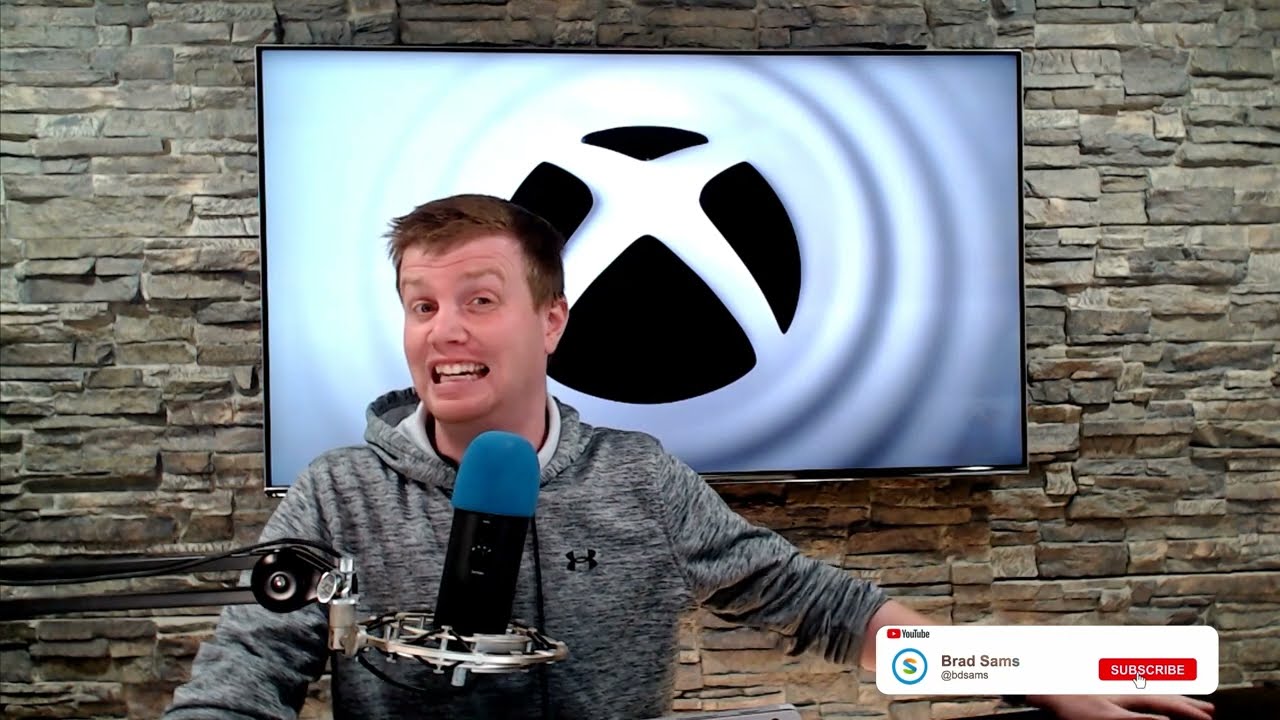
Xbox Game Pass is a subscription service offered by Microsoft that provides members with access to a vast library of games for a monthly fee. First introduced in 2017 for Xbox consoles, the service was expanded to include PC in June 2019, making it accessible to a wider audience of gamers.
The service offers a rotating catalog of hundreds of games, including a mix of AAA titles, indie gems, and niche games across various genres. Subscribers can download and play any game in the library as long as their subscription is active, eliminating the need for individual game purchases.
Benefits of using Xbox Game Pass on PC

Affordability
One of the primary reasons for Xbox Game Pass’s popularity is its affordability. For a relatively low monthly fee, subscribers gain access to a vast selection of games, making it a cost-effective solution for avid gamers. This eliminates the need to break the bank on individual game purchases, especially for those who enjoy trying out a variety of titles.
Boon for Indie Developers and Niche Games
Xbox Game Pass has proven to be a valuable platform for indie developers and niche games. By offering their games on the service, they can reach a wider audience and generate revenue from a larger pool of potential players. This exposure has helped some indie titles achieve newfound success and attract a dedicated following.
Additionally, Xbox Game Pass offers a platform for lesser-known developers to showcase their creations, which may not have received attention otherwise. This has led to a more diverse and inclusive gaming experience for subscribers.
Variety for Every Player
The vast selection of games on Xbox Game Pass caters to a wide range of preferences. Whether you enjoy immersive open-world adventures, heart-pumping action, or mind-boggling puzzles, there is something for every type of player on the service.
Moreover, with new games being added regularly, subscribers always have something new and exciting to look forward to. This eliminates the boredom that often comes with playing the same game repeatedly and encourages gamers to try out different genres and titles.
How to subscribe to Xbox Game Pass
Subscribing to Xbox Game Pass on PC is a straightforward process. You can sign up for the service directly from the Microsoft Store on your Windows 10 PC or through the Xbox app.
To subscribe through the Microsoft Store:
- Open the Microsoft Store on your Windows 10 PC.
- In the search bar, type “Xbox Game Pass.”
- Click on the “Xbox Game Pass” option from the search results.
- In the product page, click on “Get.”
- Follow the prompts to complete the subscription process.
To subscribe through the Xbox app:
- Open the Xbox app on your Windows 10 PC.
- Click on the “Join Game Pass” tab in the top menu bar.
- Choose the subscription plan that best suits you.
- Follow the prompts to complete the subscription process.
Setting up Xbox Game Pass on PC
Once you have subscribed to Xbox Game Pass, the next step is to set it up on your PC. This process is relatively simple and can be completed in a few steps.
- Open the Xbox app on your Windows 10 PC.
- Log in using the Microsoft account associated with your Xbox Game Pass subscription.
- In the top menu bar, click on “My Library.”
- From the drop-down menu, select “Full Library.”
- You will now see a list of all the games available on Xbox Game Pass. Click on the game you wish to play.
- If you have not downloaded the Xbox app before, you will be prompted to download it.
- Once downloaded, click on “Play on PC” to start the installation process.
- Follow the prompts to complete the installation.
- Once the game is installed, click on “Launch” to start playing.
Accessing and downloading games
To access and download games on Xbox Game Pass, follow these steps:
- Open the Xbox app on your Windows 10 PC.
- Log in using the Microsoft account associated with your Xbox Game Pass subscription.
- In the top menu bar, click on “My Library.”
- From the drop-down menu, select “Full Library.”
- Browse through the list of available games or use the search bar to find a specific title.
- Click on the game you wish to download.
- On the game’s product page, click on “Install.”
- The game will now start downloading, and once complete, you can click on “Launch” to start playing.
Playing games on PC with Xbox Game Pass
Once you have downloaded a game, you can start playing it by following these steps:
- Open the Xbox app on your Windows 10 PC.
- Log in using the Microsoft account associated with your Xbox Game Pass subscription.
- In the top menu bar, click on “My Library.”
- From the drop-down menu, select “Full Library.”
- Click on the game you wish to play.
- On the game’s product page, click on “Play.”
- The game will now launch, and you can start playing.
It’s important to note that you must have an active Xbox Game Pass subscription to continue playing games. If your subscription expires, you will no longer have access to the games you have downloaded through the service.
Tips and tricks for maximizing your Xbox Game Pass experience
- Keep an eye out for new games added to the service regularly. This allows you to stay updated with the latest titles and experience a wider range of games.
- Take advantage of Microsoft Rewards. By completing certain tasks and objectives, you can earn points that can be redeemed for gift cards and other rewards, including Xbox Game Pass subscriptions.
- Don’t forget to check out the perks section on the Xbox app or website. This feature offers exclusive in-game content and bonuses for popular titles on Xbox Game Pass.
- Utilize the Xbox Play Anywhere feature. Some games on Xbox Game Pass are part of the Xbox Play Anywhere program, which allows you to play them on both PC and Xbox consoles. This means you can seamlessly switch between devices without losing progress.
- Take advantage of discounts. As a subscriber, you are eligible for discounts on purchasing games from the Xbox Game Pass library. Keep an eye out for these deals to save money on games you may want to keep even after your subscription expires.
Conclusion
In conclusion, Xbox Game Pass on PC is a fantastic service that offers convenience, affordability, and variety for gamers. It has been a boon for indie developers and niche games, providing them with a platform to reach a wider audience. However, it is not without its flaws, such as the constant rotation of games and the need for an active subscription to continue playing games. Despite these drawbacks, Xbox Game Pass on PC remains a popular choice among gamers and continues to evolve and improve with each passing day. With the potential for even more exciting titles and features in the future, it’s safe to say that Xbox Game Pass on PC is here to stay and revolutionize the gaming experience for years to come.