In today’s digital age, our memories are no longer confined to dusty photo albums or fading prints. Smartphones and digital cameras capture our lives in an abundance of photos and videos, creating a treasure trove of precious moments. But as our digital libraries grow, so does the concern of losing these irreplaceable memories. That’s where Google Photos comes in. This revolutionary platform offers a seamless and reliable way to back up, organize, and share our digital photo collections. In this comprehensive guide, we’ll explore the intricacies of Google Photos backups, delving into its features, benefits, and best practices.
Introduction
In the past, if we wanted to preserve our memories, we would have to print out photos and store them in physical albums or boxes. However, with the advent of smartphones and digital cameras, we now have the ability to capture thousands of photos and videos at the touch of a button. While this has certainly made it easier for us to document our lives, it has also created a problem – how do we ensure that these precious memories are safe from loss or damage?
This is where Google Photos comes in. Launched in 2015, Google Photos is a cloud-based service that provides users with a secure and convenient way to store and manage their photos and videos. With its automatic backup feature, Google Photos takes the hassle out of manually transferring and organizing photos, making it the go-to option for millions of users worldwide.
Why Backing Up Photos is Important
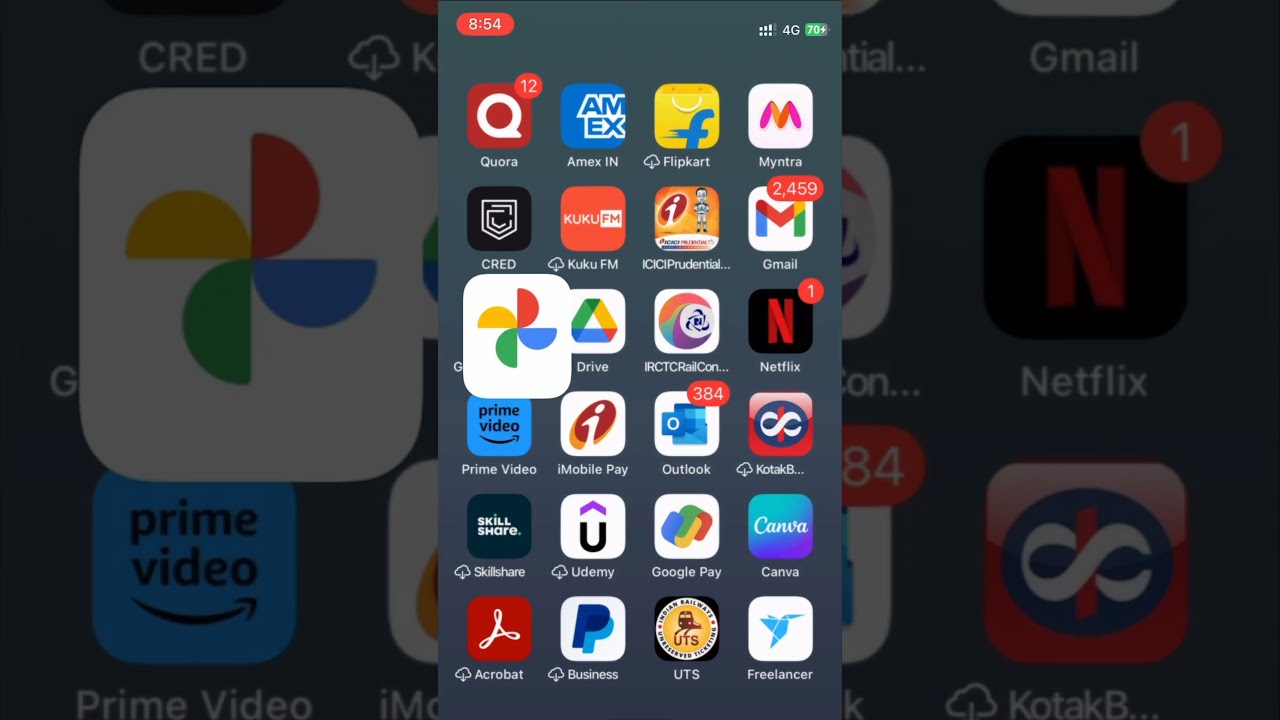
Before we dive into the specifics of Google Photos backups, let’s first understand why backing up our photos is important in the first place. Here are some reasons why you should consider using Google Photos as your backup solution:
- Protection against device loss or damage: Our phones and computers are not immune to accidents or malfunctions. Whether it’s a dropped phone or a crashed hard drive, losing our devices could mean losing all the precious memories stored in them. By backing up our photos on Google Photos, we can ensure that they are safe and accessible even if our devices are lost or damaged.
- Protection against data loss: Even if we take good care of our devices, there’s always the risk of data loss due to malware, viruses, or human error. By having a backup of our photos and videos on Google Photos, we can easily recover them in case of any such unfortunate events.
- More storage space: As our photo collections grow, so does the need for more storage space. By moving our photos to Google Photos, we can free up valuable space on our devices, allowing us to continue capturing new memories without worrying about running out of storage.
Overview of Google Photos

Now that we understand the importance of backing up our photos, let’s take a closer look at what Google Photos has to offer. Here are some key features of this platform:
- Automatic backups: As mentioned earlier, one of the main strengths of Google Photos is its automatic backup feature. Once enabled, the platform will automatically back up all your photos and videos from your phone, computer, or other supported devices. This means you don’t have to manually transfer each photo to the cloud – Google Photos takes care of it for you.
- Unlimited storage (for optimized photos): Google Photos offers unlimited storage for photos and videos that are optimized for web viewing. This means that the platform will compress the file size of your photos and videos, making them take up less space while maintaining decent quality. For high-quality photos and videos, Google offers 15GB of storage for free, after which you’ll need to pay for additional storage.
- Search and organization options: With Google’s powerful search algorithms, finding specific photos or videos on Google Photos is a breeze. The platform uses facial recognition and image recognition technology to automatically organize your photos by people, places, and things, making it easier to browse through your collection.
- Sharing options: Google Photos allows users to easily share their photos and videos with others. You can create shared albums and invite friends and family to contribute their own photos to the album. You can also create links to specific photos or albums and share them via email or social media.
Step-by-Step Guide on How to Use Google Photos for Backups
Now that we have a basic understanding of Google Photos, let’s dive into the process of backing up our photos using this platform. Here’s a step-by-step guide:
1. Download and Install the App
The first step is to download and install the Google Photos app on your device. The app is available for both Android and iOS devices and can be downloaded from the respective app stores. Once the app is installed, open it and sign in using your Google account credentials.
2. Enable Automatic Backup
Once you’re logged in to the app, you’ll be prompted to enable automatic backups. This will allow Google Photos to automatically back up new photos and videos from your device’s camera roll. You can choose to enable backups on mobile data or only when connected to Wi-Fi, depending on your preferences.
3. Choose Backup Quality
Next, you’ll need to select the quality at which you want your photos and videos to be backed up. Google Photos offers two options here – “High quality” and “Original quality”. As mentioned earlier, high-quality backups are uncompressed and take up less space, while original quality backups take up more space but retain the original resolution and quality of your photos and videos.
4. Select Folders to be Backed Up
By default, Google Photos will back up all the photos and videos in your camera roll. However, you can choose to exclude specific folders from the backup process if you don’t want them to be backed up. For example, you may not want to back up screenshots or downloaded images. To do this, tap on “Back up device folders” and select or deselect the folders you want to include or exclude.
And that’s it! Google Photos will now automatically back up your photos and videos as you continue to capture new memories on your device.
Tips for Organizing and Managing Backed Up Photos
Once your photos are backed up on Google Photos, you’ll have access to a range of features and tools to help you organize and manage your collection. Here are some tips to make the most out of these features:
- Use albums to group similar photos: Albums are a great way to group similar photos together, making it easier to browse through them. To create an album, tap on the “+” icon and select “Album”. You can then choose the photos you want to add to the album and give it a name.
- Add tags to photos: Google Photos allows you to add tags or labels to your photos, making it easier to search for them. For example, you could add a “Vacation” tag to all photos taken during a vacation. To add a tag, select the photo and tap on the three dots in the top right corner. Select “Add a description” and enter the desired tag.
- Use facial recognition to find photos of specific people: Google Photos uses facial recognition technology to automatically identify and group photos of people. You can use this feature to quickly find photos of a specific person by tapping on their face in the People folder.
- Explore the Assistant tab: The Assistant tab on Google Photos offers various suggestions and creations based on your photos. For example, it may suggest creating an album or a movie using your photos or applying filters to certain photos. This is a great way to discover new ways to showcase your memories.
- Archive photos you don’t want to see in the main library: If you have photos that you don’t want to see in your main library but still want to keep, you can archive them by selecting the photo and tapping on the three dots. This will remove the photo from your main library, but it will still be accessible in the Archive folder.
Conclusion
In today’s digital world, backing up our photos and videos has become more important than ever. With Google Photos, we have a reliable and convenient solution for preserving our precious memories. The platform’s automatic backups, unlimited storage (for optimized photos), and powerful organization tools make it an indispensable tool for anyone looking to safeguard their digital photo collection. So go ahead, download the app and start backing up your memories – they will be safe and accessible for years to come.