Procreate has become one of the most popular digital art applications in recent years, and for good reason. With its wide range of features and user-friendly interface, it has revolutionized the way artists create digital artwork. Whether you’re a professional artist looking to expand your skills or a beginner just starting out, Procreate offers endless possibilities for creativity. In this blog post, we’ll dive into the world of Procreate and explore its features, tips for getting creative, and examples of artwork created with this powerful tool.
Introduction to Procreate
For those who are unfamiliar, Procreate is a digital art application designed specifically for iPad. Developed by Savage Interactive, it was first released in 2011 and has since then gained a loyal following among digital artists. What sets Procreate apart from other digital art programs is its simplicity and accessibility. It has an intuitive and user-friendly interface, making it easy for artists of all levels to use.
One of the main reasons for its popularity is that it offers a realistic drawing experience. The app supports over 130 different brushes, each with its own unique characteristics. This allows artists to mimic traditional mediums such as charcoal, oil paint, watercolor, and more. Additionally, Procreate also offers advanced features such as layering, masking, and blending modes, giving artists even more control over their artwork.
Features of Procreate
As mentioned earlier, Procreate offers a variety of features that make it stand out from other digital art applications. In this section, we’ll take a closer look at some of these features and how they can enhance your creativity.
Brush Library
Procreate’s brush library is extensive, to say the least. With over 130 pre-loaded brushes, artists have a wide range of options to choose from. These brushes are categorized by type, including pencils, inks, paints, and special effects. Each brush can also be customized to fit your specific needs, giving you even more control over your artwork.
One of the best features of Procreate’s brush library is the ability to download and import custom brushes created by other artists. This allows for a diverse range of brushes, styles, and techniques to be used within the app. You can easily find these custom brushes online through various websites and social media platforms dedicated to Procreate.
Layering
Layering is an essential feature in any digital art program, and Procreate offers a powerful layer system that allows artists to work more efficiently. The app supports up to 64 layers, with the ability to group and merge them as needed. This makes it easy to make changes and adjustments without affecting the rest of the artwork.
Layers also allow for non-destructive editing, meaning you can make changes without permanently altering the original image. This gives artists the freedom to experiment and try out different techniques without fear of ruining their work. Additionally, layers can also be used for organization purposes, making it easier to keep track of different elements within the artwork.
Animation Assist
In addition to still images, Procreate also supports animation with its Animation Assist feature. This allows artists to create simple animations directly within the app without needing to switch to another program. With a frame-by-frame animation system, artists can bring their illustrations to life and add movement to their artwork.
Animation Assist also has a timeline view, making it easy to see the sequence of frames and make adjustments as needed. It also has features such as onion skinning, which allows artists to see the previous and next frames as a reference, making it easier to create smooth animations.
QuickShape
QuickShape is a unique feature in Procreate that helps artists achieve precise and symmetrical shapes with ease. With just a simple gesture, artists can draw perfect circles, squares, triangles, and more. This is especially helpful for those who struggle with drawing geometric shapes or for creating patterns and designs.
QuickShape also has a “snap to grid” feature, which allows artists to create perfectly aligned shapes. This is useful for creating symmetrical artwork or for adding precise details to your drawings. Additionally, QuickShape also works with the freehand brush tool, making it possible to create more organic shapes with ease.
Tips for Getting Creative with Procreate
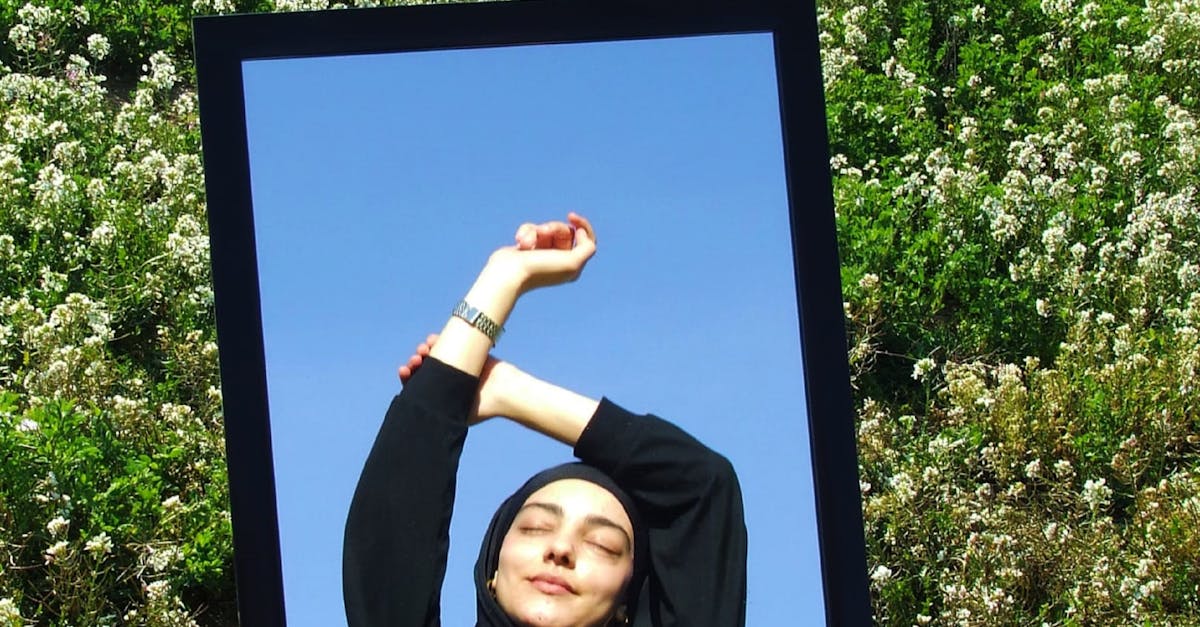
Procreate may have all these amazing features, but it’s up to the user to make the most out of them. Here are some tips to help you get creative with Procreate and take your digital artwork to the next level.
Experiment with Different Brushes
As mentioned earlier, Procreate has a vast library of brushes that can be customized to fit your needs. Take some time to experiment with different brushes and see how they affect your artwork. Try mixing and matching different brushes to create unique textures and effects. You may even discover a new favorite brush that you never knew existed.
Additionally, don’t be afraid to import custom brushes. There are countless artists sharing their custom brushes online, so take advantage of this and add some variety to your artwork. You never know what kind of results you’ll get until you try it out.
Use Layers for Organization
As we’ve discussed, layers are a powerful tool in Procreate, not only for editing purposes but also for organization. When working on a complex piece, it’s helpful to use layers to separate different elements of the artwork. For example, you can have a layer for the background, another for the main subject, and a separate layer for details and effects.
Using layers for organization can also save you time in the long run. Instead of having to go back and fix mistakes on one layer, you can simply delete or hide that layer and work on a new one. This helps maintain a clean and organized workspace, allowing you to focus on creating without distractions.
Utilize the Reference Feature
Procreate has a reference feature that allows you to import images and use them as a guide for your artwork. This is especially helpful for those who struggle with proportions or drawing from imagination. You can import images of objects, people, or even other artwork to use as a reference.
The reference feature also allows for split-screen viewing, meaning you can have your reference image side by side with your artwork for easy comparison. Additionally, you can adjust the opacity of the reference image, making it easier to see your own work on top of it.
Examples of Artwork Created with Procreate
Procreate has been used to create a wide range of digital artwork, from illustrations and comics to concept art and character designs. Here are just a few examples of what artists have created using this powerful tool.
Illustrations by James Jean
James Jean is a renowned artist known for his intricate and detailed illustrations. He has worked with various clients, including Marvel Comics, Prada, and Atlantic Records. His vibrant and dreamy style is perfectly captured in his digital illustrations created with Procreate.
Jean often shares his process videos on social media, giving fans a glimpse into how he creates his stunning artwork. It’s clear that Procreate plays a significant role in his creative process, allowing him to bring his ideas to life in a realistic and fluid manner.
Concept Art by Loish
Loish is a digital artist and animator who has gained a massive following online for her colorful and whimsical illustrations. She has worked on projects for clients such as Disney, Riot Games, and Nickelodeon. Her concept art created with Procreate showcases her unique style and ability to create imaginative worlds and characters.
Loish’s artwork often features a blend of traditional and digital techniques, with Procreate being a vital tool in her process. She has also collaborated with Procreate to create custom brushes, which have been used in her artwork and shared with the Procreate community.
Comics by Gemma Correll
Gemma Correll is a cartoonist and illustrator known for her witty and relatable comics. Her style is playful and simple, yet full of personality. She has published several books and has worked with clients such as The New York Times, Hallmark, and Facebook.
Correll creates her comics using Procreate on her iPad, often starting with rough sketches and then refining them digitally. Her illustrations and lettering are clean and crisp, thanks to Procreate’s powerful tools and features.
Conclusion and Final Thoughts
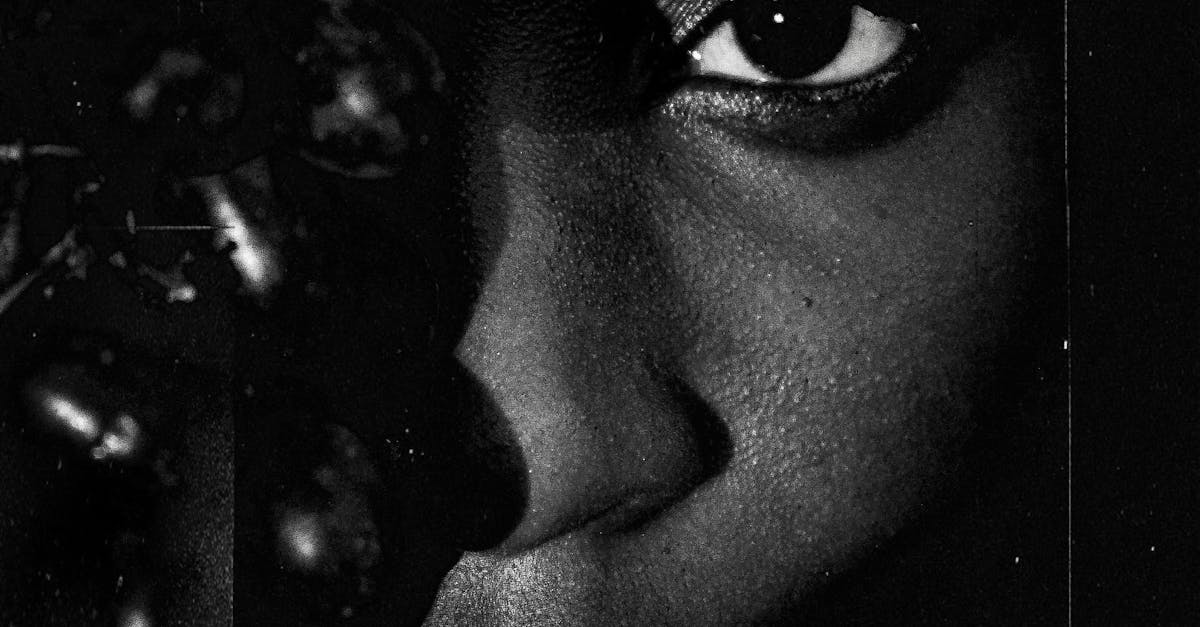
Procreate has truly revolutionized the way artists create digital artwork. With its user-friendly interface, vast library of brushes, and advanced features, it has become an essential tool for many artists. Whether you’re a professional or just starting out, Procreate offers endless possibilities for creativity and allows artists to push their boundaries and explore new techniques.
In this blog post, we’ve covered the basics of Procreate, including its features, tips for getting creative, and examples of artwork created with this powerful tool. If you haven’t already, we highly recommend giving Procreate a try and seeing what you can create with it. Who knows, you may just discover a whole new world of creativity waiting for you.