If you are into photography and love capturing beautiful moments, then you must know the importance of editing. Editing helps in enhancing the overall quality of a photograph by adjusting its colors, contrast, sharpness, and many other elements. With technological advancements, there are now numerous photo editing software available in the market. One such popular software is Affinity Photo.
Affinity Photo is a powerful photo editing software that has gained popularity among professional photographers and amateurs alike. It offers a wide range of features and tools to help you edit your photos with precision and achieve stunning results. In this blog post, we will take an in-depth look into Affinity Photo and how you can master it for photo editing.
Introduction to Affinity Photo
Before diving into the features and tools of Affinity Photo, let’s first understand what it is and why it has become a favorite among photographers. Affinity Photo is a photo editing software developed by Serif Labs exclusively for Mac and Windows operating systems. It is a part of the larger Affinity Suite, which also includes Affinity Designer and Affinity Publisher.
Launched in 2015, Affinity Photo has quickly gained recognition for its powerful features and user-friendly interface. It is a direct competitor to Adobe Photoshop and offers similar functionalities at a much lower price. The software is designed to cater to the needs of both beginners and professionals, making it a versatile choice for all.
Now, let’s take a closer look at some of the basic features of Affinity Photo.
Basic Features of Affinity Photo
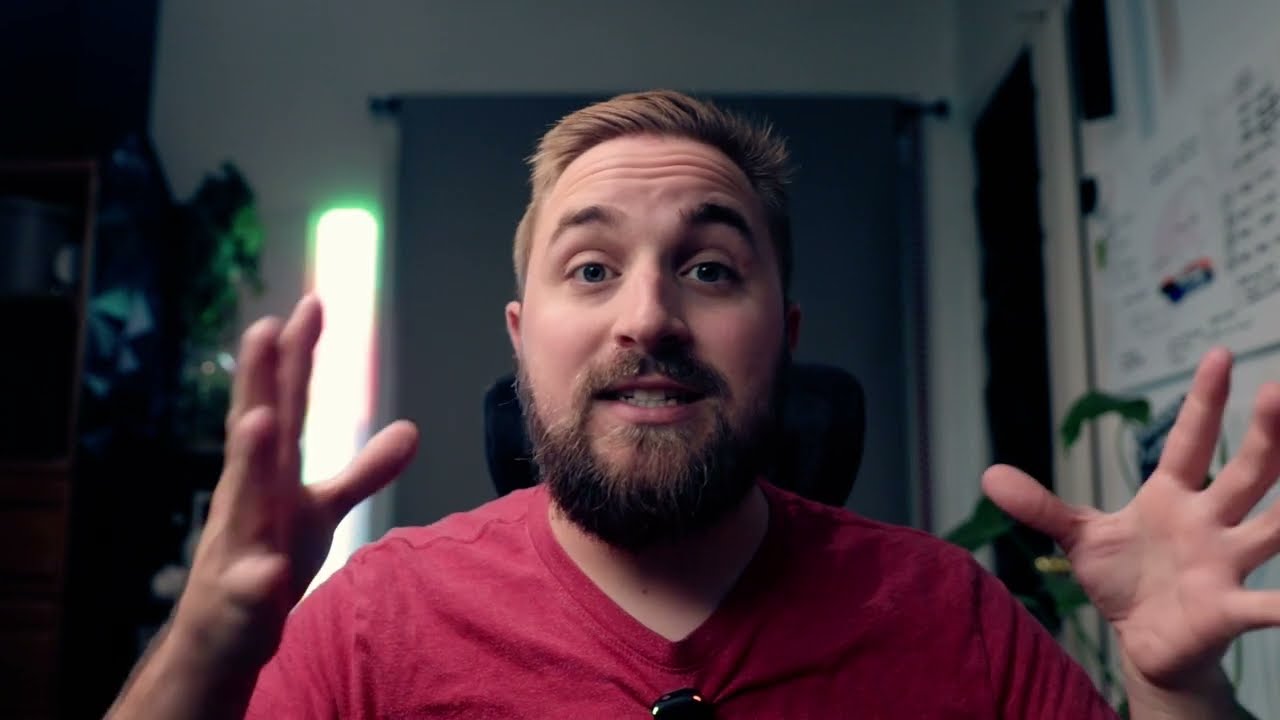
User-Friendly Interface
One of the first things you will notice when using Affinity Photo is its sleek and organized interface. The software is designed to make the editing process smooth and hassle-free. The main toolbar is located on the left side of the screen and consists of various tools for selection, cropping, retouching, etc. The top toolbar displays options for modifying the selected tool, while the right-hand side panel contains all the adjustments and customization options.
Non-Destructive Editing
One of the standout features of Affinity Photo is its non-destructive editing capabilities. This means that any changes made to your image are saved as separate layers, preserving the original image. You can easily go back and make changes to any layer without affecting the overall image. This feature gives you more flexibility and control over your edits.
RAW Image Processing
Affinity Photo also has the ability to process RAW images, which is a huge advantage for photographers who work with high-quality files. It supports a wide range of RAW formats from various camera manufacturers, including Canon, Nikon, Sony, Fujifilm, and more. The RAW development persona in Affinity Photo allows you to make advanced adjustments to your RAW images before starting the editing process.
Advanced Selection Tools
When it comes to photo editing, precise selections are crucial. With Affinity Photo, you have access to a wide range of selection tools, including the standard marquee and lasso tools, as well as more advanced options like the magnetic and polygonal lasso tools. These tools help in making precise selections, which is essential for retouching and creating composite images.
Layers and Masking
Another essential aspect of photo editing is working with layers and masks. Affinity Photo offers a comprehensive layers panel where you can manage and organize your layers. It also has a variety of masking options to help you blend different layers seamlessly. This feature is especially useful when creating composite images or adding special effects.
Advanced Editing Tools in Affinity Photo

Apart from the basic features mentioned above, there are many advanced editing tools in Affinity Photo that make it a powerful software for photo editing.
Frequency Separation
Frequency separation is a technique used in photo retouching to even out skin tones and textures while preserving the skin’s natural appearance. Affinity Photo has a frequency separation filter that separates the texture and color information of an image, allowing you to make targeted edits without affecting the overall image.
Live Filters and Adjustment Layers
Affinity Photo offers a wide range of live filters and adjustment layers to help you enhance your images. The benefit of using these tools is that they are non-destructive, meaning they can be applied and modified without affecting the original image. You can also stack multiple filters and adjustments to achieve the desired effect.
Focus Stacking
Focus stacking is a technique used in landscape and macro photography to combine multiple images with different focal points to create a single, sharp image. Affinity Photo has a dedicated focus stacking feature that allows you to select the images you want to stack and automatically align and blend them for a perfectly focused final image.
Panorama Stitching
If you love taking panoramic shots, then Affinity Photo has got you covered. It has a panorama stitching feature that automatically aligns and blends your images to create a seamless panorama. You can also choose between different projection methods to achieve the desired result.
HDR Merging
High Dynamic Range (HDR) merging is a technique used in photography to combine multiple images with different exposures to create a well-exposed final image. Affinity Photo offers a dedicated HDR merge feature that automatically aligns and blends your images to create an HDR image with stunning tonal range and detail.
Tips and Tricks for Mastering Affinity Photo
Now that we have covered the basics and advanced features of Affinity Photo, let’s look at some tips and tricks that will help you master the software and take your photo editing skills to the next level.
Customize Your Workspace
Affinity Photo allows you to customize your workspace according to your preferences. You can rearrange the tools and panels to make your editing process more efficient. You can also save your customized workspace as a preset, making it easier to switch between different workflows.
Use Keyboard Shortcuts
Keyboard shortcuts can save you a lot of time and make your editing process more efficient. Affinity Photo has a long list of keyboard shortcuts that you can use to perform various tasks quickly. These shortcuts are customizable, so you can choose the ones that work best for you.
Utilize the Online Resources
Affinity Photo has a loyal community of users who are always willing to help and share their knowledge. You can find numerous tutorials, tips, and tricks on the official website and online forums. You can also join user groups on social media platforms to connect with other Affinity Photo users and learn from their experiences.
Make Use of Presets
Presets are pre-made settings that can be applied to your images with just one click. Affinity Photo has a variety of presets for different effects, styles, and adjustments. You can also create your own presets to save time and maintain consistency in your edits.
Photo Editing Techniques Using Affinity Photo
Now that you have a good understanding of the features and tools of Affinity Photo, let’s look at some photo editing techniques that you can apply using this software.
Color Correction
Color correction is an essential aspect of photo editing, and Affinity Photo offers a wide range of tools and adjustments to help you achieve accurate and natural-looking colors in your images. You can make basic color corrections using the levels and curves adjustments or make precise changes to individual colors using the HSL panel.
Retouching and Removing Blemishes
Affinity Photo has powerful retouching tools that can help you remove blemishes, wrinkles, and other imperfections from your images. The inpainting brush tool is especially useful for removing small objects or imperfections, while the frequency separation technique mentioned earlier is ideal for skin retouching.
Creating Composite Images
With its advanced selection tools and masking options, Affinity Photo is an excellent software for creating composite images. You can cut out objects from different images and blend them together seamlessly to create a new image. The blending modes and layer effects in Affinity Photo also help in achieving a realistic result.
Case Studies of Photo Editing Using Affinity Photo
To give you a better idea of the capabilities of Affinity Photo, let’s look at two case studies of photo editing using this software.
Landscape Photography
In landscape photography, it is essential to bring out the details and colors of the scene while maintaining a natural look. In this example, we will use Affinity Photo to enhance a landscape photograph.
- Start by making basic adjustments to the exposure, contrast, and white balance using the levels, curves, and white balance adjustments.
- Use the HSL panel to make targeted changes to individual colors and achieve accurate and vibrant colors.
- Use the dodge and burn tool to selectively lighten or darken certain areas of the image.
- Use the clarity and structure adjustments in the detail panel to add sharpness and texture to the image.
- Finally, use the vignette tool to draw focus to the subject and add a finishing touch to the image.
After following these steps, we can see a significant improvement in the overall quality and color of the landscape photograph.
Portrait Retouching
Portrait retouching requires precision and attention to detail. In this example, we will use Affinity Photo to retouch a portrait image.
- Start by using the frequency separation technique to separate the texture and color information of the skin.
- Use the clone stamp tool to remove any blemishes or imperfections.
- Use the healing brush tool to remove any remaining blemishes or small wrinkles.
- Use the dodge and burn tool to brighten and darken specific areas of the face for a more even skin tone.
- Use the frequency separation filter again to reduce any harsh shadows or wrinkles.
- Finally, use the liquify tool to make subtle adjustments to the facial features, if necessary.
After following these steps, we can see a significant improvement in the overall appearance of the portrait image.
Conclusion and Final Thoughts
Affinity Photo is a powerful and versatile software for photo editing that offers a wide range of features and tools to help you achieve stunning results. Whether you are a beginner or a professional, this software has something to offer to everyone. With its user-friendly interface, non-destructive editing capabilities, and advanced features like focus stacking and HDR merging, Affinity Photo is a worthy competitor to other popular photo editing software.
By following the tips and tricks mentioned in this blog post and experimenting with different techniques, you can master Affinity Photo and take your photo editing skills to the next level. So, go ahead and give it a try, and you will be amazed at the results you can achieve using this powerful software.