Adobe Acrobat is a software program developed by Adobe Systems that allows users to view, create, manipulate, print, and manage files in Portable Document Format (PDF). It is the most popular PDF reader and editor in the market, used by both individuals and businesses for its wide range of features and functionalities. With over 600 million users worldwide, Adobe Acrobat has become an essential tool for document management and collaboration.
In this article, we will dive into the world of Adobe Acrobat and explore its key features and functions. We will also provide tips and tricks on how to effectively use this powerful software. So whether you are new to Adobe Acrobat or looking to enhance your skills, this article will serve as a comprehensive guide to help you get started.
Overview of Adobe Acrobat
Before we delve into the details of Adobe Acrobat’s features and functions, let us first understand what it is and why it is so widely used. Adobe Acrobat was first released in 1993, and since then it has undergone several updates and improvements to cater to the changing needs of its users. It is part of the Adobe Creative Suite, which includes other popular software such as Photoshop, Illustrator, and InDesign.
The main purpose of Adobe Acrobat is to create, edit, and share documents in the universally accepted PDF format. It allows users to convert various file formats such as Word, Excel, PowerPoint, and images into PDFs without losing any formatting or quality. This makes it easier to share and collaborate on documents, regardless of the device or operating system being used.
Additionally, Adobe Acrobat offers tools for document review and commenting, digital signatures, form creation and editing, and accessibility features for users with disabilities. It also has advanced security measures to protect sensitive information and prevent unauthorized access to documents.
Key Features of Adobe Acrobat
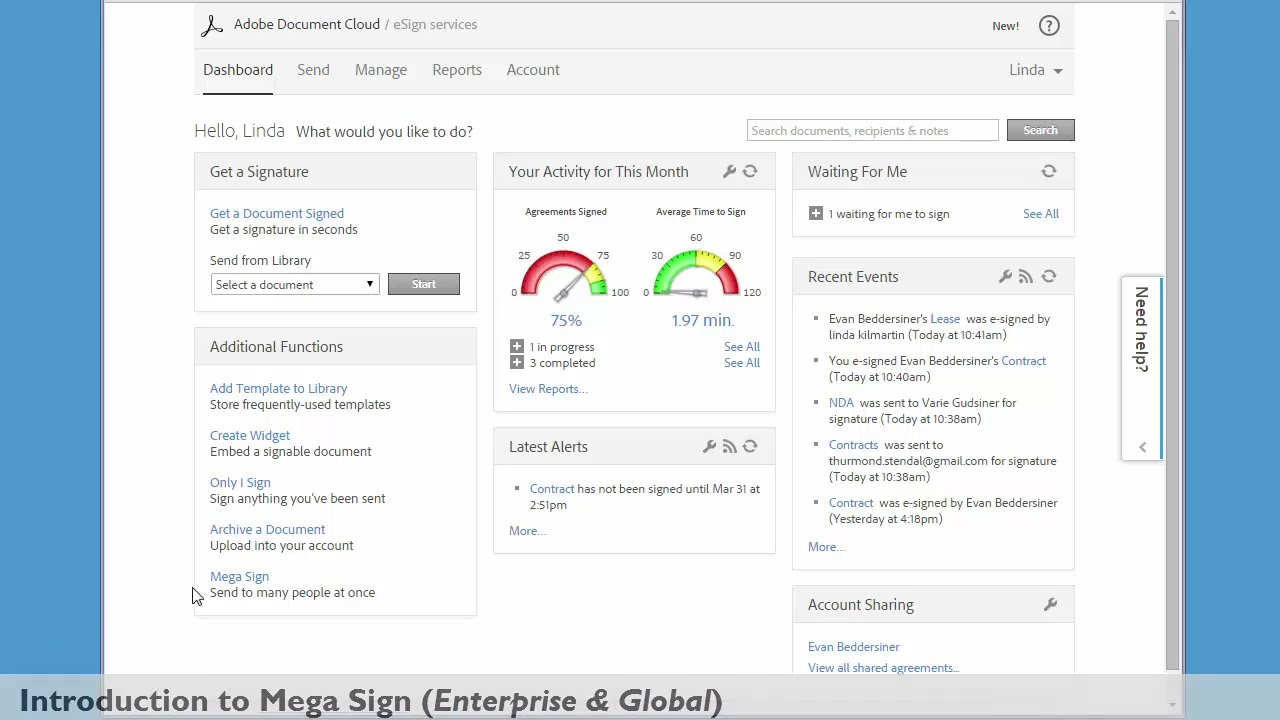
Now that we have a general understanding of what Adobe Acrobat is, let us take a closer look at its key features that make it stand out from other PDF readers and editors.
1. Create and Edit PDFs
The most basic function of Adobe Acrobat is to create and edit PDF documents. It allows users to convert files, such as Word or Excel, into PDFs with just a few clicks. The conversion process retains the formatting and layout of the original document, making it easy to share with others without worrying about compatibility issues.
In addition to creating PDFs, Adobe Acrobat also offers a range of editing tools to make changes to existing PDF documents. Users can add or delete text, images, links, and even entire pages. It also has advanced features like OCR (Optical Character Recognition) that allows users to convert scanned documents into editable text.
2. Document Review and Commenting
Adobe Acrobat’s collaboration features make it a popular choice among businesses and teams. Its document review and commenting tools allow users to share documents with others and gather feedback and suggestions. This eliminates the need for back-and-forth emails and ensures that all changes and comments are consolidated in one place.
Users can highlight, underline, and strikethrough text, add sticky notes, and use drawing tools to mark up documents. They can also track the changes made by other reviewers and accept or reject them as needed. This makes the review process more efficient and saves time for all parties involved.
3. Digital Signatures and Security
With the rise of online transactions and remote work, digital signatures have become an essential part of document management. Adobe Acrobat offers tools for creating, managing, and verifying digital signatures on PDF documents. Users can either draw their signature or upload an image of it, and Adobe Acrobat will save it for future use.
Moreover, Adobe Acrobat has robust security measures to protect sensitive information and prevent unauthorized access to documents. It allows users to set passwords and permissions for opening, editing, and printing PDFs. It also has a redaction tool that allows users to permanently remove sensitive information from documents.
4. Forms Creation and Editing
Another useful feature of Adobe Acrobat is its forms creation and editing tools. Users can convert any document into a fillable form by adding text fields, checkboxes, radio buttons, and drop-down menus. They can also customize the appearance of the form by adding logos, colors, and background images.
In addition to creating forms, users can also edit existing ones and make changes to the layout, fields, and formatting. This feature is particularly helpful for businesses that regularly use forms for data collection, such as surveys, applications, and feedback forms.
Functions of Adobe Acrobat
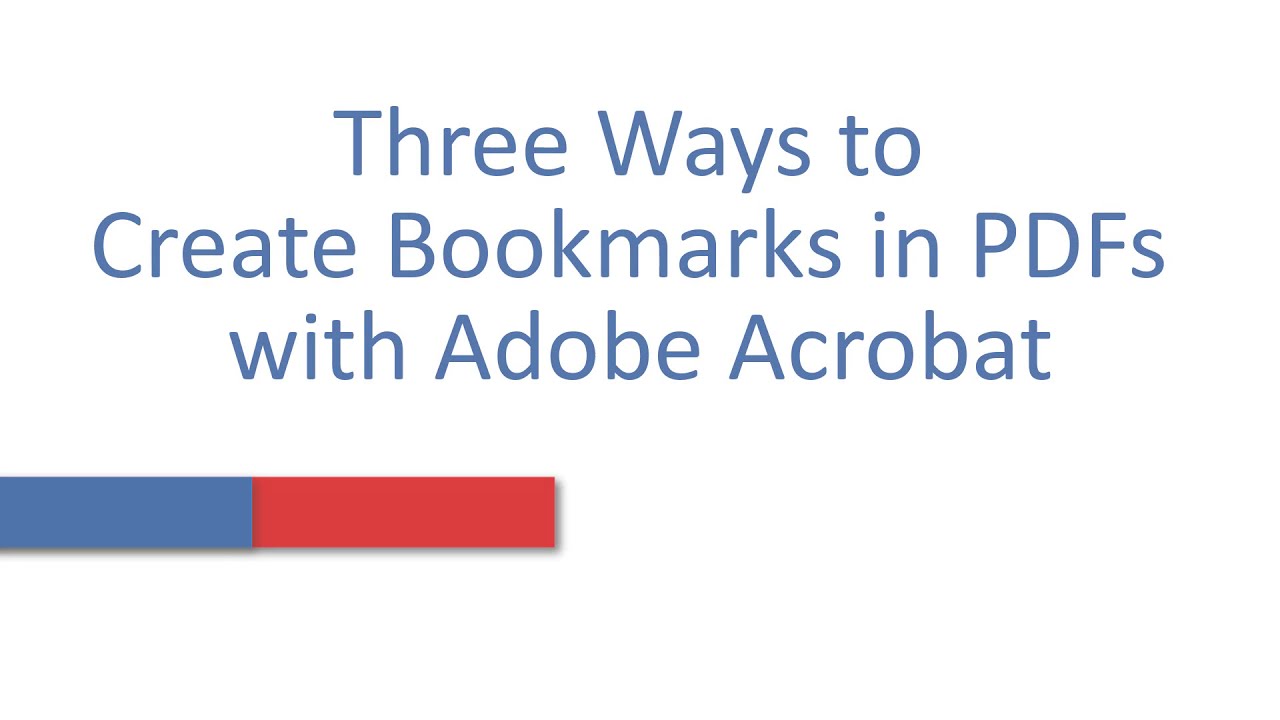
Apart from its key features, Adobe Acrobat also offers several functions that make it a versatile and user-friendly software.
1. Batch Processing
Adobe Acrobat’s batch processing functionality allows users to perform the same action on multiple documents simultaneously. For example, users can add watermarks, headers and footers, or page numbers to a set of PDFs in just one go. This saves time and effort, especially when working with a large number of documents.
2. Combine Files
Users can merge multiple PDF documents into one using Adobe Acrobat’s combine files function. This is particularly useful when compiling reports, presentations, or portfolios that require multiple PDFs to be merged together.
3. Export and Convert
Along with creating and editing PDFs, Adobe Acrobat also offers the ability to export and convert documents into various formats. Users can convert PDFs to Word, Excel, or PowerPoint, or even to an image file such as JPEG or PNG. This feature is handy when working with PDFs that need to be shared with individuals who do not have access to Adobe Acrobat.
4. Accessibility Features
For users with disabilities, Adobe Acrobat offers built-in accessibility features that make it easier to view and interact with PDF documents. It has a Read Out Loud feature that reads out the text in a document, making it easier for visually impaired users. It also allows users to adjust the color contrast and font size for better readability.
How to Use Adobe Acrobat
Now that we have covered the key features and functions of Adobe Acrobat, let us look at how to use this software effectively.
1. Getting Started
To get started with Adobe Acrobat, you will need to download and install the software on your device. Once installed, you can open the application and begin using its features. The user interface is straightforward and intuitive, making it easy for beginners to navigate.
2. Creating and Editing PDFs
To create a PDF, simply go to File > Create > PDF from File and select the document you want to convert. Once the document is converted, you can use the editing tools to make changes as needed. To edit an existing PDF, go to Tools > Edit PDF and select the element you want to modify.
3. Document Review and Commenting
To share a document for review, go to Tools > Review > Send for Review. You can then choose the method of sharing, such as email or shared network folder. Once reviewers have made their comments, you can accept or reject them by going to Tools > Review > Track Changes.
4. Digital Signatures and Security
To add a digital signature, go to Tools > Certificates > Digitally Sign. You can then draw or upload your signature and place it on the document. To set up security measures, go to File > Properties and select the Security tab. Here, you can add passwords and permissions to your document.
5. Forms Creation and Editing
To create a form, go to Tools > Prepare Form and follow the instructions. Once the form is created, you can customize it as needed by adding or editing fields. To edit an existing form, go to Tools > Forms > Edit.
Tips and Tricks for Using Adobe Acrobat
To help you make the most of Adobe Acrobat, here are some tips and tricks that you can use while using the software:
- Use keyboard shortcuts to save time and increase productivity. For example, Ctrl + D will duplicate a page, and Ctrl + E will export a PDF.
- Customize your toolbar by dragging and dropping frequently used tools for easy access.
- Use the OCR feature to convert scanned documents into editable text.
- Use the search function (Ctrl + F) to quickly find specific words or phrases within a document.
- Use the commenting tools to track changes and suggestions made by reviewers.
- Use the Compare Documents feature to view the differences between two versions of a PDF.
Conclusion
In conclusion, Adobe Acrobat is a powerful and versatile software that offers a range of features and functions for managing and manipulating PDF documents. Whether you are a student, professional, or business owner, Adobe Acrobat has something to offer for everyone. We hope this article has provided you with a comprehensive understanding of Adobe Acrobat’s key features and how to use them effectively. So go ahead and explore all that Adobe Acrobat has to offer, and make your document management process more efficient and seamless.