In today’s data-driven world, Power BI stands out as a powerful tool for transforming raw data into actionable insights. Whether you’re a business analyst, data scientist, or just keen on harnessing data’s potential, understanding how to safely download and use Power BI is crucial. This guide will walk you through the essential steps for securely acquiring this robust software, ensuring a smooth and efficient setup. We’ll also share expert tips on maximizing Power BI’s capabilities and address common issues to enhance your user experience. By following these best practices, you’ll unlock the full potential of Power BI while safeguarding your system and data.
Delve into this topic with zokablog.com for a comprehensive understanding.
1. Introduction to Power BI Software: Overview and Key Features
Power BI, developed by Microsoft, is a leading business analytics tool designed to provide interactive visualizations and business intelligence capabilities. With its user-friendly interface and powerful features, Power BI enables users to transform complex data into clear, actionable insights. The software integrates seamlessly with a variety of data sources, including Excel, SQL Server, and cloud-based services, allowing for real-time data analysis and reporting.
Key features of Power BI include its interactive dashboards, which allow users to create dynamic reports with drill-down capabilities for deeper analysis. Its data modeling tools help users structure and analyze data efficiently, while the built-in Power Query editor simplifies data transformation. Additionally, Power BI’s ability to share reports and dashboards across teams enhances collaboration and decision-making.
Another notable feature is Power BI’s natural language query functionality, which enables users to ask questions about their data in plain English and receive instant answers. This ease of use makes it accessible even for those without a deep background in data analytics. Overall, Power BI’s comprehensive suite of tools and features makes it an invaluable asset for businesses seeking to leverage data for strategic advantage and operational excellence.
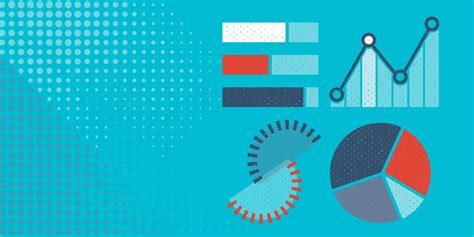
2. Importance of Safe Downloading Practices for Power BI
Ensuring the safe downloading of Power BI is crucial to protect your computer and data from potential threats. Downloading software from unauthorized or unofficial sources can expose your system to malware, viruses, or other security risks. To avoid these dangers, always download Power BI directly from Microsoft’s official website or trusted platforms.
Before initiating the download, verify the authenticity of the source by checking for security certificates and reading user reviews. It’s also important to ensure that your operating system and antivirus software are up to date to provide an additional layer of protection.
Once downloaded, perform a thorough scan of the installation file with your antivirus program to detect any potential threats. During installation, be cautious of any prompts for additional software or changes to your system settings, which may indicate bundled malicious programs.
By adhering to these safe downloading practices, you safeguard your computer from security breaches and ensure that your use of Power BI remains efficient and secure. Proper precautions not only protect your system but also guarantee that you are working with genuine, unaltered software that performs reliably and effectively.
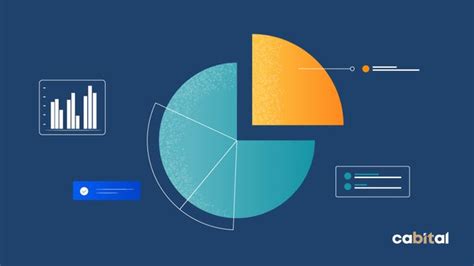
3. Step-by-Step Guide to Downloading Power BI Securely
To download Power BI securely, follow these steps:
Visit the Official Website: Go to the Microsoft Power BI website (https://powerbi.microsoft.com) to ensure you are accessing the genuine source.
Select the Right Version: Choose the appropriate version of Power BI for your needs, such as Power BI Desktop or Power BI Pro, and click the download link.
Verify the Download: Check the URL and any security certificates to confirm the authenticity of the website before starting the download.
Scan the File: Before opening the downloaded file, run a scan with your antivirus software to detect any potential threats.
Install with Caution: Double-click the installer to begin the installation process. Follow the prompts carefully and avoid accepting any additional software or changes that may be suggested.
Update Regularly: After installation, ensure Power BI is kept up to date by checking for updates regularly through the application or the official website.
Following these steps will help ensure a safe and secure inst
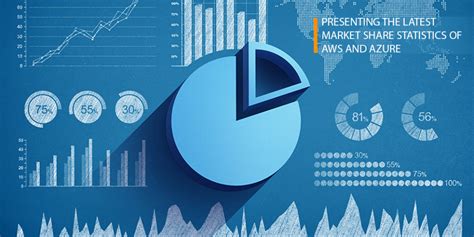
4. Expert Tips on Installing and Setting Up Power BI
When installing and setting up Power BI, consider these expert tips to ensure a smooth and effective start:
System Requirements: Before installation, verify that your system meets the minimum requirements for Power BI. This includes having the latest version of Windows and sufficient memory and storage space.
Run as Administrator: For a successful installation, right-click the installer and choose “Run as Administrator.” This ensures that the installation process has the necessary permissions to make system changes.
Choose Custom Installation: Opt for a custom installation if available, allowing you to select specific components and configure settings according to your needs.
Connect to Data Sources: After installation, set up your data sources by connecting Power BI to your databases, spreadsheets, or cloud services. Ensure that you have the correct credentials and permissions for accessing the data.
Explore Built-In Templates: Use Power BI’s built-in templates to get started quickly with pre-designed reports and dashboards. These can be customized to fit your specific data and reporting needs.
Set Up Automatic Updates: Enable automatic updates to keep Power BI current with the latest features and security patches.
Following these tips will help you install and configure Power BI efficiently, enabling you to leverage its full potential for data analy
5. Maximizing Efficiency: Best Practices for Using Power BI
To maximize efficiency when using Power BI, adhere to these best practices:
Organize Data Models: Start by creating a well-structured data model. Organize your data into tables and establish relationships to ensure accurate and efficient reporting.
Utilize DAX Formulas: Learn and use Data Analysis Expressions (DAX) for advanced calculations and data manipulation. DAX allows for more complex queries and enhances your ability to generate insightful reports.
Optimize Data Loading: Load only necessary data into Power BI to improve performance. Use filtering and aggregation techniques to minimize data size and speed up processing.
Create Interactive Dashboards: Design interactive dashboards with slicers and drill-through options to allow users to explore data in depth and gain more meaningful insights.
Regularly Review and Update Reports: Periodically review your reports and dashboards to ensure they remain relevant and accurate. Update them based on user feedback and changing data requirements.
Leverage Power BI Service: Use Power BI Service for sharing reports and collaborating with team members. It provides cloud-based access, real-time data updates, and integration with other Microsoft tools.
By following these practices, you’ll enhance your efficiency in using Power BI and fully leverage its capabilities for effective data a
6. Common Issues and Troubleshooting Tips for Power BI Users
Power BI users may encounter a few common issues, but these troubleshooting tips can help resolve them:
Data Refresh Problems: If data isn’t updating, check your data source connections and ensure that credentials are correct. Verify that your refresh schedule is set properly in Power BI Service.
Performance Issues: Slow performance can be caused by large data models or complex queries. Optimize your data model by reducing data size and using efficient DAX calculations. Index your data source if possible.
Visualization Errors: If visuals aren’t displaying correctly, ensure that your data is properly formatted and that fields are correctly mapped. Check for any errors in your DAX formulas or data transformations.
Access Issues: If you’re having trouble accessing shared reports, verify that permissions are correctly set. Ensure that users have the necessary access rights to view or edit the reports.
Crashes or Freezing: If Power BI crashes or freezes, try restarting the application or your computer. Ensure that Power BI and your operating system are up to date with the latest updates and patches.
Addressing these issues promptly will help maintain a smooth and effective Power BI experience.
By following the guidelines for secure downloading, installation, and efficient use of Power BI, you can harness its full potential for impactful data analysis and visualization. Adhering to safe practices ensures your software remains protected from security threats, while expert tips and best practices enhance your productivity and reporting capabilities. Regular troubleshooting and maintenance further ensure a seamless experience. With these strategies, you’re well-equipped to leverage Power BI effectively, driving informed decisions and optimizing your data-driven insights.
zokablog.com