Graphic design has become an essential aspect of modern day communication and with the rise of digital platforms, it has become even more important. Whether it’s designing a logo for a brand or creating marketing materials, graphic design plays a crucial role in attracting and engaging audiences. And one of the most popular software used by graphic designers is CorelDRAW Graphics Suite.
CorelDRAW Graphics Suite is a powerful and versatile software that offers a wide range of tools and features for creating stunning designs. From illustrations to layouts, logos to web graphics, this software has everything a designer needs to bring their ideas to life. In this blog post, we will take an in-depth look at CorelDRAW Graphics Suite, its history, key features and tools, how to use it for graphic design, tips and tricks for beginners, advanced techniques and capabilities, comparison with other graphic design software, and future developments and updates. So, let’s get started.
Overview of CorelDRAW Graphics Suite
CorelDRAW Graphics Suite is a comprehensive software that includes tools for vector illustration, page layout, photo editing, font management, and more. It was first developed by Corel Corporation in 1989 and has since then been a popular choice among graphic designers, artists, and businesses alike. The latest version of CorelDRAW Graphics Suite is CorelDRAW 2021, which was released in March 2021.
The software offers a user-friendly interface with customizable workspaces and a vast collection of templates, fonts, and clipart. It is available for both Windows and Mac operating systems and can be purchased as a subscription or a one-time purchase. Its compatibility with various file formats, including Adobe Illustrator and Photoshop, makes it a versatile tool for designers.
History of CorelDRAW

As mentioned earlier, CorelDRAW was first released in 1989 by Corel Corporation. It was developed as a vector-based graphic design software for Windows operating system. The initial version only included basic features such as drawing and layout tools, but as the software evolved, more advanced features were added.
In 1992, CorelDRAW 3 was released with the addition of gradient fills, mesh tool, and support for CMYK color profiles. This version also introduced the concept of “objects,” which allowed designers to group multiple elements together for easier editing. In 1996, CorelDRAW 7 was released, which added features like interactive tools, font customization, and web publishing capabilities.
The following years saw the release of CorelDRAW 9, 11, 12, and X3, each with new and improved features. In 2004, CorelDRAW Graphics Suite X3 was launched, which included Corel Photo-Paint for photo editing, Corel Capture for screen capture, and Bitstream Font Navigator for font management.
In 2010, CorelDRAW Graphics Suite X5 was released, which included the new “Color Harmonies” feature for easy color selection. The next major release was CorelDRAW Graphics Suite X6 in 2012, which introduced the “Smart Carver” tool for image manipulation and the “Native 64-bit” support for faster performance.
In 2014, CorelDRAW Graphics Suite X7 was launched, which introduced the “Touch-friendly” workspace for touch-enabled devices. It also included the “Font Playground” feature for experimenting with fonts before using them in designs. In 2016, CorelDRAW Graphics Suite X8 was released, which brought advancements in font filtering and font management.
The latest version, CorelDRAW 2021, includes the “AI-powered” PowerTRACE for converting bitmap images into editable vectors, “Real-time collaboration” for team projects, and many other new and improved features.
Key Features and Tools
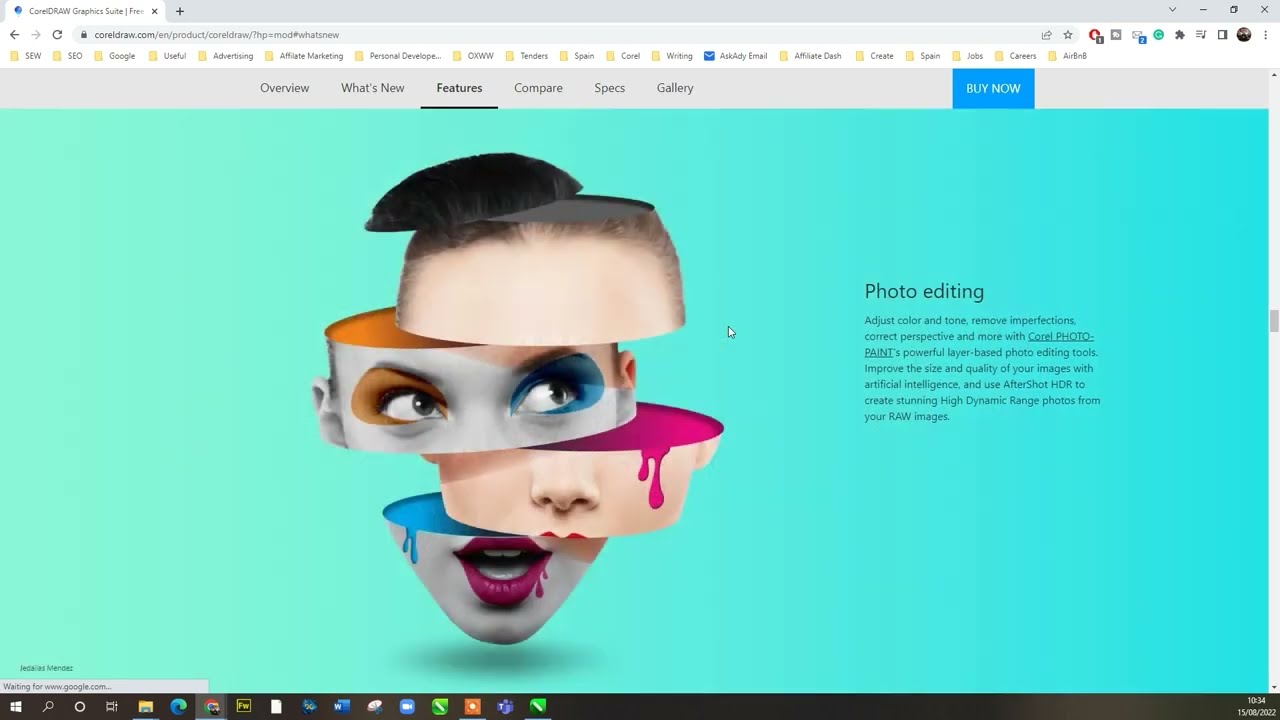
CorelDRAW Graphics Suite offers an extensive range of tools and features for creating professional designs. Some of the key features and tools include:
1. CorelDRAW
The core application of CorelDRAW Graphics Suite is CorelDRAW, which is a vector-based illustration software. It allows designers to create precise and scalable graphics with its pen, shape, and curve tools. CorelDRAW also offers advanced features like the “Mesh Fill” tool for creating multicolor gradient fills and the “Envelope” tool for manipulating text or objects within a shape.
2. Corel PHOTO-PAINT
Corel PHOTO-PAINT is the photo editing application included in CorelDRAW Graphics Suite. It offers a wide range of tools for retouching, enhancing, and manipulating images. These include the “Healing Clone” for removing blemishes from photos, the “Cutout Lab” for separating elements from an image, and the “Smart Carver” for removing unwanted objects from photos.
3. CorelDRAW.app
CorelDRAW.app is a web-based version of CorelDRAW that is accessible through any browser. It allows users to work on their designs from anywhere and on any device. The app offers the same tools and features as the desktop version, making it easy for designers to collaborate and share their work with team members.
4. Corel Font Manager
Corel Font Manager is a font management tool that comes with CorelDRAW Graphics Suite. It allows users to easily browse, install, and organize their fonts. The software also includes a “Font Playground” feature where designers can preview and experiment with various fonts before using them in their designs.
5. Corel CONNECT
Corel CONNECT is a content organizer that helps designers locate and access their digital assets quickly. It allows users to search for images, clipart, and other design assets from multiple locations, including their computer, network, and online sources.
6. PowerTRACE
PowerTRACE is a feature in CorelDRAW Graphics Suite that uses artificial intelligence to convert bitmap images into editable vectors. This allows designers to easily recreate logos and other graphics without manually tracing them.
How to Use CorelDRAW for Graphic Design
Using CorelDRAW for graphic design is a fairly straightforward process. The software offers a user-friendly interface with customizable workspaces and easy-to-use tools. Here are the basic steps to create a design using CorelDRAW:
- Start by opening CorelDRAW and creating a new document. You can choose from various preset sizes or enter custom dimensions.
- Use the “Rectangle,” “Ellipse,” “Polygon,” or “Freehand” tool to draw the shape you want to work with.
- Use the “Shape” tool to modify the shape by adding nodes, curves, or corners.
- Select a fill color and outline color for your shape from the “Color Palette.”
- To add text to your design, use the “Text” tool and click on your design to insert a text box. You can then type your desired text and format it using the options in the “Properties” panel.
- Use the “Object Manager” to arrange objects in your design and the “Layer Manager” to organize them into separate layers.
- If you want to import images into your design, go to “File” > “Import” and select the image file you want to use.
- Use the “Effects” menu to add special effects to your design, such as drop shadows, bevels, and contours.
- Once you are satisfied with your design, save it in the desired file format.
These are just the basic steps to create a design using CorelDRAW. With practice, you will discover more advanced techniques and features that will help you create even more stunning designs.
Tips and Tricks for Beginners
If you are new to CorelDRAW Graphics Suite, here are some tips and tricks that can help you get started:
1. Familiarize yourself with the interface
Before you start creating designs, take some time to familiarize yourself with the software’s interface. This will make it easier for you to find the tools and features you need and speed up your workflow.
2. Use shortcuts
CorelDRAW offers a range of keyboard shortcuts that can save you time and effort. For example, Ctrl + C and Ctrl + V for copy and paste, respectively, or Ctrl + Z for undoing an action. You can check out the full list of shortcuts in the “Help” menu.
3. Make use of templates
CorelDRAW comes with a variety of templates for different types of design projects, such as business cards, brochures, and social media posts. These templates can give you a head start in your design process and save you time.
4. Experiment with effects
The “Effects” menu in CorelDRAW offers a wide range of special effects that can enhance your designs. Don’t be afraid to experiment with these effects to add depth and dimension to your designs.
5. Use the “Object Manager” and “Layer Manager”
As mentioned earlier, the “Object Manager” and “Layer Manager” can help you organize your design elements and make it easier to edit them. It is especially useful when working on complex designs with multiple layers and objects.
Advanced Techniques and Capabilities
While CorelDRAW is a user-friendly software, it also offers advanced techniques and capabilities for experienced designers. Here are some of them:
1. The “Mesh Fill” tool
The “Mesh Fill” tool allows designers to create multicolor gradient fills by manipulating nodes within a shape. This tool is especially useful for creating realistic illustrations and textures.
2. The “Envelope” tool
The “Envelope” tool allows designers to manipulate text or objects within a shape, giving them more creative freedom. It can also be used to create interesting effects like warping and perspective distortion.
3. The “Interactive Blend” tool
The “Interactive Blend” tool allows designers to blend two or more objects together gradually. This is useful for creating smooth transitions between objects, such as in logos or illustrations.
4. The “Color Harmonies” feature
The “Color Harmonies” feature in CorelDRAW helps designers select complementary colors for their designs. It offers various color schemes, such as monochromatic, complementary, and triadic, to help users create visually appealing designs.
Comparison with Other Graphic Design Software
CorelDRAW Graphics Suite is often compared to other popular graphic design software such as Adobe Illustrator and Affinity Designer. While each software has its unique features and capabilities, here are some key differences between CorelDRAW and its competitors:
1. User interface
CorelDRAW’s user interface is highly customizable, allowing users to create their own workspaces and arrange tools according to their preference. On the other hand, Adobe Illustrator and Affinity Designer have a more static interface.
2. Price
CorelDRAW Graphics Suite offers both a subscription-based and one-time purchase option, making it more affordable for users who do not want to commit to a monthly payment. In comparison, Adobe Illustrator and Affinity Designer only offer a subscription-based model.
3. Compatibility
While all three software are compatible with various file formats, CorelDRAW is the only one that is compatible with both Windows and Mac operating systems. Adobe Illustrator and Affinity Designer are only available for Mac and Windows respectively.
4. Features
While all three software offer similar tools and features, CorelDRAW has a wider range of capabilities, including photo editing and font management. In comparison, Adobe Illustrator and Affinity Designer are more focused on vector illustration and design.
Future Developments and Updates
Corel Corporation continues to update and improve CorelDRAW Graphics Suite with new features and capabilities. Some of the future developments and updates that users can look forward to include:
1. AI-powered tools
With the release of CorelDRAW 2021, Corel Corporation introduced the “AI-powered” PowerTRACE feature for converting bitmap images into editable vectors. We can expect more AI-powered tools in the future, making it easier for designers to create complex designs quickly.
2. Enhanced collaboration capabilities
The “Real-time collaboration” feature in CorelDRAW 2021 allows team members to work together on a design project in real-time. This feature is expected to be further enhanced in future updates, making it easier for designers to collaborate remotely.
3. More advanced effects and tools
As technology continues to evolve, we can expect more advanced effects and tools to be added to CorelDRAW Graphics Suite. This will help designers create more dynamic and engaging designs.
Conclusion
CorelDRAW Graphics Suite has come a long way since its first release in 1989. With its versatile tools and features, it has become a popular choice among graphic designers, artists, and businesses. From beginners to experienced professionals, CorelDRAW offers something for everyone. With its user-friendly interface, customizable workspaces, and a vast collection of templates and assets, designers can easily bring their ideas to life. And with future developments and updates, we can only imagine what more this powerful software has in store for us. So, whether you’re a professional designer or someone just starting on your design journey, CorelDRAW Graphics Suite is definitely worth exploring.