Animation has become an integral part of modern media, from movies and television shows to advertisements and social media posts. With the rise of digital tools, creating animated graphics has become easier and more accessible than ever before. One such tool that has revolutionized the world of animation is Adobe After Effects.
Adobe After Effects is a powerful software used for motion graphics, visual effects, and compositing. It offers a plethora of tools and features that allow artists and designers to bring their ideas to life through animation. Whether you are a beginner or an expert in animation, this software has something to offer for everyone. In this blog post, we will explore the basics of creating animated graphics with Adobe After Effects and also dive into advanced techniques and tips for creating stunning animations.
Overview of Adobe After Effects
Before diving into the specifics of animation, let us first have a basic understanding of Adobe After Effects. This software was first released in 1993 by the company CoSA, which was then acquired by Adobe in 1994. Since then, it has evolved into one of the most widely used programs for animation and special effects.
Adobe After Effects is a timeline-based software, meaning that it works by arranging layers and keyframes on a timeline. It uses a layer-based system where elements can be added and manipulated individually, allowing for precise control over the animation process. The software also offers a wide range of effects and presets, making it a versatile tool for creating various types of animations.
Basics of creating animated graphics
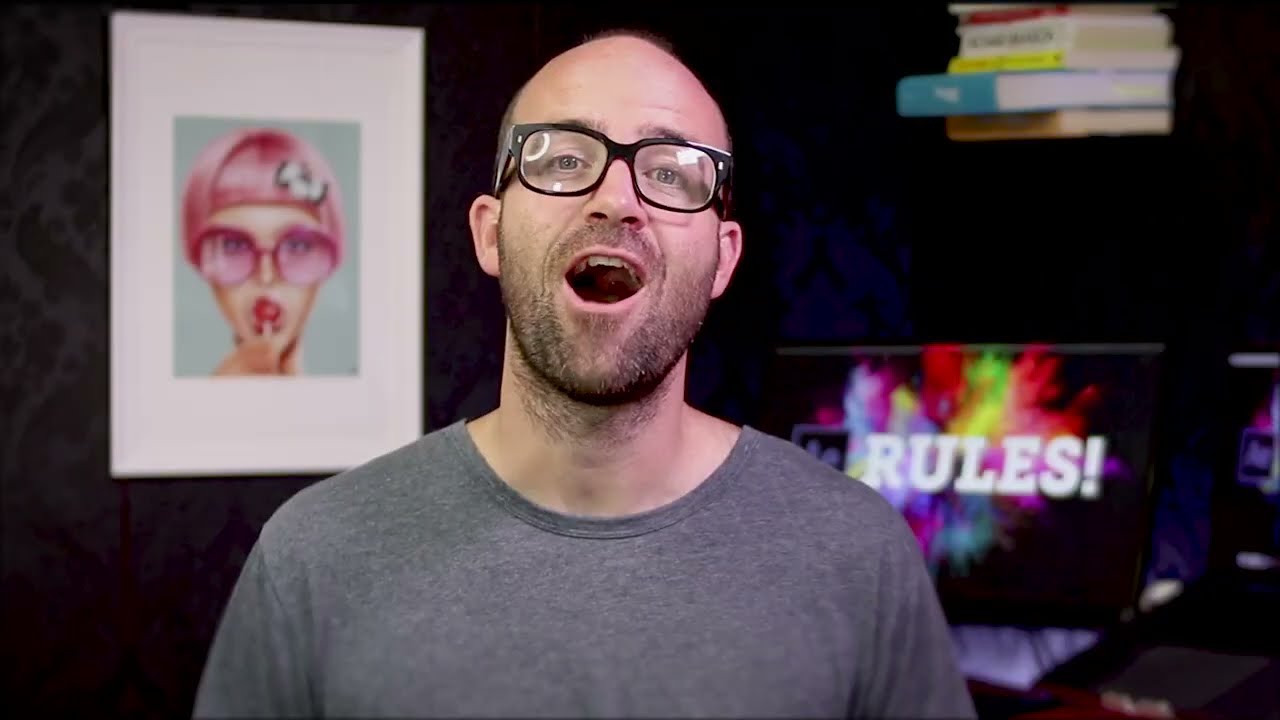
Now that we have a general understanding of Adobe After Effects, let us delve into the basics of creating animated graphics with this software. Here are some essential steps to get started with animation:
Understanding the Interface

The first step to using any new software is understanding its interface. The same goes for Adobe After Effects. The interface consists of various panels that serve different purposes. These panels include the Project panel, Composition panel, Timeline panel, and many more. Familiarizing yourself with these panels and their functions will make your workflow more efficient.
Importing assets
The next step is to import the assets you want to use for your animation. These can include images, videos, audio files, or even other After Effects projects. The software supports a wide range of file formats, making it easy to use any asset you may have. To import assets, simply click on File > Import > File, and select the desired files from your computer.
Creating compositions
A composition in After Effects is a canvas where you can arrange and manipulate your assets to create an animation. To create a new composition, click on Composition > New Composition, or use the shortcut Ctrl + N (Windows) or Command + N (Mac). Here, you can set the dimensions, frame rate, and duration of your composition based on your project’s requirements.
Using layers and keyframes
As mentioned earlier, Adobe After Effects uses a layer-based system. Each element in your composition is represented by a separate layer that can be individually manipulated. You can add, remove, and modify layers using the Layer panel. Keyframes, on the other hand, are used to mark the beginning and end points of an animation. By changing the properties of a layer at different keyframes, you can create the illusion of movement and bring your animations to life.
Adding effects and presets
One of the most significant advantages of using After Effects is its vast library of effects and presets. Effects are used to change the appearance or behavior of a layer, while presets are pre-made animations or settings that can be applied to a layer with just a few clicks. You can access the Effects and Presets panel by clicking on Window > Effects & Presets.
Previewing and rendering
After you have created your composition and added all the necessary elements, it is essential to preview your animation to check for any errors or glitches. You can do this by clicking on the Preview button in the Composition panel or by using the shortcut Ctrl + 0 (Windows) or Command + 0 (Mac). Once you are satisfied with the result, you can render or export your animation by clicking on Composition > Add to Render Queue, or by using the shortcut Ctrl + M (Windows) or Command + M (Mac).
Advanced techniques for animation
Now that we have covered the basics, let us move on to some advanced techniques for animation in Adobe After Effects. These techniques will help you take your animations to the next level and add a touch of professionalism to your work.
Using expressions
Expressions are snippets of code that can be applied to various properties in After Effects, allowing for dynamic and automated animation. They can range from simple mathematical calculations to complex scripts, depending on the desired effect. Expressions save time and effort, especially when working on animations with repetitive movements. You can access the Expressions panel by clicking on Window > Expressions.
Utilizing parent-child relationships
In After Effects, layers can be nested within each other, creating a parent-child relationship. This comes in handy when animating complex scenes, as it allows for transformations to be applied to multiple layers at once by simply manipulating the parent layer. To create a parent-child relationship, select the layer you want to be the parent and click on the pick-whip icon next to the layer you want to be the child.
Creating 3D animations
While After Effects is primarily known for 2D animation, it also offers powerful tools for creating 3D animations. By enabling the 3D switch for a layer, you can manipulate its position, rotation, and scale in 3D space. You can also use cameras and lights to create more realistic and dynamic 3D animations.
Using motion graphics templates
Motion graphics templates are pre-made animations that can be easily customized and applied to your projects. These templates are available in Adobe’s Essential Graphics panel and can also be purchased from third-party websites. They are a great way to add professional-looking animations to your videos without having to create them from scratch.
Tips and tricks for creating stunning animations
Apart from mastering the techniques mentioned above, there are some tips and tricks that can elevate your animations and make them stand out. Here are a few of them:
Pay attention to timing and spacing
Timing and spacing are crucial elements in animation. The timing refers to the duration of an action or movement, while spacing refers to the distance between keyframes. By adjusting these two factors, you can create a sense of weight and believability in your animations, making them more engaging to the viewer.
Use easing curves
Easing curves control the acceleration and deceleration of an animation. After Effects offers various types of easing curves that can be applied to different properties to give your animations a natural and realistic movement. You can adjust the easing curve by using the graph editor, which can be accessed by selecting a keyframe and clicking on the graph editor button in the Timeline panel.
Utilize shape layers
Shape layers are a powerful tool in After Effects for creating complex shapes and designs. They offer a wide range of options for customization and can also be animated using masks, keyframes, and other effects. With shape layers, you can create eye-catching title animations, logos, and even characters for your animations.
Experiment with blending modes
Blending modes determine how one layer blends with another layer beneath it. They can be used to create unique visual effects and enhance the overall look of your animation. Some popular blending modes include Add, Multiply, Screen, and Overlay. To apply a blending mode, click on the dropdown menu next to the layer name in the Timeline panel and select the desired mode.
Conclusion
Adobe After Effects is a powerful software that offers endless possibilities for creating animated graphics. Whether you are a beginner or an expert, there is always something new to learn and experiment with in this software. With its wide range of tools, effects, and presets, you can create stunning animations that will captivate your audience. So go ahead and unleash your creativity with Adobe After Effects.