Video editing has become an essential skill in today’s digital age. Whether you’re a content creator, filmmaker or just someone looking to edit personal videos, having a basic understanding of editing software is crucial. One of the most popular and powerful video editing software out there is Final Cut Pro. Developed by Apple, Final Cut Pro offers a wide range of tools and features for both amateur and professional video editors. In this blog post, we will delve into the world of Final Cut Pro and explore some of its basic editing techniques that will help take your videos to the next level.
Overview of Final Cut Pro
Before we dive into the editing techniques, let’s first understand what Final Cut Pro is and why it’s such a popular choice among video editors. Final Cut Pro is a non-linear video editing software designed for Mac users. It allows you to import, edit, and export high-quality videos with ease. It has a user-friendly interface and provides a wide range of tools and effects to enhance your videos.
Final Cut Pro also offers a high level of flexibility and customization, making it suitable for all types of projects – from simple vlogs to feature films. Its latest version, Final Cut Pro X, has been significantly improved and now supports 360-degree VR footage, advanced color grading, and multi-cam editing capabilities. Now that we have a basic understanding of Final Cut Pro, let’s move on to the editing techniques.
Basic editing tools in Final Cut Pro
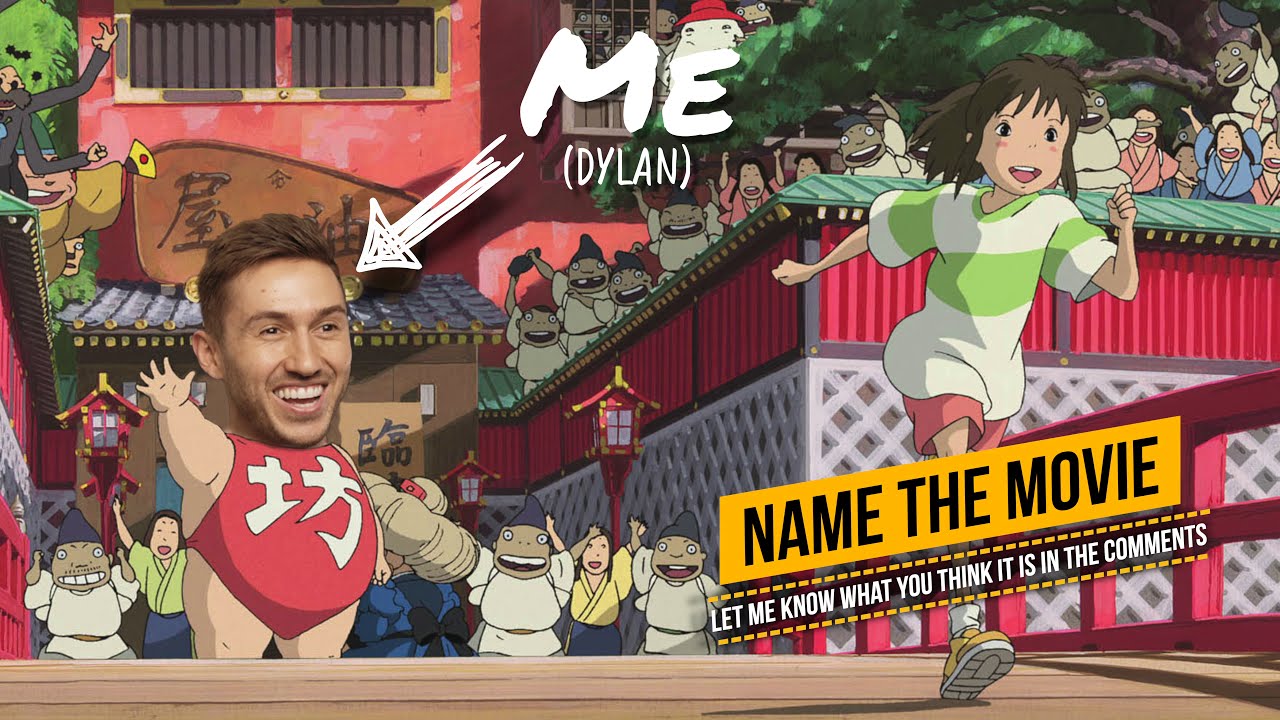
To begin with, Final Cut Pro has a vast array of editing tools that make the editing process smooth and efficient. Here are some of the basic tools you need to know before starting your project:
Timeline

The timeline is where all your clips and edits come together to form your final video. It is located at the bottom of the interface and is divided into tracks for video, audio, and titles. You can drag and drop clips onto the timeline and rearrange them as per your preference.
Viewer and Browser
The Viewer is where you can view and edit individual clips, while the Browser is where you can organize and view all your media files. You can also use the Browser to search for specific files or create folders to keep your project organized.
Magnetic Timeline
This is a unique feature of Final Cut Pro that makes it easy to move and trim clips without creating gaps or disrupting the timeline. The magnetic timeline ensures that all the clips stay in sync, making it easier to make precise edits.
Inspector
The Inspector panel displays all the properties and effects of a selected clip or a group of clips. This allows you to make changes to your footage, such as adding filters, adjusting color, or applying audio effects.
Cutting and trimming clips
One of the essential techniques in video editing is cutting and trimming clips. This involves removing unwanted parts of a clip or shortening its length to fit the desired duration. Final Cut Pro offers several tools to help you achieve this seamlessly.
Blade tool
The blade tool allows you to cut a clip into two separate pieces. To use this tool, select the clip on the timeline, and then press “B” on your keyboard. You can now click on the point where you want to split the clip and continue editing each part separately.
Range selection tool
The range selection tool is useful when you want to select a specific portion of a clip for editing. It allows you to select a range on the timeline and make changes only to that specific part without affecting the rest of the clip.
Trim tool
The trim tool is used to adjust the in and out points of a clip to shorten or lengthen its duration. You can access this tool by pressing “T” on your keyboard or by selecting it from the toolbar. You can now drag the edges of a clip to trim it accordingly.
Ripple edit tool
The ripple edit tool is another useful tool for trimming clips. It allows you to move the in or out point of a clip while simultaneously adjusting the rest of the timeline to maintain synchronization. This helps save time and avoids creating gaps in your project.
Adding transitions and effects
Once you have cut and trimmed your clips, it’s time to add some creative elements to make your video more engaging. Final Cut Pro offers a wide range of transitions and effects to enhance your footage and take it to the next level.
Transitions
Transitions are used to smoothly move from one clip to another, making your video flow seamlessly. Final Cut Pro offers several types of transitions, such as cross dissolve, fade to black, and page curl. You can access these by clicking on the “Effects” tab in the toolbar and then selecting “Transitions.”
Filters and effects
Filters and effects are a great way to add style and mood to your videos. They can help fix lighting issues, add color grading, or even create unique visual effects. Final Cut Pro offers a variety of built-in filters and effects, and you can also download additional ones from third-party sources.
Keyframes
Keyframes allow you to create animated effects in your video. They are points that mark changes in a specific property of a clip, such as opacity or position. You can add keyframes to make your video elements gradually appear or disappear, giving your video a professional touch.
Working with audio
Audio plays a crucial role in video editing, and Final Cut Pro allows you to manipulate audio tracks to achieve the desired sound. Here are some basic techniques for working with audio in Final Cut Pro:
Audio levels
Adjusting the audio levels is essential to ensure that your audio is audible but not too loud. You can do this by selecting the clip, opening the Inspector panel and navigating to the “Audio” tab. Here you can adjust the volume, balance, and fade in/out levels of your clip.
Audio effects
Just like video effects, Final Cut Pro offers a wide range of audio effects that you can apply to your clips. This includes equalizers, compressors, and reverb, among others. You can access these effects by clicking on the “Effects” tab and selecting the “Audio Effects” option.
Music and sound effects
Final Cut Pro also allows you to add music and sound effects to your project. You can import your own audio files or choose from the built-in library of royalty-free music and sound effects. These elements can help enhance the overall quality and mood of your video.
Color correction and grading
Correct color and grading are crucial to give your video a professional look. Final Cut Pro provides several tools for color correction and grading, making it easier to achieve the desired results.
Color Board
The Color Board is a powerful tool that allows you to adjust the color, saturation, and exposure of your footage. You can access this tool by selecting the clip, opening the Inspector panel, and navigating to the “Color” tab.
Color Wheels
The Color Wheels offer a more detailed and precise way of adjusting the color of your footage. It has three wheels – shadows, midtones, and highlights – that allow you to make targeted changes to different areas of your image.
LUTs
LUTs (Lookup Tables) are pre-made settings that you can apply to your footage to give it a specific look or style. Final Cut Pro has a built-in library of LUTs, and you can also download additional ones from third-party sources.
Exporting and sharing your project
Once you have completed your video, it’s time to export and share it with the world. Final Cut Pro offers several options for exporting your project, depending on your preferences and the platform you’re sharing it on.
Exporting settings
Before exporting, make sure to select the desired settings for your video. You can choose the format, resolution, and compression options from the Export Settings panel. You can also add a custom name and description for your project.
Sharing directly from FCP
One of the most convenient features of Final Cut Pro is that you can share your project directly from the software itself. You can choose to upload your video to YouTube, Vimeo, or Facebook without having to export it first. This saves time and makes sharing your work hassle-free.
Compressor
Final Cut Pro also has a companion application called Compressor that allows you to customize the export settings and compress your video for different platforms. This is useful if you want to optimize your video for specific devices or social media platforms.
Conclusion
In conclusion, mastering basic editing techniques in Final Cut Pro is essential for anyone looking to produce high-quality videos. With its user-friendly interface and a wide range of tools and features, Final Cut Pro is an excellent choice for both amateurs and professionals alike. From cutting and trimming clips to adding transitions and effects, Final Cut Pro offers everything you need to create stunning videos. So why wait? Start exploring Final Cut Pro today and take your video editing skills to the next level!