Adobe After Effects is a powerful tool used for creating and editing dynamic motion graphics, visual effects, and animations. It has become an industry-standard software for video production and is widely used by professionals in the film, television, and advertising industries. Whether you are a beginner or an experienced user, After Effects offers a wide range of features and capabilities that allows you to bring your ideas to life.
In this blog post, we will provide an overview of Adobe After Effects, its features and capabilities, and how to get started with the software. We will also cover the basic tools and functions, as well as advanced techniques and tips for creating stunning animations and effects. By the end of this post, you will have a better understanding of what Adobe After Effects can do and how to use it effectively in your projects.
Overview of Adobe After Effects
Before diving into the features and capabilities of Adobe After Effects, let’s first understand what it is and how it works. After Effects is a digital visual effects, motion graphics, and compositing software developed by Adobe Systems. It is primarily used for creating professional-level motion graphics and visual effects in films, TV shows, and advertisements.
After Effects uses a layer-based system where each element in your composition, such as images, videos, and text, is placed on its own layer. This allows for easy manipulation and control over each element, giving you the flexibility to create complex animations and effects.
The software also utilizes keyframes, which are points in time that mark the start and end of an animation or effect. By adding keyframes and adjusting their properties, you can create smooth and dynamic movements in your compositions.
In addition to creating animations and effects, After Effects also offers advanced features such as 3D compositing, motion tracking, and rotoscoping. These features allow you to seamlessly integrate CGI elements into live-action footage, making your compositions look more realistic and professional.
Features and Capabilities of Adobe After Effects
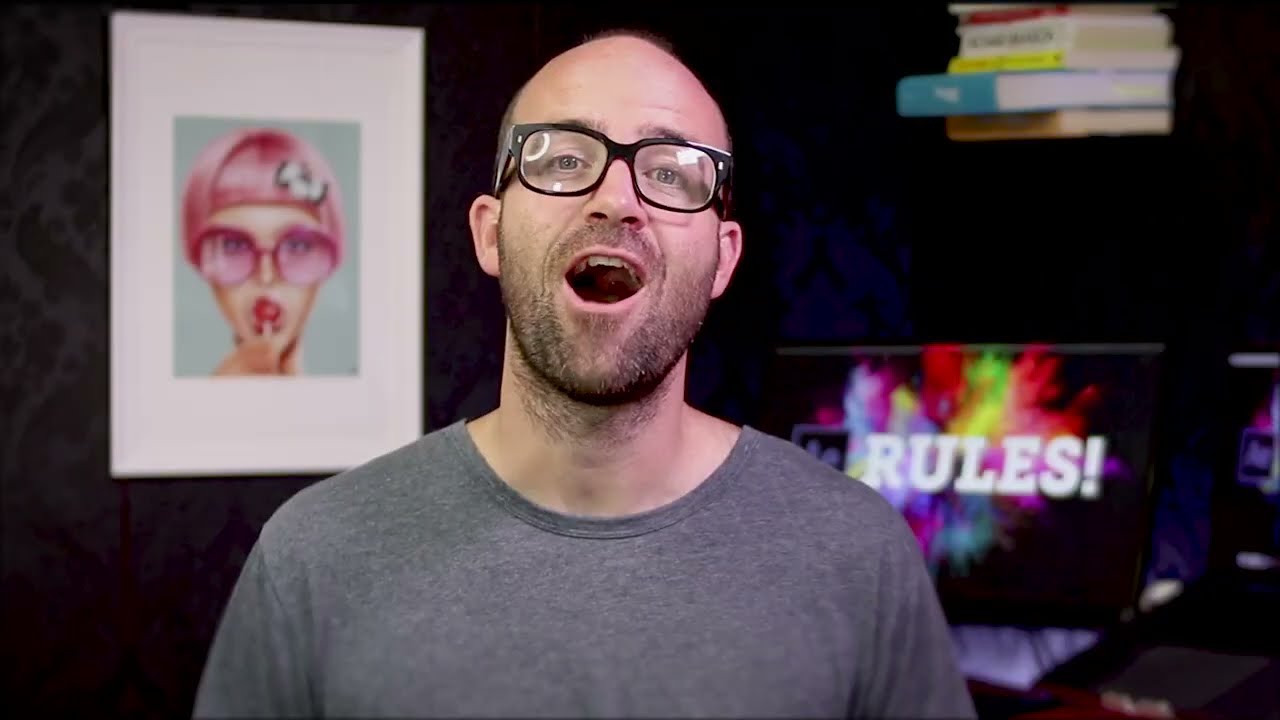
After Effects is packed with a wide range of features and capabilities that allow you to create stunning visual effects and motion graphics. Here are some of the key features that make After Effects a powerful tool for video production:
1. Animation and Keyframing
As mentioned earlier, After Effects uses keyframes to create animations and effects. With its intuitive timeline and keyframe editor, you can easily manipulate the timing and properties of your keyframes to create smooth and dynamic movements in your compositions.
After Effects also offers a variety of animation presets and templates, making it easier for beginners to get started with creating animations. These presets can be customized to fit your specific needs and can save you a lot of time and effort in the animation process.
2. Compositing and Layering
After Effects is known for its powerful compositing capabilities, allowing you to combine multiple elements such as images, videos, and text, into one cohesive composition. With its layer-based system, you have full control over each element, including their position, scale, opacity, and blending modes.
You can also apply effects and adjustments to individual layers, giving you the ability to create complex and visually stunning compositions. Additionally, After Effects offers advanced features like masking and track mattes, which allow you to isolate and manipulate specific areas of your composition.
3. Visual Effects
One of the main purposes of After Effects is to create high-quality visual effects. The software comes with a vast collection of built-in effects and plugins that can be applied to your compositions to enhance their overall look and feel.
From blurs and distortions to light leaks and particle effects, After Effects has everything you need to make your footage stand out. You can also create your own custom effects using tools like the Particle Generator or by writing expressions in the program’s scripting language, Adobe ExtendScript.
4. Motion Tracking
Motion tracking is a crucial feature in After Effects that allows you to track the movement of objects or people in your footage and apply that data to other elements in your composition. This is especially useful when adding visual effects or animations to moving objects, as it ensures that they stay in place and look natural.
After Effects offers both 2D and 3D motion tracking, giving you more flexibility in your projects. With its advanced motion tracking tools, you can easily track complex movements and apply them to text, images, or other visual elements.
5. 3D Compositing and Animation
Another standout feature of After Effects is its 3D capabilities. You can create 3D compositions and manipulate 3D layers using the program’s built-in camera and lighting tools. This allows you to add depth and dimension to your creations, making them look more realistic and engaging.
You can also import 3D models from popular 3D software like Cinema 4D and Blender, and integrate them into your After Effects projects. With its powerful 3D compositing and animation tools, you can create stunning 3D visuals without leaving the program.
Getting Started with Adobe After Effects

Now that we have a better understanding of the features and capabilities of After Effects, let’s dive into how to get started with the software. If you are new to After Effects, the interface may seem overwhelming at first. However, with a little practice and guidance, you will soon be on your way to creating amazing animations and effects.
1. Setting up a Project
The first step in using After Effects is to set up a project. When you open the program, you will be prompted to create a new project or open an existing one. A project in After Effects is where you organize all your files, assets, and compositions for a specific project.
You can select the settings for your project, such as frame rate, resolution, and duration, before creating it. It is important to choose the correct settings, especially if you will be importing footage or assets from other software.
2. Understanding the Interface
After Effects has a complex interface with multiple panels and windows, but once you understand the purpose of each panel, navigating through the program becomes easier. The main panels in After Effects are the Project panel, Composition panel, Timeline panel, and Tools panel.
The Project panel displays all the files and assets used in your project, while the Composition panel shows the active composition and allows you to preview your work. The Timeline panel is where you add keyframes and make adjustments to your compositions, while the Tools panel contains all the tools necessary for creating animations and effects.
3. Importing Assets
To start creating your project, you will need to import assets into After Effects. You can import images, videos, audio files, and even 3D models into your project by using the File menu or simply dragging and dropping them into the Project panel.
Once imported, these assets will appear in the Project panel, and you can then drag them onto the Timeline panel to create a new composition.
4. Creating Compositions
A composition in After Effects is like a canvas where you can combine all your assets and elements to create a final video. To create a new composition, click on the Composition tab at the top of the window, and select “New Composition” from the dropdown menu.
You can then select the settings for your composition, such as the frame rate, resolution, and duration. Once your composition is created, you can start adding your assets and creating animations and effects.
Basic Tools and Functions
After getting familiar with the interface and setting up your project, it’s time to explore some of the basic tools and functions in After Effects that will help you create animations and effects.
1. Layers and Layer Properties
As mentioned earlier, After Effects uses a layer-based system where each element in your composition is placed on its own layer. You can add new layers by clicking on the “Create a new layer” button at the bottom of the Timeline panel.
Each layer has its own set of properties that can be adjusted to modify its appearance or behavior. These properties include position, scale, opacity, rotation, and more. You can access these properties by selecting a layer and clicking on the “Transform” tab in the Timeline panel.
2. Keyframes and Animation Presets
To create animations in After Effects, you will need to add keyframes to your layers. A keyframe marks the start or end of an animation or effect and contains information about the layer’s properties at that specific point in time.
You can add keyframes by selecting a layer and clicking on the stopwatch icon next to the property you want to animate. This will create a keyframe at the current time, and you can then move through the timeline and make adjustments to create smooth animations.
After Effects also offers a variety of animation presets that you can apply to your layers. These presets are pre-made animations and effects that can be customized to fit your specific needs. They are a great way to save time and add complexity to your compositions.
3. Effects and Adjustments
After Effects comes with a vast collection of built-in effects and adjustments that you can apply to your layers to enhance their appearance. The Effects & Presets panel contains all the available effects, and you can search for specific ones using the search bar.
To apply an effect, select a layer and drag the desired effect onto it. You can then adjust the effect’s properties in the Effect Controls panel to achieve the desired look.
4. Masks and Track Mattes
Masks allow you to isolate specific areas of your composition and apply effects or adjustments to them. To create a mask, select a layer and click on the “Pen” tool in the Tools panel. You can then draw a shape around the area you want to mask, and the effect will only be applied within that shape.
Track mattes work similarly to masks but use another layer as the source for the mask. This allows you to create more complex and dynamic effects by combining multiple layers and track mattes.
Creating Animations and Effects
Now that we have covered the basics of After Effects, let’s move on to creating animations and effects using some of the advanced techniques and tips.
1. Using Expressions
Expressions are snippets of code that allow you to automate tasks and create complex animations in After Effects. They use the program’s scripting language, Adobe ExtendScript, and can be written manually or applied using the Expression Selector feature.
Expressions can be used for various purposes, such as creating smooth movements, generating random values, or linking properties between different layers. There are many resources available online that provide useful expressions that you can use in your projects.
2. 3D Compositing and Camera Animation
As mentioned earlier, After Effects offers powerful 3D capabilities that allow you to create stunning visuals. To add a 3D dimension to your compositions, you will need to enable 3D for each layer you want to manipulate.
You can then use the built-in camera and lighting tools to animate your 3D layers and create dynamic camera movements. This is especially useful when adding 3D elements to live-action footage, as it helps to blend them seamlessly and make them look more realistic.
3. Particle and Simulation Effects
After Effects also offers advanced particle and simulation effects that can take your compositions to the next level. These effects can be used to create fire, smoke, water, and other natural phenomena, as well as 3D simulations such as cloth or hair.
While these effects may seem daunting at first, there are many tutorials and resources available online that can help you understand and utilize them effectively in your projects.
Conclusion and Final Thoughts
Adobe After Effects is a powerful tool for creating animations and visual effects in video production. It offers a wide range of features and capabilities that allow you to bring your ideas to life and make your projects stand out.
In this blog post, we provided an overview of After Effects, its features and capabilities, and how to get started with the software. We also covered some basic tools and functions, as well as advanced techniques and tips for creating animations and effects.
With practice and experimentation, you can unlock the full potential of After Effects and use it to create professional-level motion graphics and visual effects. So don’t be afraid to explore and try new things, and let your creativity shine with Adobe After Effects.