As a creative professional, Adobe Illustrator has long been a go-to tool for vector-based design, illustration, and artwork. With its powerful features and industry-leading capabilities, Illustrator has become an essential part of many designers’ workflows. However, with the ongoing evolution of the software landscape, there are now several compelling alternatives to Adobe Illustrator that offer unique features, advantages, and cost-effective solutions.
Brief Overview of Adobe Illustrator and Its Uses in the Creative Industry
Adobe Illustrator is a professional vector graphics editor developed and marketed by Adobe Inc. It is primarily used for creating illustrations, logos, typography, icons, and various other types of vector-based graphics. Illustrator’s powerful tools and features allow users to create scalable, high-quality artwork that can be used across a wide range of media, from print publications to digital web and mobile applications.
Illustrator’s versatility and industry-leading capabilities have made it a staple in the creative industry, with designers, artists, and professionals across various fields relying on the software to bring their ideas to life. From branding and marketing materials to editorial illustrations and technical diagrams, Illustrator’s robust toolset and intuitive interface have made it a go-to choice for many creative professionals.
Reasons to Consider Adobe Illustrator Alternatives
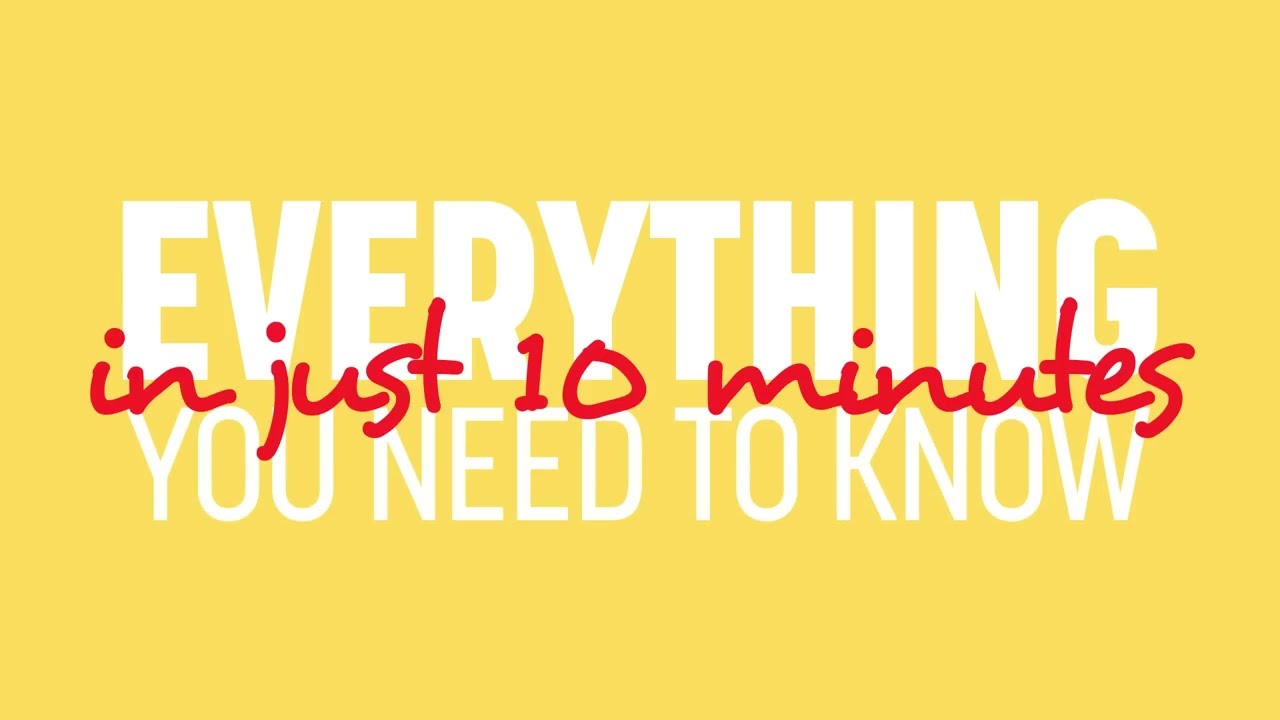
While Adobe Illustrator remains a dominant force in the vector graphics software market, there are several compelling reasons why creative professionals may want to explore alternative options:
Cost Considerations
Adobe’s subscription-based pricing model, particularly for the Creative Cloud suite, can be a significant financial burden for freelancers, small businesses, and individual creatives. Many Illustrator alternatives offer more affordable, one-time purchase options or freemium models, making them accessible to a wider range of users.
Feature Parity and Specialization
While Illustrator is a feature-rich and versatile tool, some alternative programs may offer more specialized features or a more streamlined interface tailored to specific design needs. For example, some alternatives may excel in areas such as typography, 3D modeling, or image tracing, providing users with a more focused and efficient workflow.
Platform Compatibility
Not all users may have the resources or desire to invest in the Adobe ecosystem. Some Illustrator alternatives are available on a wider range of platforms, including Linux and mobile devices, offering more flexibility and accessibility.
Collaboration and Sharing
Certain Illustrator alternatives may provide more seamless collaboration and file-sharing capabilities, enabling creative teams to work together more efficiently, especially in remote or distributed work environments.
Ethical and Environmental Considerations
Some users may be interested in exploring software options that align with their ethical or environmental values, such as open-source or community-driven alternatives that prioritize sustainability and transparency.
Importance of Safe and Secure Software Downloads to Avoid Malware and Viruses

In the digital age, the threat of malware, viruses, and other cyber threats is a constant concern for all computer users, including creative professionals. When downloading and installing new software, it is crucial to ensure that the source is reliable and the download process is secure, to protect both your data and your device.
Risks of Downloading Pirated or Unverified Software
Downloading pirated or unverified software can expose users to a wide range of cybersecurity risks, including malware, ransomware, and data theft. These malicious programs can compromise the security of your computer, steal sensitive information, and even hold your files for ransom. Additionally, using pirated software can have legal and ethical consequences, as it violates intellectual property rights and can lead to hefty fines or legal action.
Importance of Verifying Software Sources and Downloads
To mitigate these risks, it is essential to download software from reputable, verified sources and to follow best practices for secure downloads. This includes checking that the software provider’s website is legitimate, looking for trusted reviews and recommendations, and verifying the digital signatures or checksums of the download files to ensure their integrity.
Maintaining Cybersecurity Awareness and Best Practices
Beyond the initial download process, it is also important for creative professionals to maintain a strong awareness of cybersecurity best practices, such as keeping their operating systems and software up to date, using strong and unique passwords, and implementing robust backup and data protection measures. By adopting a proactive and vigilant approach to cybersecurity, users can protect their valuable digital assets and ensure a safe and secure creative workflow.
In-Depth Comparison of Top Adobe Illustrator Alternatives
In the following sections, we will explore some of the top Adobe Illustrator alternatives, highlighting their unique features, pros and cons, and pricing structures to help you make an informed decision on the best solution for your creative needs.
Inkscape
Overview:
Inkscape is a free and open-source vector graphics editor that offers a comprehensive set of tools and features for creating and manipulating vector-based artwork. With a focus on SVG (Scalable Vector Graphics) support, Inkscape provides users with a powerful platform for designing logos, illustrations, icons, and more.
Key Features:
- SVG Support: Inkscape is primarily focused on the SVG file format, which is a widely accepted standard for vector graphics on the web and in various digital applications.
- Path Manipulation: Inkscape offers advanced path editing tools, allowing users to create and manipulate complex vector shapes with precision.
- Gradients and Transparency: The software supports advanced gradient and transparency effects, enabling users to create visually striking designs.
- Layers and Groups: Inkscape’s layer and grouping features help users organize and manage complex artworks.
- Extensions and Plugins: Inkscape can be extended with a wide range of community-developed plugins and extensions, providing users with additional functionality.
Pros:
- Free and Open-Source: Inkscape is available at no cost, making it an attractive option for individuals and small businesses on a budget.
- Cross-Platform Compatibility: Inkscape is available for Windows, macOS, and Linux, offering a high degree of platform flexibility.
- Active Community and Support: Inkscape has a thriving community of users and developers, providing a wealth of resources, tutorials, and support.
Cons:
- Learning Curve: Inkscape’s feature-rich interface may have a steeper learning curve compared to some other Illustrator alternatives, especially for users new to vector graphics.
- Limited Commercial Support: As an open-source project, Inkscape may not offer the same level of commercial support and documentation as some proprietary software options.
- Occasional Compatibility Issues: Users may encounter occasional compatibility issues when working with files across different software platforms or versions.
Pricing: Inkscape is a free and open-source software solution, making it an accessible option for creative professionals of all budgets.
Affinity Designer
Overview:
Affinity Designer is a professional vector graphics editor developed by Serif, a UK-based software company. Designed as a direct competitor to Adobe Illustrator, Affinity Designer offers a comprehensive set of tools and features tailored for digital artists, illustrators, and graphic designers.
Key Features:
- Vector and Raster Capabilities: Affinity Designer seamlessly combines vector and raster editing tools, allowing users to create and manipulate both vector and bitmap-based artwork.
- Nondestructive Editing: Affinity Designer’s nondestructive editing capabilities enable users to make changes to their work without permanently altering the original layers or elements.
- Color Management: The software provides advanced color management features, including ICC color profile support and color picker tools.
- Collaboration and Sharing: Affinity Designer offers enhanced collaboration and sharing capabilities, allowing users to easily export, share, and work on files with others.
- Customizable Workspaces: Users can personalize their workspace by rearranging and customizing the various panels, tools, and windows to suit their individual workflow.
Pros:
- Powerful Vector Tools: Affinity Designer’s vector tools are highly capable, offering a level of precision and control that rivals Adobe Illustrator.
- Affordable Pricing: Affinity Designer is available as a one-time purchase, making it a more cost-effective option compared to Adobe’s subscription-based model.
- Cross-Platform Compatibility: The software is available for Windows, macOS, and iPad, providing users with flexibility and accessibility.
Cons:
- Learning Curve: While Affinity Designer aims to be user-friendly, it may still have a moderate learning curve for users transitioning from Adobe Illustrator.
- Limited Plugin Ecosystem: Affinity Designer’s plugin ecosystem is not as extensive as Adobe Illustrator’s, which may limit the availability of specialized third-party tools and extensions.
- Occasional Compatibility Issues: Users may encounter occasional compatibility issues when working with files across different software platforms or versions.
Pricing: Affinity Designer is available for a one-time purchase of $54.99 (Windows/macOS) or $21.99 (iPad).
Corel Draw
Overview:
Corel Draw is a comprehensive vector graphics suite developed by Corel Corporation, primarily known for its flagship vector graphics editor, Corel Draw. As a long-standing competitor to Adobe Illustrator, Corel Draw offers a robust set of tools and features for professional-grade design, illustration, and artistic expression.
Key Features:
- Vector and Bitmap Capabilities: Corel Draw provides a seamless integration of vector and bitmap editing tools, allowing users to create and manipulate both types of graphics within the same software.
- Typography Tools: Corel Draw boasts advanced typography tools, including the ability to create and manipulate artistic text effects and layouts.
- Collaboration and Workflow Integration: The suite offers enhanced collaboration features, such as file sharing, real-time co-authoring, and integration with other Corel products.
- Photo Editing and Image Tracing: Corel Draw includes powerful photo editing tools and advanced image tracing capabilities, enabling users to transform raster images into high-quality vector graphics.
- Scripting and Automation: The software provides a scripting engine and automation tools, allowing users to streamline and customize their workflow.
Pros:
- Comprehensive Suite: Corel Draw offers a complete design suite, with a wide range of tools and features for various creative tasks, from vector graphics to photo editing.
- Robust Typographic Control: Corel Draw’s advanced typography tools cater to the needs of designers, illustrators, and artists who work extensively with text-based designs.
- Customization and Workflow Efficiency: The suite’s scripting and automation capabilities allow users to tailor their workflow and boost productivity.
Cons:
- Steep Learning Curve: Corel Draw’s extensive feature set and complex interface may present a significant learning curve, especially for users new to the software.
- Subscription-Based Pricing: While Corel Draw is available as a one-time purchase, the company also offers a subscription-based model, which may be less appealing to some users.
- Limited Cross-Platform Support: Corel Draw is primarily designed for Windows, with limited native support for macOS and other platforms.
Pricing: Corel Draw is available as a one-time purchase starting at $499, or as a subscription plan starting at $19.99 per month.
Sketch
Overview:
Sketch is a vector graphics editor primarily designed for user interface (UI) and user experience (UX) design, although its capabilities extend beyond these domains. Developed by Bohemian Coding, Sketch has gained popularity among web and mobile app designers for its intuitive interface and powerful design tools.
Key Features:
- Artboards and Responsive Design: Sketch’s artboard feature and responsive design capabilities make it well-suited for creating and prototyping user interfaces for various screen sizes and devices.
- Symbol and Component Management: Sketch’s symbol and component management tools enable designers to create and reuse design elements, promoting consistency and efficiency.
- Collaborative Features: The software offers collaborative features, such as real-time editing, version control, and cloud-based sharing, making it well-suited for team-based design projects.
- Robust Plugins and Extensions: Sketch’s extensive plugin ecosystem provides users with access to a wide range of specialized tools and functionality, further extending the software’s capabilities.
- Export and Handoff: Sketch’s export and handoff features, including support for various file formats and design specifications, facilitate seamless collaboration with developers and other stakeholders.
Pros:
- Focused on UI/UX Design: Sketch’s design approach and tool set are tailored specifically for user interface and user experience design, making it a popular choice among web and mobile app designers.
- Intuitive Interface: Sketch is renowned for its clean and intuitive interface, which can help reduce the learning curve for users.
- Collaborative Features: Sketch’s collaborative features, such as real-time editing and cloud-based sharing, make it an attractive option for team-based design projects.
Cons:
- Limited Vector Illustration Tools: While Sketch is powerful for UI/UX design, it may lack some of the advanced vector illustration capabilities found in tools like Adobe Illustrator or Affinity Designer.
- Subscription-Based Pricing: Sketch is available on a subscription-based model, which may be less appealing to some users compared to one-time purchase options.
- macOS-Only: Sketch is exclusively available for macOS, limiting its accessibility for users on other platforms.
Pricing: Sketch is available on a subscription-based model, with prices starting at $9 per editor per month.
Gravit Designer
Overview:
Gravit Designer is a vector graphics editor developed by Corel, offering a comprehensive set of tools and features for creating illustrations, icons, UI designs, and other vector-based artwork. Gravit Designer is available as both a desktop application and a web-based platform, providing users with flexibility and accessibility.
Key Features:
- Vector and Raster Capabilities: Gravit Designer seamlessly combines vector and raster editing tools, allowing users to work with both types of graphics within the same environment.
- Flexible Artboard Management: The software provides a highly customizable artboard system, enabling users to work on multiple designs simultaneously and arrange them in a variety of layouts.
- Animation and Motion Graphics: Gravit Designer offers a robust set of animation tools, empowering users to create dynamic motion graphics and interactive designs.
- Cloud-Based Collaboration: The web-based version of Gravit Designer supports real-time collaboration, allowing multiple users to work on the same project simultaneously.
- Export and Publishing: Gravit Designer’s export and publishing features make it easy to share designs in various file formats, including SVG, PNG, and JPEG.
Pros:
- Cross-Platform Compatibility: Gravit Designer is available as both a desktop application and a web-based platform, providing users with flexibility and accessibility across different devices and operating systems.
- Affordable Pricing: The software offers a free plan and affordable paid tiers, making it accessible to a wide range of creative professionals and hobbyists.
- Robust Animation Tools: Gravit Designer’s animation and motion graphics capabilities set it apart from some other Illustrator alternatives, particularly for users who need to create dynamic designs.
Cons:
- Limited Community and Resources: Compared to some more established vector graphics editors, Gravit Designer may have a smaller user community and fewer available resources, such as tutorials and third-party plugins.
- Potential Performance Issues: Some users have reported occasional performance issues, especially when working with complex or large-scale designs in the web-based version of Gravit Designer.
- Fewer Advanced Features: While Gravit Designer is a capable vector graphics editor, it may lack some of the more advanced features found in tools like Adobe Illustrator or Affinity Designer.
Pricing: Gravit Designer offers a free plan, as well as paid tiers starting at $9.99 per month or $99 per year for a single user license.
Tips for Choosing the Right Adobe Illustrator Alternative
When selecting an Adobe Illustrator alternative, it’s important to carefully consider your specific needs, budget, and skill level. Here are some tips to help you choose the best software solution for your creative workflow:
Assess Your Design Needs
Start by evaluating the types of projects and tasks you typically undertake. Consider the features and capabilities that are most important to your work, such as vector drawing tools, typography controls, photo editing, or animation support. This will help you identify the alternatives that best match your design requirements.
Consider Your Budget and Pricing Model
Determine your budget and whether you prefer a one-time purchase or a subscription-based model. While some Illustrator alternatives may have a higher upfront cost, the long-term savings from a one-time payment may be more appealing, especially for freelancers or small businesses.
Evaluate Ease of Use and Learning Curve
If you’re new to vector graphics software or are transitioning from Adobe Illustrator, consider the learning curve of the alternatives. Look for options with intuitive interfaces and ample tutorial resources to help you get up to speed quickly.
Assess Platform Compatibility and Collaboration Needs
Depending on your work environment and team setup, platform compatibility and collaboration features may be important factors. If you need to work across multiple devices or with remote team members, look for alternatives that offer robust cross-platform support and seamless sharing/co-editing capabilities.
Prioritize Security and Trusted Downloads
When downloading and installing any software, be sure to prioritize security and only use trusted sources. Verify the legitimacy of the provider, check for verified downloads, and follow best practicesfor online safety to avoid malware and viruses that could compromise your computer and personal data.
Choosing the right Adobe Illustrator alternative involves a careful assessment of your design needs, budget constraints, ease of use, platform compatibility, and security considerations. By following these tips and conducting thorough research, you can find a suitable alternative that enhances your creative workflow without compromising on quality or security.
Step-by-Step Guide for Safe Software Download and Installation
Downloading and installing software can sometimes be daunting, especially with the prevalence of malware and cyber threats. To ensure a smooth and secure experience when obtaining Adobe Illustrator alternatives or any other software, follow this step-by-step guide:
Step 1: Research and Choose a Trusted Source
Start by researching reputable sources for downloading software. Visit the official websites of the software developers or well-known platforms that host verified downloads. Avoid third-party sites offering cracked versions or suspicious links that could potentially contain malware.
Step 2: Verify Software Authenticity
Before downloading any software, verify its authenticity by checking the developer’s credentials, reviews, and ratings. Ensure that you are downloading the legitimate version of the program to avoid counterfeit software or potential security risks.
Step 3: Check System Requirements
Make sure your computer meets the minimum system requirements for the software you intend to download. Check the operating system compatibility, available storage space, RAM requirements, and any additional specifications outlined by the developer.
Step 4: Download from Secure Connection
When initiating the download process, ensure you are connected to a secure network to prevent unauthorized access or interception of the software files. Use a trusted Wi-Fi network or a virtual private network (VPN) for an added layer of security.
Step 5: Scan for Malware Before Installation
Before installing the downloaded software, run a thorough malware scan using reliable antivirus software. This will help detect and remove any potential threats present in the installation files, safeguarding your computer from malicious programs.
Step 6: Follow Installation Instructions Carefully
Carefully follow the installation instructions provided by the software developer. Pay attention to any custom installation options, license agreements, and prompts during the installation process to avoid inadvertently installing unwanted programs or adware.
By following these steps, you can download and install Adobe Illustrator alternatives or any software securely, minimizing the risk of malware infections or cybersecurity threats. Prioritizing safe software practices is essential for protecting your devices and ensuring a hassle-free experience with new creative tools.
Conclusion
In conclusion, exploring alternatives to Adobe Illustrator can open up new possibilities for graphic designers, illustrators, and creative professionals seeking tailored solutions for their projects. Whether it’s affordability, specialized features, or ease of use, the varied landscape of design software offers options to suit diverse needs and preferences.
By understanding the reasons to consider Adobe Illustrator alternatives, prioritizing safe software downloads to mitigate cybersecurity risks, comparing top alternatives like Affinity Designer, Sketch, and Gravit Designer, and following tips for selecting the right software based on individual requirements, users can make informed decisions to enhance their creative workflows.
Remember to prioritize security when downloading software, follow best practices for safe installation, and stay vigilant against potential threats to enjoy a seamless and productive experience with Adobe Illustrator alternatives and other design tools. Embrace the versatility and innovation that alternative software options bring to the table, empowering you to unleash your creativity with confidence and efficiency.