In today’s fast-paced and interconnected world, collaboration is key to success. Whether you are working on a project with colleagues or completing a group assignment for school, the ability to collaborate efficiently and effectively is crucial. Real-time collaboration allows individuals to work together simultaneously, making it easier to brainstorm ideas, make edits, and complete tasks in a timely manner.
One of the most popular tools for real-time collaboration is Google Drive. With its user-friendly interface and wide range of features, Google Drive has become a go-to platform for individuals and teams looking to work together seamlessly. In this article, we will explore the benefits of real-time collaboration, give an overview of Google Drive, and provide tips for effective collaboration using this platform. We will also look at some case studies of successful collaboration using Google Drive.
Benefits of Real-Time Collaboration
Real-time collaboration offers numerous benefits for individuals and groups working together. Some of the major advantages include:
- Increased efficiency: Real-time collaboration eliminates the need for back-and-forth communication and waiting for updates. With everyone working on the same document or project at the same time, tasks can be completed much faster.
- Improved communication: Real-time collaboration allows for instant communication between team members, making it easier to share ideas and ask for clarification.
- Enhanced creativity: With the ability to work together in real-time, team members can bounce ideas off each other and come up with more creative solutions.
- Simultaneous editing: Unlike traditional methods of collaboration where only one person can make changes at a time, real-time collaboration allows multiple individuals to edit a document simultaneously. This eliminates the need for version control and prevents confusion over which version is the most recent.
- Access from anywhere: With cloud-based platforms like Google Drive, individuals can access and collaborate on documents from anywhere as long as they have internet access. This allows for more flexibility in terms of work schedules and increases productivity.
Overview of Google Drive
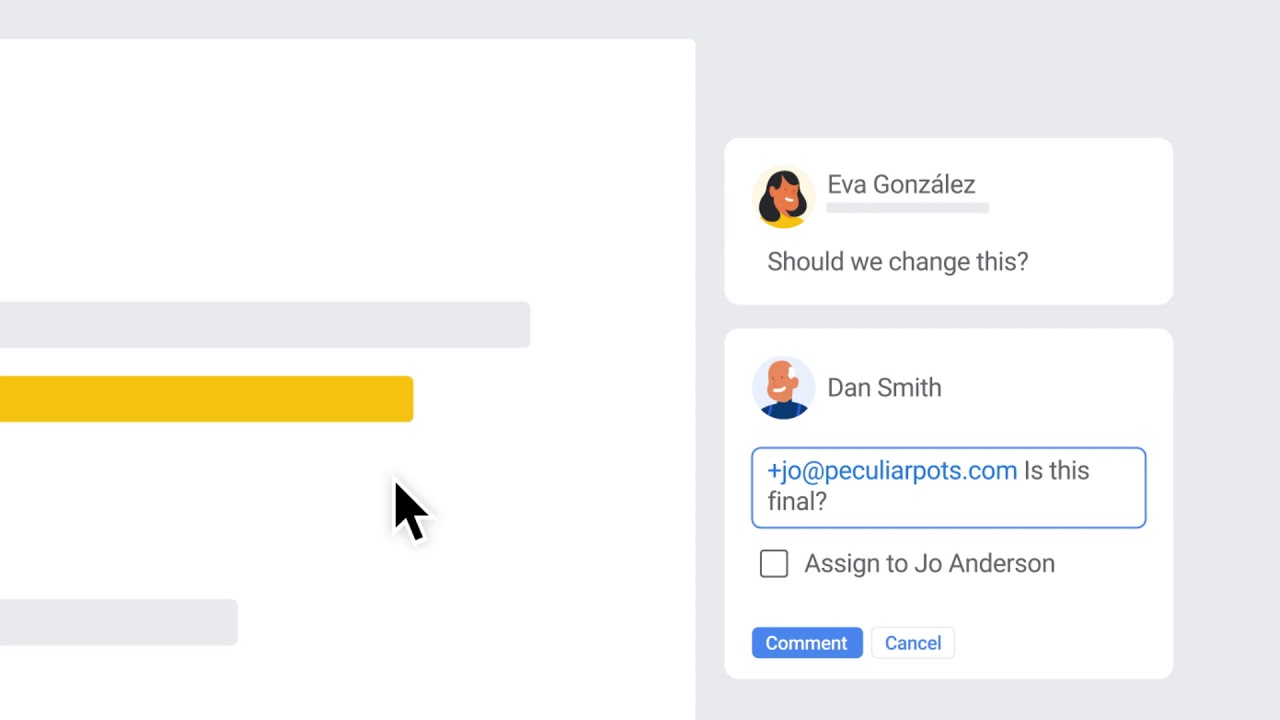
Google Drive is a cloud-based file storage and synchronization service developed by Google. It was launched in 2012 and has since become one of the most widely used tools for document storage, sharing, and collaboration. Google Drive offers users 15 GB of free storage space, with options to upgrade for additional storage at a cost.
In addition to storing files, Google Drive also includes a suite of productivity tools such as Google Docs, Sheets, and Slides, which are all integrated into the platform. These tools allow individuals to create and edit documents, spreadsheets, and presentations in real-time, making it easier to collaborate with others.
Some of the key features of Google Drive include:
- Real-time collaboration: As mentioned earlier, Google Drive allows multiple individuals to work on the same document simultaneously, making it easier to collaborate in real-time.
- Easy sharing: With just a few clicks, users can share their documents with others via email or by generating a link. This makes it simple to collaborate with individuals who may not have a Google account.
- Version control: Google Drive automatically saves changes made to documents, allowing users to access previous versions and track changes.
- Third-party integrations: Google Drive can be integrated with various third-party apps and services, making it even more versatile and convenient to use.
How to Collaborate in Real-Time with Google Drive
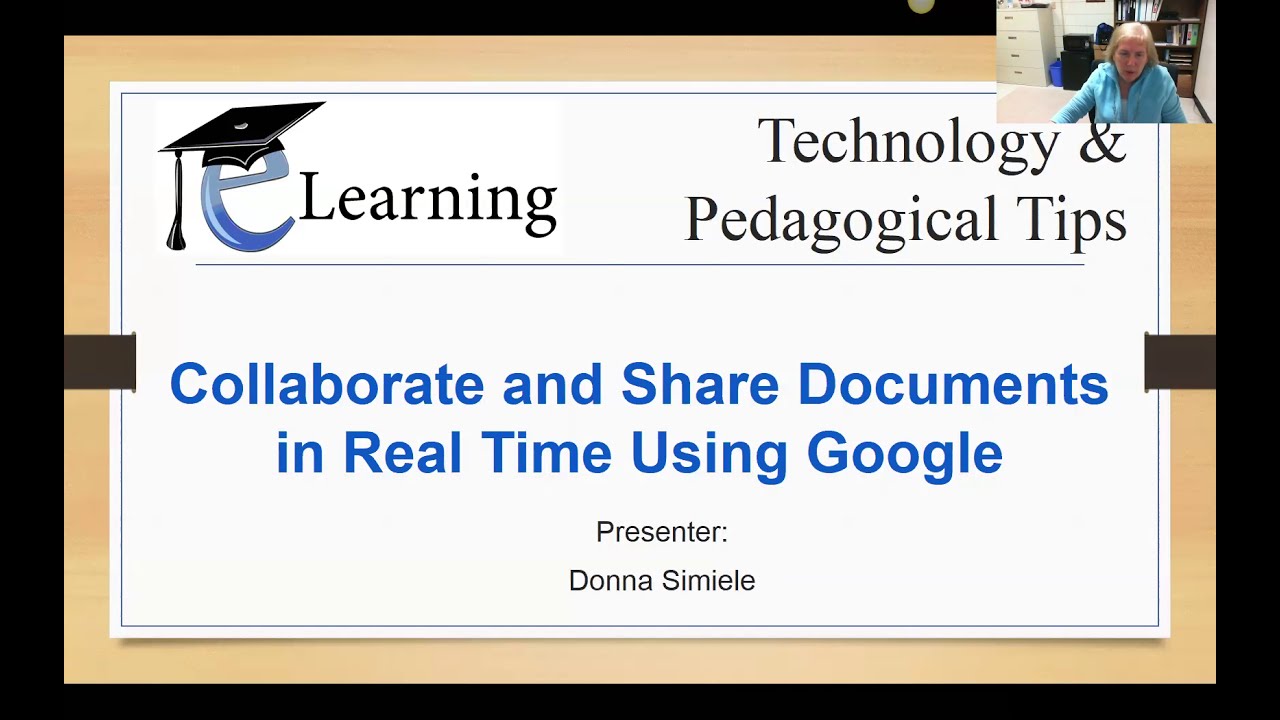
Collaborating in real-time with Google Drive is a straightforward process. Here are the steps to follow:
- Create a document: The first step is to create a new document using one of the tools available on Google Drive. This could be a document, spreadsheet, presentation, or form depending on what you need.
- Share the document: Once your document is created, click on the “Share” button located in the top right corner of the screen. You will then have the option to invite people to collaborate by entering their email addresses or generating a link to share.
- Set permissions: Google Drive allows you to set permissions for each person you invite to collaborate. You can choose to give them viewing, commenting, or editing access. This is useful if you want to control who can make changes to your document.
- Collaborate in real-time: Once your document is shared, all invited individuals can access and edit it simultaneously. Changes will be saved automatically and everyone with access to the document will see the updates in real-time.
Tips for Effective Real-Time Collaboration
While collaborating in real-time using Google Drive is relatively easy, there are some best practices that can help make the process even smoother. Here are a few tips for effective real-time collaboration on Google Drive:
- Communicate effectively: While real-time collaboration eliminates the need for constant communication, it is still important to communicate effectively with your team members. Make use of the chat feature to ask questions, clarify doubts, and provide feedback.
- Use comments: Google Drive allows users to leave comments on specific sections of a document. This can be helpful when providing feedback or suggestions without disrupting the flow of the document.
- Utilize version control: In case of any mistakes or unwanted changes, make use of the version control feature to revert to a previous version of the document.
- Assign tasks: If you are working on a group project, use Google Drive to assign tasks to different team members. This ensures that everyone knows what they are responsible for and helps keep the project on track.
- Keep track of deadlines: Google Drive allows users to set deadlines and reminders for tasks and projects. This can be helpful in managing time and ensuring that everything is completed on schedule.
Case Studies of Successful Collaboration
Google Drive has been used by individuals and organizations of all sizes for collaboration purposes. Let’s take a look at some case studies of successful collaboration using this platform:
- In 2012, a group of students from the University of California, Berkeley used Google Drive to collaborate on a virtual reality project for their engineering class. The team was spread out across different cities and had never met in person, but they were able to work together seamlessly using Google Drive. They used Google Docs, Sheets, and Slides to create project proposals, keep track of progress, and communicate with each other. This resulted in an A+ grade for their project.
- A marketing agency in Australia used Google Drive to collaborate with a client on a new advertising campaign. With the ability to access documents and provide feedback in real-time, the project was completed much faster than usual. The agency was also able to track changes and version control to ensure that all edits were approved by the client before being finalized.
- The healthcare industry has also seen success with using Google Drive for collaboration. A hospital in New Zealand used Google Drive to share patient records and collaborate with specialists from around the world. This enabled faster diagnosis and treatment for patients, resulting in improved health outcomes.
Conclusion
Collaboration in real-time using Google Drive offers numerous benefits for individuals and teams working together. Its user-friendly interface, wide range of features, and third-party integrations make it a go-to platform for efficient and effective collaboration. By following best practices and using the tips provided in this article, you can make the most out of Google Drive for your collaborative projects. So next time you need to work together with others on a document or project, give Google Drive a try and experience the benefits of real-time collaboration first-hand.