Collaboration is the key to success in any team or workplace. Whether it’s in a classroom, an office, or a virtual setting, the ability to work together efficiently and effectively is crucial. With advancements in technology, collaborating on documents has become easier than ever before. One of the most popular tools for collaborative editing is Microsoft Word Online. In this blog post, we will explore the features and benefits of using Microsoft Word Online for collaborative editing, as well as tips for making the most out of this powerful tool.
Overview of Microsoft Word Online
Microsoft Word is a word processing software developed by Microsoft Corporation. It has been one of the most widely used programs for creating and editing documents for over three decades. However, with the rise of cloud computing and remote work, Microsoft introduced an online version of Word called Microsoft Word Online.
Microsoft Word Online is a web-based version of Microsoft Word that allows users to create, edit, and collaborate on documents from any device with an internet connection. It is part of the Microsoft Office Online suite, which also includes Excel, PowerPoint, and OneNote. The online version offers many of the same features and functionalities as the desktop version, making it a powerful tool for collaborative editing.
Benefits of Collaborative Editing
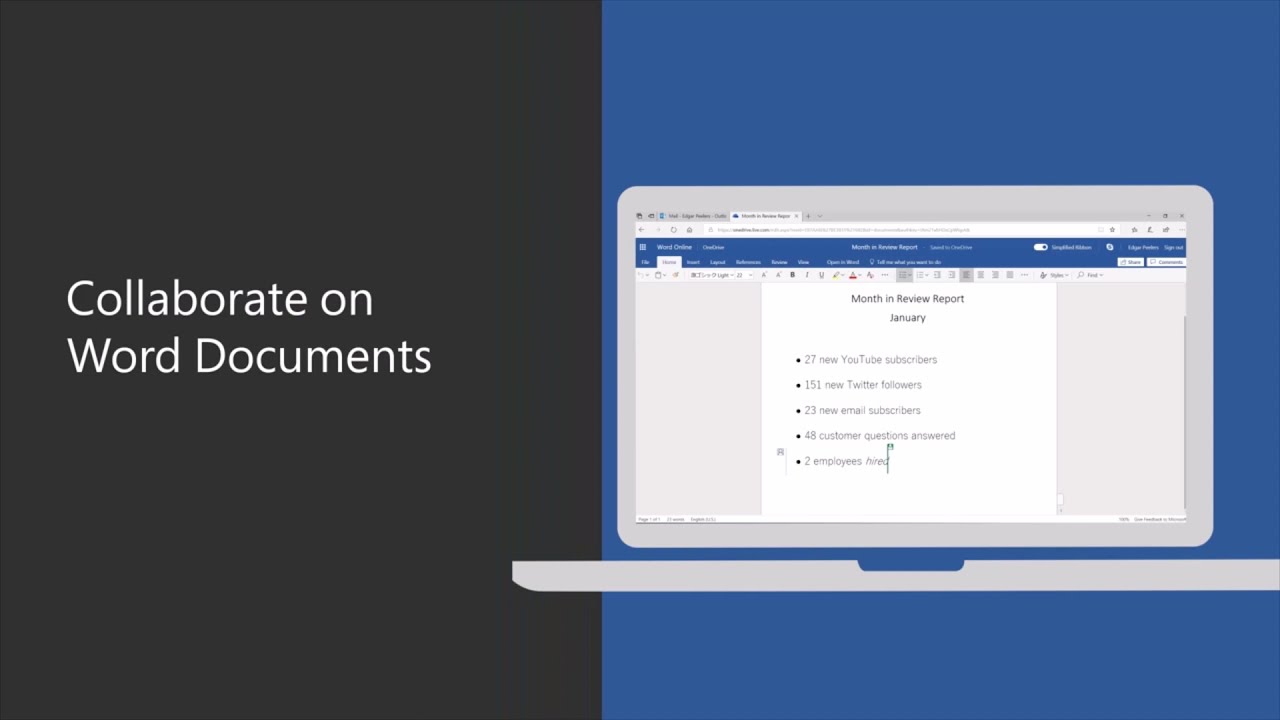
Collaborative editing refers to the process of working on a document with multiple users simultaneously. This approach has several benefits, such as:
Increased Efficiency
The most significant advantage of collaborative editing is the increase in efficiency. With multiple users working on the same document at once, tasks can be completed much faster than if one person was working on it alone. This is especially useful for time-sensitive projects or tight deadlines.
Real-time Communication
Another benefit of collaborative editing is the ability to communicate in real-time. Users can leave comments, make suggestions, and ask questions directly within the document. This eliminates the need for back-and-forth emails or phone calls, streamlining the editing process.
Enhanced Collaboration
Collaborative editing also promotes teamwork and collaboration. When working on a document together, team members can bounce ideas off each other, share their expertise, and come up with creative solutions. This leads to a more cohesive and high-quality end product.
Version Control
One of the most challenging aspects of traditional document editing is keeping track of different versions. With collaborative editing, all changes are automatically saved, and users can access previous versions of the document if needed. This eliminates the risk of losing work or confusion over which version is the most recent.
How to Collaborate on Documents using Microsoft Word Online

Collaborating on documents using Microsoft Word Online is a simple and straightforward process. Here’s how:
Step 1: Create a Document
The first step is to create a new document or open an existing one in Microsoft Word Online. You can do this by going to Office.com and signing in with your Microsoft account. Once signed in, click on the “Word” icon to access the online version.
Step 2: Share the Document
Once you have the document open, click on the “Share” button in the top-right corner of the screen. This will open a pop-up window where you can enter the email addresses of the people you want to collaborate with. You can also choose whether you want them to have editing or viewing rights.
Step 3: Collaborate in Real-Time
Once you have shared the document, the recipients will receive an email notification with a link to the document. They can then click on the link to access the document and start collaborating in real-time. All changes and edits made by each user will be visible to others, and everyone can communicate through comments.
Step 4: Save and Review Changes
As mentioned earlier, all changes made during collaborative editing will be automatically saved. However, it is always a good idea to save the document periodically and review the changes made by others. You can do this by clicking on “Review” in the menu bar and selecting “See Changes.” This will show all the edits made by each user, making it easier to track and manage changes.
Tips for Effective Collaborative Editing
Collaborative editing using Microsoft Word Online can be a powerful tool for teams, but it also comes with its challenges. Here are some tips for making the most out of this feature:
Set Clear Expectations
Before starting a collaborative editing project, it is essential to set clear expectations and guidelines. This includes deciding who will have editing rights, how often the document should be saved and reviewed, and how to communicate effectively within the document. This will ensure that everyone is on the same page and working towards a common goal.
Use Comments and Track Changes
Comments and track changes are two useful features in Microsoft Word Online that can help improve collaboration. Comments allow users to leave notes and feedback directly within the document, while track changes highlight any edits made by each user. These features can help keep everyone informed and make it easier to review changes later on.
Communicate Effectively
Communication is key to successful collaboration. When working on a document together, it is crucial to communicate clearly and effectively. This includes providing constructive feedback, responding to comments promptly, and resolving conflicts or differences of opinion respectfully.
Utilize Other Features
Collaborative editing in Microsoft Word Online is not limited to just typing and making edits. Users can also take advantage of other features like inserting tables, charts, images, and links. These can be helpful for visualizing data, adding additional information, or referencing external sources.
Save and Review Regularly
As mentioned earlier, it is crucial to save and review the document regularly when working on a collaborative editing project. This will ensure that everyone is on the same page and prevent any confusion or loss of work. It is also a good practice to save the document with a new name after each review, so previous versions are not lost.
Conclusion
In today’s fast-paced and ever-changing world, collaborating on documents has become more important than ever before. Microsoft Word Online offers a convenient and powerful platform for teams to work together, regardless of their location or device. By following the tips mentioned in this blog post, you can make the most out of this feature and improve collaboration within your team. So, the next time you need to work on a document with others, give Microsoft Word Online a try and experience the benefits of collaborative editing firsthand.