Transitions are a key component in video editing that help create smooth, seamless changes between scenes, enhancing the overall storytelling experience. For both beginners and professionals, mastering transitions can elevate the quality of a video and make it more engaging. Adobe Premiere Pro, one of the most widely used video editing tools, offers a range of powerful transition effects that are easy to apply yet versatile enough for advanced users. In this article, we will explore the different types of transitions available in Adobe Premiere Pro, how to use them effectively, and share some advanced tips to help you take your editing skills to the next level.
Join zokablog.com as we delve deeply into this topic.
1. Introduction
In the realm of video editing, transitions are indispensable tools that act as bridges between scenes, clips, or images, seamlessly connecting them to create a smooth flow. From subtle fades to dramatic wipes, transitions guide the viewer’s gaze, control the pace, and lend a professional polish to your videos. Understanding the art of utilizing transitions effectively can greatly impact the perception of your video, holding your audience’s attention and emphasizing crucial moments.
Adobe Premiere Pro, with its extensive toolkit and intuitive interface, is a popular choice for video editors of all skill levels. One of its standout features is the robust library of transitions, offering a wide range of options from basic cuts and dissolves to more elaborate effects like zooms and 3D flips. These transitions empower users to elevate their video projects, adding dynamism and visual appeal.
This article delves into the world of transitions in Adobe Premiere Pro. You’ll learn how to apply diverse transition effects, understand their appropriate usage, and explore advanced techniques to refine your projects. Whether you’re producing a casual vlog or a professional commercial, this guide will empower you to master transitions and elevate the quality of your video editing.
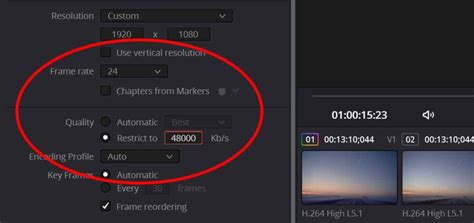
2. Understanding transitions in video editing
Transitions in video editing are the visual or audio effects that bridge the gap between scenes or clips, ensuring a smooth flow and directing the viewer’s attention. They are crucial in shaping the tone, establishing mood, and enriching the storytelling in any video production. From the basic cut to more sophisticated effects like dissolves or wipes, transitions subtly manipulate how viewers interpret the progression of the narrative.
Transitions come in many forms, each with its own unique purpose. The simplest, the “cut,” abruptly shifts from one shot to another, often used to maintain a brisk pace. Fades, like fade-ins or fade-outs, are frequently employed to mark the start or finish of a scene. Wipes, however, sweep one image off the screen while another takes its place, creating a more dramatic impact. The choice of transition ultimately depends on the desired effect and the story being told.
Mastering the art of transitions can elevate your video from a collection of separate clips to a captivating, unified narrative. By strategically employing transitions, you can seamlessly guide your viewers through your content, keeping them engaged and enthralled from beginning to end.
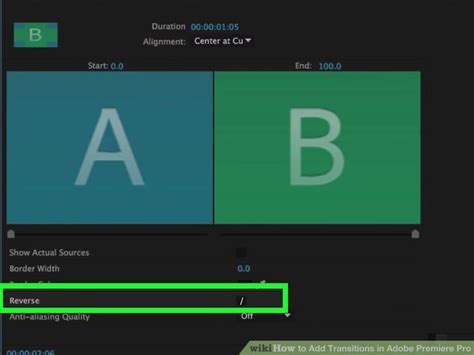
3. Overview of Adobe Premiere Pro
Adobe Premiere Pro stands out as a premier video editing software in the industry, renowned for its adaptability and powerful features. From short films to YouTube videos and professional commercials, Premiere Pro equips you with the necessary tools to transform your creative ideas into reality. Its intuitive interface caters to both novice and seasoned editors, facilitating the manipulation of multiple layers of video and audio, the application of diverse effects, and the utilization of a comprehensive library of transitions.
Adobe Premiere Pro is a powerful video editing software that offers a comprehensive set of features for creating professional-quality content. It supports a wide range of file formats and seamlessly integrates with other Adobe Creative Cloud applications, including After Effects and Photoshop, for a streamlined workflow. Premiere Pro also boasts advanced tools for color grading, motion graphics, and sound editing, all within a single platform. The software provides a vast library of built-in transition effects that can be easily applied and customized, enabling editors to add a professional touch to their projects.

4. How to apply transitions in Adobe Premiere Pro
Adding transitions in Adobe Premiere Pro is a simple yet powerful way to improve your video’s flow. First, import your video clips into the timeline. After arranging your clips, locate the “Effects” panel on the right side of the workspace. Within the “Effects” panel, expand the “Video Transitions” folder to browse a range of categories, including “Dissolve,” “Wipe,” and “Slide.”
Applying transitions in Premiere Pro is easy. Simply drag and drop your chosen transition effect between two clips on the timeline. Premiere Pro automatically adjusts the transition to fit the edit seamlessly. You can then customize the transition further by selecting it on the timeline and adjusting its duration or properties within the “Effect Controls” panel.
For a seamless and professional look, consider using the “Cross Dissolve” transition. This popular effect blends the end of one clip smoothly into the beginning of the next, creating a professional-quality transition.
5. Advanced tips and techniques for transitions
Boosting your video editing prowess can be significantly enhanced by incorporating advanced transition techniques in Adobe Premiere Pro. One impactful method is utilizing adjustable transition durations. By extending or shortening the transition time, you can control the pacing and emotional response of your audience. A longer transition can create a more dramatic impact, while a shorter one can maintain a faster pace.
Another technique is to combine multiple transitions for a unique effect. For instance, using a cross dissolve followed by a wipe can seamlessly blend two different scenes, enhancing the storytelling aspect. Additionally, experimenting with motion graphics can add flair. Animating transition effects can make them more visually engaging.
By employing keyframes to manipulate transition properties like opacity and scale, you gain greater control over their behavior. This method fosters a dynamic aesthetic, seamlessly blending transitions into your video, rather than appearing as generic effects.
Finally, pay close attention to the overall context of your content. Select transitions that harmonize with the mood and aesthetic of your video, ensuring they enhance the narrative rather than disrupt the flow. By incorporating these advanced tips, you can elevate the professionalism of your video projects to new heights.
6. Conclusion
In conclusion, mastering transitions in Adobe Premiere Pro is essential for any video editor looking to create engaging and professional-quality content. Transitions are not merely decorative elements; they serve as critical tools for storytelling, guiding viewers through the narrative and enhancing the emotional impact of your videos. By understanding the different types of transitions and their applications, you can significantly elevate the quality of your projects.
As explored in this article, Adobe Premiere Pro offers a robust set of features that make it easy to apply and customize transitions. From basic fades and wipes to advanced techniques involving keyframes and motion graphics, the software provides endless possibilities for creativity. Moreover, experimenting with the duration and combination of transitions can lead to unique visual storytelling techniques that resonate with your audience.
The secret to masterful transitions lies in careful selection. Choose effects that enhance the mood and message of your video. By applying the tips and techniques outlined, you can elevate your editing expertise and create videos that enthrall viewers from beginning to end. Embrace the creative spirit and let your imagination soar as you delve into the captivating realm of video transitions in Adobe Premiere Pro.
zokablog.com