Asana is a popular task management tool that has gained popularity in recent years. It is used by individuals, teams, and organizations to organize and manage tasks, projects, and workflows. Asana provides a centralized platform for communication, collaboration, and task tracking, making it an efficient tool for staying on top of your to-do list.
In this blog post, we will explore the benefits of using Asana for productivity, how to set up Asana for personal use and team collaboration, tips for maximizing productivity with Asana, and real-life examples of successful Asana usage. Whether you are a freelancer, a small business owner, or part of a large team, Asana can help you streamline your work and get things done efficiently.
Introduction to Asana
Asana was founded in 2008 by Dustin Moskovitz and Justin Rosenstein, former Facebook employees who wanted to create a better way to manage tasks and projects. The idea behind Asana is to provide a platform that allows individuals and teams to collaborate seamlessly, communicate effectively, and stay organized.
Asana offers a user-friendly interface with different views like list, board, calendar, and timeline, making it easy to visualize your tasks and projects. You can create projects, assign tasks, set due dates, add attachments, and leave comments, all within one platform. Asana also integrates with other tools like Google Drive, Slack, and Microsoft Teams, making it a versatile tool for managing your work.
Benefits of using Asana for productivity
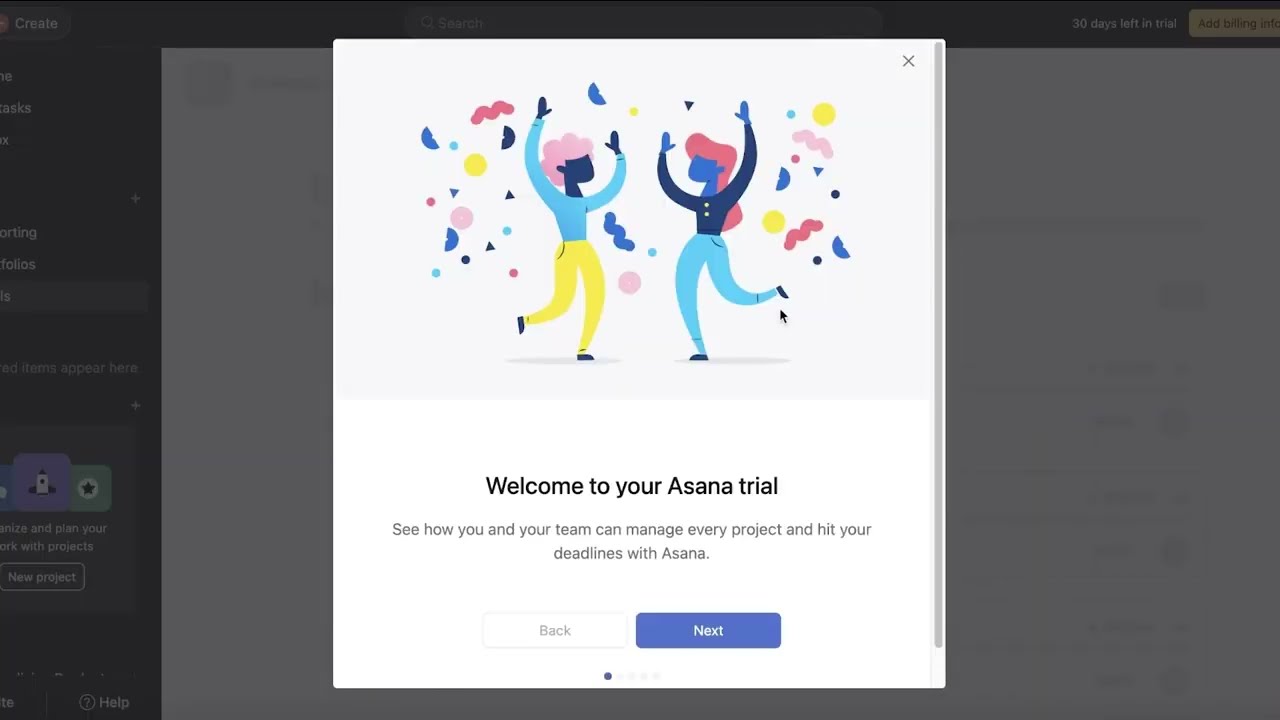
- Centralized platform for communication and collaboration
One of the main benefits of using Asana is that it provides a centralized platform for communication and collaboration. Instead of using multiple tools for communication and task management, such as email, messaging apps, and spreadsheets, Asana brings everything together in one place. This eliminates the need to switch between different tools, saving you time and improving your productivity.
Asana also allows for real-time collaboration, where team members can work together on tasks and projects simultaneously. This feature is especially useful for remote teams or teams working in different time zones. With Asana, everyone stays on the same page, and you can easily track progress and make updates as needed.
- Task tracking and organization
Asana offers various features that help with task tracking and organization. You can create tasks, add due dates, set reminders, and assign them to specific team members. This ensures that everyone knows what needs to be done and by when. Asana also allows you to create subtasks within a project, breaking down larger tasks into smaller, more manageable ones.
You can also organize tasks into different projects and assign them to different teams or team members. This helps with prioritizing tasks and ensuring that everything is organized and easily accessible. Asana’s search function also makes it easy to find specific tasks or projects, even if they are buried deep within your workspace.
- Increased transparency and accountability
With Asana, all tasks and projects are visible to everyone in the team, providing increased transparency. This means that anyone can check the progress of a task or project at any time. It also encourages accountability, as team members know that their work is being monitored and can be tracked.
Asana also offers a feature called “inbox,” where you can see all updates and changes made to tasks and projects. This helps with keeping track of who did what and when, making it easier to identify any issues or delays.
- Improved communication and workflow
Effective communication is crucial for any team, and Asana helps facilitate this. Instead of relying on long email threads or constant messaging, all communication can take place within Asana. Team members can leave comments, tag each other, and have discussions related to specific tasks or projects.
This also helps with workflow, as team members can see where they fit into the bigger picture and can collaborate seamlessly. Asana also offers a “Follow” feature, where you can follow tasks or projects that you are not directly involved in but want to stay updated on.
- Customizable and scalable for teams of any size
Whether you are an individual freelancer or part of a large organization, Asana is customizable and scalable to your needs. You can create multiple workspaces within Asana, each with its own set of projects and teams. This is useful if you are managing personal and professional tasks separately, or if you have different departments within your organization.
Asana also offers different pricing plans, making it affordable for small businesses and startups. It also has features like advanced reporting and custom fields, which can be useful for larger teams with more complex workflows.
Setting up Asana for personal use
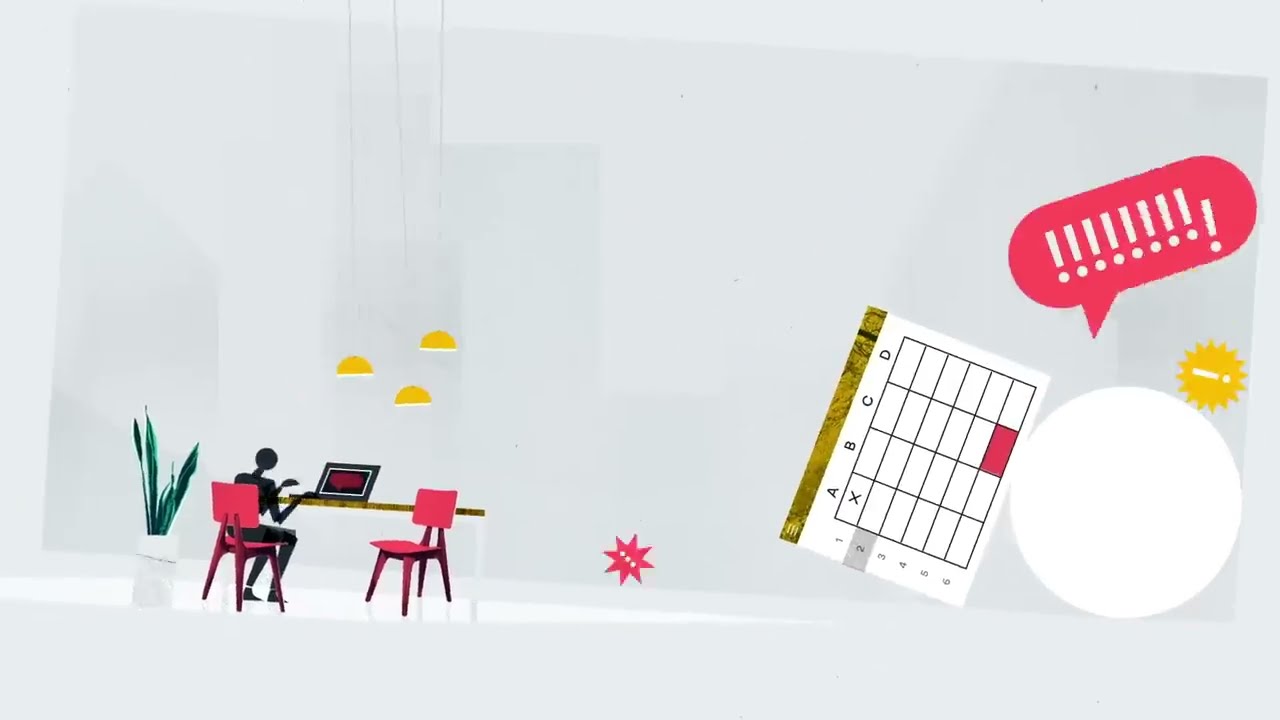
- Create an account
To get started with Asana, you first need to create an account. You can sign up for free using your email address or Google account. Asana also offers mobile apps for iOS and Android, so you can access your tasks on-the-go.
- Create your workspace
Once you have created an account, you can start by creating your first workspace. This could be your personal workspace, where you can manage your personal tasks and projects. You can name your workspace and add a description if you wish.
- Create projects and tasks
Within your workspace, you can create projects and tasks. Projects can be used to group related tasks together, such as “Personal To-Do List,” “Grocery Shopping,” or “Home Renovation.” Tasks can be added within each project, with details such as due dates, attachments, and assignees.
- Customize your views
Asana offers different views, such as list, board, calendar, and timeline. You can switch between these views depending on your preference and the type of tasks you are working on. For example, a board view may be more useful for visualizing different stages of a project, while a list view may be better for a simple to-do list.
- Use integrations
Asana integrates with other tools like Google Drive, Slack, and Microsoft Teams, making it easier to manage your work. You can connect these integrations within your Asana account, allowing for seamless communication and task tracking across different platforms.
Setting up Asana for team collaboration
- Create a team
To set up Asana for team collaboration, you first need to create a team within your workspace. This could be your marketing team, design team, or any other group of people working together on specific projects.
- Invite team members
Once you have created your team, you can invite team members to join. They will receive an email invitation to join your team and can start collaborating on tasks and projects.
- Assign tasks and set deadlines
As team members join your team, you can assign tasks to them within different projects. You can also set due dates and reminders to ensure that everyone is aware of their responsibilities and deadlines.
- Use team-specific views
Asana offers team-specific views, such as “My Tasks,” “Inbox,” and “Calendar.” These views allow team members to focus on tasks assigned to them, track changes and updates, and see upcoming deadlines in a calendar format.
- Hold meetings within Asana
A great feature of Asana is that you can hold meetings within the platform. Instead of using a separate video conferencing tool, you can use Asana’s built-in video conferencing feature to hold team meetings and discussions related to specific tasks or projects.
Tips for maximizing productivity with Asana
- Take advantage of keyboard shortcuts
Asana offers various keyboard shortcuts that can save you time and make it easier to navigate through the platform. Some of the most useful shortcuts include “Tab + N” to create a new task, “Tab + P” to add a project, and “Tab + M” to assign a task to yourself.
- Use templates for recurring tasks
If you have tasks or projects that recur regularly, you can save time by using Asana’s template feature. You can create a template for a specific project or task, and use it every time you need to repeat the same process. This is especially useful for tasks like monthly reports, social media content planning, or client onboarding.
- Utilize labels and tags
Labels and tags are a great way to categorize and organize your tasks. You can use labels to identify specific types of tasks, such as “Urgent,” “Important,” or “High Priority.” Tags can be used to group tasks together based on a certain theme or project. This helps with prioritizing tasks and finding specific tasks quickly.
- Use the “My Tasks” feature
The “My Tasks” feature in Asana allows you to see all the tasks assigned to you in one place. It also shows any tasks that are due soon or overdue, making it easier to prioritize your work. You can customize this view to show tasks from different projects or teams, allowing you to focus on what needs to be done.
- Set up notifications and reminders
Asana offers various notification and reminder options, such as email notifications, push notifications, and desktop notifications. You can customize these settings to receive updates and reminders for tasks and projects that you are involved in. This ensures that you don’t miss any deadlines or important updates.
Real-life examples of successful Asana usage
- New York Times uses Asana for editorial collaboration
The New York Times uses Asana to manage their editorial workflow and collaborate with writers, editors, and designers. They have created a centralized platform where everyone can see the progress of articles and collaborate on specific tasks, such as fact-checking or design revisions. Asana has helped streamline their editorial process and improve communication within the team.
- NASA uses Asana to manage projects and tasks
NASA uses Asana to manage various tasks and projects related to space exploration. They have a team of engineers, scientists, and developers who use Asana to track progress and stay organized. Asana’s timeline view has been especially useful for planning and managing long-term projects.
- Airbnb uses Asana for marketing campaigns
Airbnb uses Asana to plan and execute their marketing campaigns. They have teams in different locations working together on campaigns, and Asana helps them stay organized and communicate effectively. Asana’s “My Tasks” feature also allows each team member to focus on their specific responsibilities, ensuring that everything runs smoothly.
- TED uses Asana for event planning
TED uses Asana to plan and organize their famous TED conferences. With multiple teams working on different aspects of the conference, Asana provides a centralized platform for communication and task tracking. It also helps with keeping track of deadlines and ensuring that all tasks are completed before the event.
Conclusion and final thoughts
Asana is a powerful tool for managing tasks and projects, whether you are an individual or part of a team. Its user-friendly interface, customizable features, and various views make it ideal for boosting productivity and staying organized. By setting up Asana for personal use and team collaboration, utilizing its features, and learning from real-life examples, you can streamline your work and get things done efficiently. Start using Asana today and experience the benefits for yourself!