The modern world is heavily reliant on technology, and among its most indispensable tools is Google Maps. This ubiquitous application has become our virtual compass, guiding us through bustling cities and remote wilderness alike. With its real-time navigation features, it has made getting lost a thing of the past for many people. But what happens when you venture beyond the reach of cellular signals, into areas where internet access is a luxury? Fear not, intrepid explorer! Google Maps has you covered, even in the absence of internet connectivity.
While Google Maps’ online capabilities are widely known and used, its offline functionality often goes unnoticed. This hidden gem offers a wealth of features that can be a lifesaver in situations where internet access is unavailable or unreliable. In this article, we will delve into the world of Google Maps offline, exploring its various functionalities, limitations, and the benefits it offers to users in diverse scenarios. We’ll examine the process of downloading maps, navigate the features available for offline use, and uncover the valuable tools that empower you to confidently explore the world, even when you’re off the grid.
Benefits of using Google Maps offline
The internet has become an integral part of our daily lives, making it hard to imagine a time when it wasn’t easily accessible. However, there are still many places in the world where internet access is limited or non-existent. This can be a challenge for travelers, hikers, and adventurers who rely on digital maps for navigation. Fortunately, Google Maps’ offline feature allows you to download maps and access them without an internet connection, providing peace of mind and practical solutions in various situations.
Reliable navigation in remote locations
One of the main advantages of using Google Maps offline is the ability to navigate in remote locations with poor or no internet connection. This can be a game-changer for travelers who find themselves in unfamiliar territory without access to the internet. With offline maps, you can still access your location and get directions to your destination, even when you’re off the grid.
Saves data and battery life
Downloading maps for offline use also helps save data and battery life on your device. When using Google Maps online, it constantly uses data to update your location and load new map information. This can quickly drain your phone’s battery and eat up your data plan, especially if you’re in a remote area where internet connection is weak. By using offline maps, you can avoid these issues and conserve both data and battery life.
Useful in emergencies or natural disasters
In situations where internet access is unavailable due to emergencies or natural disasters, offline maps can be a lifeline. During a power outage or network disruption, you may not have access to a stable internet connection. In such cases, having an offline map with all the necessary information can be crucial for finding your way or seeking help. Offline maps also allow you to see nearby landmarks and points of interest, which can be useful in emergency situations.
Steps to download offline maps on Google Maps
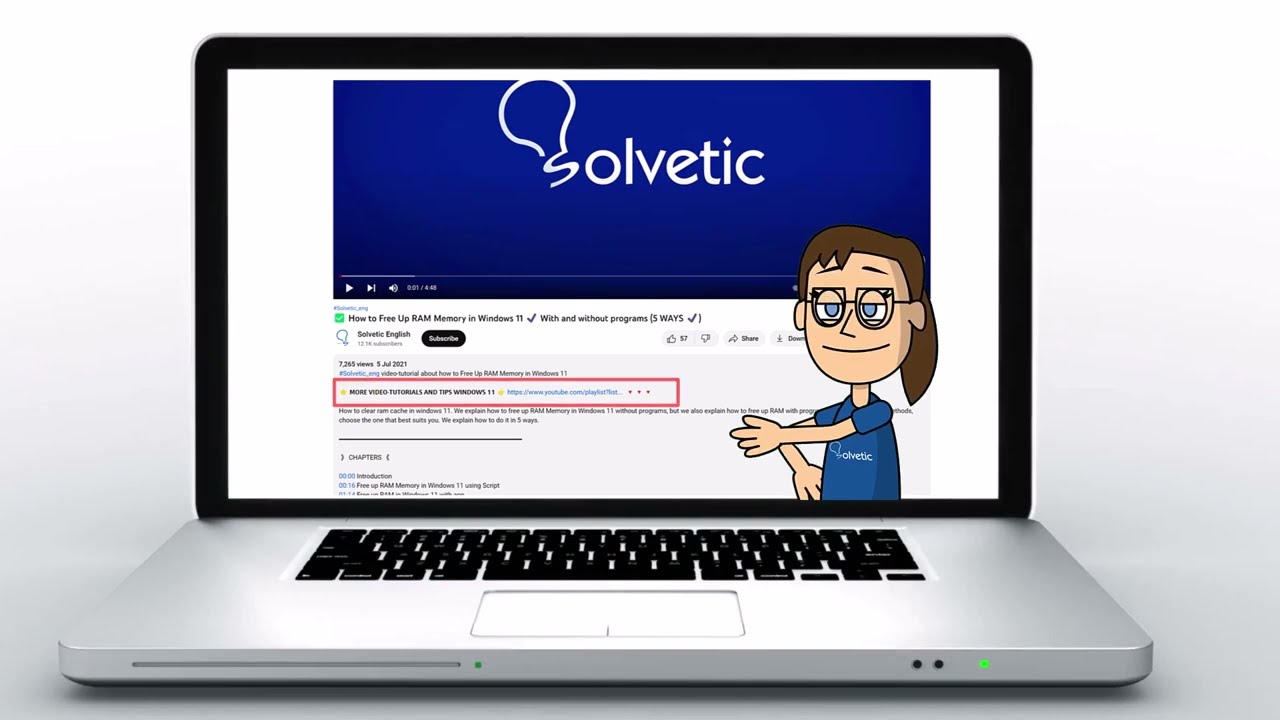
Now that we’ve established the benefits of using Google Maps offline, let’s dive into the process of downloading maps for offline use. Follow the steps below to ensure you have access to maps even when you’re offline.
- Open the Google Maps app on your device.
- Search for the location you want to download.
- Once you’ve found the location, tap on the name or address at the bottom of the screen.
- A menu will appear, click on “Download.”
- You’ll then see a map with a blue box around the area you want to download. Drag the blue box to adjust the area if needed.
- Click on “Download” again to start the download process.
You can also follow these steps to download the map for specific areas, such as a city or state, by searching for them in the search bar. Keep in mind that downloaded maps have a limited storage capacity and may expire after a certain period. You can check the expiration date of your downloaded maps by going to “Settings” > “Offline Maps” in the Google Maps app.
Using offline maps for navigation

Once you’ve downloaded a map for offline use, you can access it anytime by simply opening the Google Maps app. Your downloaded map will appear as a gray shaded area on the map, indicating that it is available for offline use.
Searching for locations
You can still search for locations and get directions even when you’re offline. However, keep in mind that you won’t be able to see real-time traffic information or satellite view without an internet connection. To search for a location, tap on the search bar at the top of the screen and type in the name or address. Google Maps will use your downloaded map to show you the results and provide directions to the location.
Turn-by-turn navigation
Offline maps also offer turn-by-turn voice navigation, just like their online counterpart. This means you can still receive audio instructions for your route even when you’re offline. However, you’ll need to make sure you’ve downloaded the map for your entire route beforehand, as turn-by-turn navigation relies on the availability of the entire route’s map data.
Alternative routes
Google Maps offline also allows you to access alternative routes when you’re offline. This can be useful if you encounter unexpected road closures or want to avoid toll roads while traveling. Simply tap on the three dots in the top right corner of the screen and select “Route options.” From there, you can choose from different route options based on time, distance, or avoiding highways.
Saving locations and routes for offline use
Aside from downloading entire maps for offline use, Google Maps also offers the option to save specific locations and routes for offline access. This can be especially useful if you know you’ll be visiting a certain area with limited internet connectivity.
Saving locations
To save a location for offline use, tap on the location on the map or search for it in the search bar. Once the location appears, tap on the name or address at the bottom of the screen, and select “Save.” This will add the location to your saved places, and you can access it even when you’re offline by going to “Saved” in the Google Maps app menu.
Saving routes
You can also save a specific route for offline use by tapping on the three dots in the top right corner of the screen and selecting “Offline maps.” From there, tap on “Custom map” and use your finger to trace the route you want to save. Once you’ve traced the route, click on “Download,” and the route will be saved for offline use.
Tips for optimizing offline maps usage
While Google Maps’ offline capabilities offer many benefits, there are some limitations and tips to keep in mind to optimize your experience.
Limited information and functionality
When using offline maps, you won’t have access to real-time information such as traffic updates or satellite view. Additionally, features like live navigation may not be as accurate without an internet connection. It’s essential to keep these limitations in mind and plan accordingly when using offline maps.
Keep maps updated
Google Maps offline maps have a limited storage capacity and may expire after a certain period. Make sure to regularly update your downloaded maps to ensure they are still valid and have the most recent information. You can do this by going to “Settings” > “Offline Maps” in the Google Maps app and selecting “Update.”
Use Wi-Fi to download maps
Downloading maps over cellular data can quickly eat up your data plan. To avoid unexpected data charges, make sure to download maps while connected to a Wi-Fi network.
Plan ahead for long trips or remote locations
If you know you’ll be traveling to a remote area or going on a long trip, it’s best to plan and download the necessary maps beforehand. This will ensure you have access to offline maps throughout your journey and won’t encounter any unexpected disruptions.
Conclusion
Google Maps’ offline capabilities may not be as widely known as its online features, but they offer invaluable solutions in various situations. From navigating in remote locations to conserving data and battery life, using offline maps can be a game-changer for travelers, hikers, and adventurers. By following the steps outlined in this article and keeping these tips in mind, you can confidently explore the world, even when you’re off the grid. So next time you embark on an adventure, make sure to download the necessary maps beforehand and let Google Maps be your virtual compass, guiding you every step of the way.