Logitech G Hub is a powerful software designed to help users maximize the performance of their Logitech gaming devices. Whether you’re using a Logitech mouse, keyboard, or headset, G Hub allows you to customize settings, create personalized profiles, and fine-tune your devices for an enhanced gaming experience. In this guide, we’ll walk you through everything you need to know about safely downloading and efficiently using Logitech G Hub. From installation steps to troubleshooting common issues, this comprehensive guide ensures that you can get the most out of your hardware. Additionally, we’ll provide essential safety tips to ensure that your experience with Logitech G Hub remains secure and reliable.
Come join zokablog.com in exploring this topic extensively.
1. Introduction to Logitech G Hub
Logitech G Hub is a cutting-edge software platform that empowers users to fully control their Logitech G gaming devices. Tailored for both casual and professional gamers, G Hub simplifies the process of customizing and optimizing your Logitech gear. This software supports a wide array of Logitech products, encompassing mice, keyboards, headsets, and more, making it a versatile tool for elevating your gaming setup.
Logitech G Hub stands out for its user-friendly interface, simplifying the process of customizing device settings, creating individual profiles, and syncing your gear. Effortlessly adjust sensitivity, lighting effects, and macros, tailoring them to your individual gaming preferences. Moreover, G Hub fosters a connection with the broader Logitech community, providing a platform to share and download custom profiles from other users.
This guide will show you how to download and install Logitech G Hub safely, and give you tips for configuring your devices and fixing common problems. Whether you’re a new user or already familiar with the software, this guide will help you get the most out of Logitech G Hub.
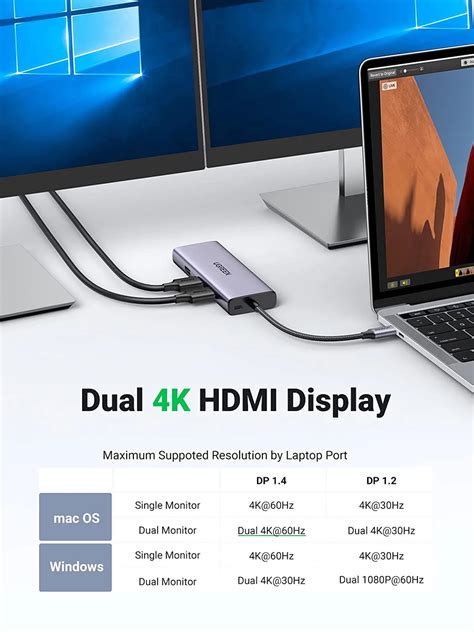
2. Key Features and Benefits
Logitech G Hub is a comprehensive software solution designed to elevate your gaming experience through complete control over your Logitech devices. Its intuitive interface empowers users to personalize settings for each device with ease. From customizing RGB lighting and setting up macros to fine-tuning sensitivity for precise control, all adjustments can be made with just a few clicks.
A significant advantage is the capacity to establish and preserve multiple profiles, simplifying the process of transitioning between distinct configurations tailored to specific games. G Hub additionally provides cloud-based profile storage, guaranteeing that your settings are readily available across all your devices.
G Hub’s community integration empowers gamers to collaborate and learn from one another. The platform allows users to download and share profiles, facilitating the discovery and testing of optimized settings for popular games.
Logitech G Hub provides a unified platform for managing your devices, unlocking extensive customization options, and ensuring a secure and adaptable environment to enhance your gaming experience.

3. Compatibility and System Requirements
Logitech G Hub is designed to work with a wide variety of Logitech gaming devices, encompassing mice, keyboards, headsets, and webcams. Notably, it supports well-known models like the Logitech G Pro, G502 HERO, G703 LIGHTSPEED, and a multitude of Logitech G keyboards. This broad compatibility empowers users to fully utilize the potential of their existing Logitech gear.
System Requirements:
Logitech G Hub is compatible with both Windows and macOS operating systems.
Windows:
* Windows 10 or later
* 64-bit operating system
* 4 GB RAM
* USB port for device connection
* Stable internet connection for software updates and cloud profile storage
G Hub is compatible with macOS 10.14 or later. Like its Windows counterpart, it requires a USB port and an internet connection. While G Hub is optimized for modern hardware, users with older devices may encounter limited functionality.
To fully utilize Logitech G Hub’s features and enjoy a seamless gaming experience customized to your preferences, please ensure your system meets the following requirements before installation.

4. Step-by-Step Download and Installation Guide
Installing Logitech G Hub is easy. Here’s how to get started:
Visit the Official Website: To download the latest version of Logitech G Hub, navigate to the official Logitech website and locate the dedicated page for Logitech G Hub.
To download the software:
* Click on the “Download Now” button for your operating system (Windows or macOS).
* The download will begin automatically.
Locate the Installer: After the download finishes, find the installer file in your downloads folder. The file will be named something like “GHubInstaller.exe” for Windows or “GHubInstaller.dmg” for macOS.
To begin the installation, double-click the installer file. Follow the on-screen instructions, which will guide you through the installation process.
Connect Your Devices: After installing Logitech G Hub, launch the software. If your Logitech devices are not already connected to your computer, please connect them now.
Once the software identifies your devices, you can personalize settings and configure profiles to elevate your gaming experience.
By following these steps, you’ll be ready to use Logitech G Hub in no time.
5. Setting Up Your Devices with Logitech G Hub
Logitech G Hub makes it easy to optimize your gaming gear for peak performance. The setup process is simple and intuitive. Just launch the software, connect your Logitech devices, and G Hub will automatically detect them.
Start by choosing a device from the main dashboard. This will take you to the device’s settings, where you can personalize its features. For mice, you can modify DPI settings, program custom macros, and alter RGB lighting effects. Keyboards provide comparable customization options, such as key reassignments and lighting profiles.
To create a personalized profile, click on the “Profiles” tab. This allows you to set up different profiles tailored to specific games or applications, enabling you to switch between them seamlessly. For example, you could create one profile optimized for first-person shooters and another for strategy games.
Explore the “Lighting” tab to configure dynamic lighting effects that synchronize with your gameplay. Remember to save your profiles after making your adjustments. Logitech G Hub makes device setup enjoyable, allowing you to personalize your gear to match your unique gaming style and preferences.
6. Customizing Profiles and Settings
Logitech G Hub lets you personalize your gaming experience by customizing profiles and settings. This allows you to tailor your setup to your preferences and enhance performance. Once your devices are connected, choose the one you want to customize from the main dashboard.
The profile management area allows you to create customized profiles for each game or application. To add a new profile, click the “Add Profile” button and give it a name that reflects the game it will be used for. After creation, you can personalize the profile by assigning specific settings, including key bindings, DPI adjustments, and macro configurations.
Mice offer adjustable sensitivity levels for various DPI settings, granting players fine-tuned control during gameplay. Keyboards, on the other hand, provide customizable key functions, allowing users to program macros that execute complex commands with a single keystroke.
Furthermore, the lighting customization feature empowers you to craft dynamic lighting effects that respond to your gameplay. You can select from a variety of effects, including breathing, color cycling, or static colors.
Once you’ve tailored your profiles to your preferences, remember to save your changes. This customization not only elevates your gaming experience but also streamlines switching between various setups, ensuring you have the ideal configuration for every gaming session.
7. Troubleshooting Common Issues
Logitech G Hub strives for seamless performance, but occasional issues may arise. To address these effectively, here are some troubleshooting tips.
Device Not Recognized: Troubleshooting Steps
If G Hub doesn’t recognize your Logitech device, try the following:
* Check the connection: Make sure your device is securely plugged into your computer.
* Reconnect the device: Unplug the device and plug it back in.
* Try a different USB port: Connect the device to a different USB port on your computer.
* Restart G Hub: Close and reopen G Hub.
Software Crashes or Freezes: If the software crashes or freezes, ensure it’s up to date. Outdated software can cause performance problems. Download the latest version from the Logitech website. If the issue continues, try reinstalling the software.
Profile Changes Not Saving?
If you’re experiencing issues with your profile settings not being saved, make sure G Hub has the necessary permissions to access your device. You can grant these permissions by running the software as an administrator. To do this, right-click the G Hub icon and select “Run as administrator.”
Connectivity Issues: To troubleshoot connectivity problems with wireless devices, first ensure that the batteries are fully charged. Additionally, check for any interference from other wireless devices in the vicinity. If the connection issue persists, resetting the device may resolve the problem.
By carefully following these troubleshooting steps, you can efficiently resolve common issues and continue experiencing the best possible gaming performance with Logitech G Hub.
8. Safety and Security Tips for Using Logitech G Hub
Prioritizing safety and security is key to a smooth experience when using Logitech G Hub. Here are some tips to help you use the software securely:
Download from Official Sources: To ensure you have the latest version and minimize the risk of malware or corrupted files, always download Logitech G Hub directly from the official Logitech website.
Keep Software Updated: Regularly check for updates to G Hub to ensure you have the latest security enhancements and improved functionality. Logitech frequently releases patches, so enabling automatic updates is highly recommended.
Use Strong Passwords: To enhance the security of your profiles stored in the cloud, it is essential to employ a strong and unique password for your Logitech account. This extra layer of protection safeguards your data.
Be Cautious with Community Profiles: Sharing and downloading profiles from the Logitech community can be advantageous. However, it is essential to exercise caution. Only download profiles from sources you trust to mitigate potential security risks.
Monitor Device Permissions: Carefully review the permissions requested by G Hub during installation. Ensure that only essential permissions for optimal performance are granted.
Following these safety tips will ensure a secure and efficient experience with Logitech G Hub.
9. Final Verdict and User Reviews
Logitech G Hub has earned praise from users for its comprehensive features and user-friendly design. Gamers value the software’s intuitive interface, which enables effortless customization of device settings and profiles. Key highlights for many users include the ability to adjust DPI settings, create macros, and configure RGB lighting, all of which enhance their gaming experience.
Logitech G Hub consistently receives positive feedback for its broad compatibility with a diverse array of Logitech devices. This versatility empowers gamers to fine-tune their entire gaming setup through a unified platform. Furthermore, the cloud-based profile storage is widely recognized as a major benefit, enabling users to seamlessly access their personalized settings across multiple devices.
While some users have experienced occasional glitches and connectivity problems, especially during updates, Logitech G Hub remains a highly valued tool for gamers seeking to optimize their Logitech devices. Despite these minor shortcomings, the general opinion is that it significantly enhances the gaming experience.
Logitech G Hub distinguishes itself as a comprehensive solution for device customization. It empowers users with the tools to optimize their gaming performance, all while maintaining a user-friendly experience.
Logitech G Hub has garnered positive feedback from users for its robust features and ease of use. Gamers appreciate the software’s intuitive interface, which allows for seamless customization of device settings and profiles. Many users highlight the ability to adjust DPI settings, create macros, and configure RGB lighting as standout features that enhance their gaming experience.
In user reviews, Logitech G Hub is frequently praised for its extensive compatibility with a wide range of Logitech devices. This versatility enables gamers to optimize their entire setup using a single platform. Additionally, the cloud-based profile storage is seen as a significant advantage, allowing users to access their customized settings from different machines easily.
However, some users have reported occasional glitches and connectivity issues, particularly during updates. Despite these minor drawbacks, the overall consensus is that Logitech G Hub is an essential tool for gamers looking to maximize the performance of their Logitech hardware.
In conclusion, Logitech G Hub stands out as a comprehensive solution for device customization, providing users with the tools needed to enhance their gaming performance while ensuring a user-friendly experience.
zokablog.com